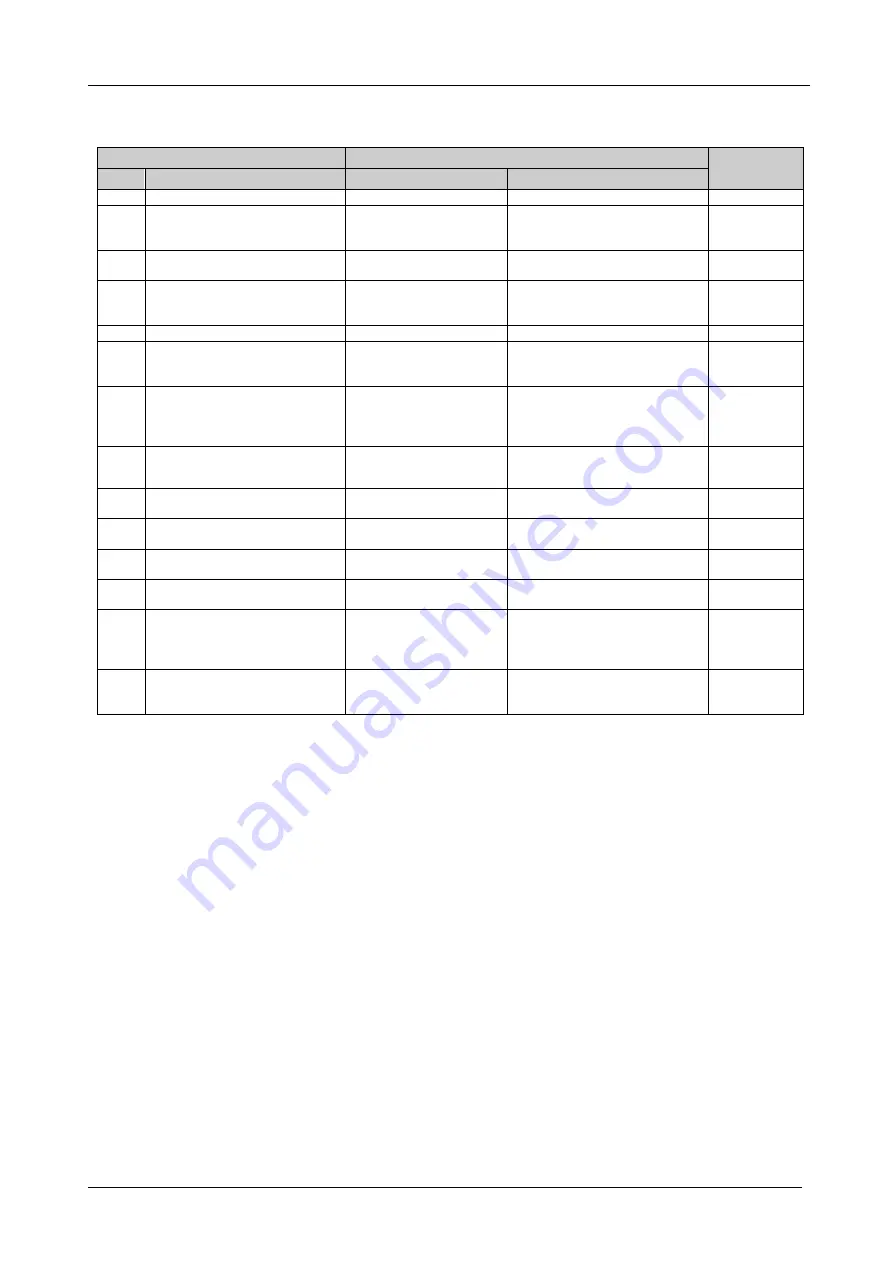
KRAMER: SIMPLE CREATIVE TECHNOLOGY
Kramer Protocol 2000
28
Table 10: Instruction Codes for Protocol 2000
Note: All values in the table are decimal, unless otherwise stated.
INSTRUCTION
DEFINITION FOR SPECIFIC INSTRUCTION
NOTE
#
DESCRIPTION
INPUT
OUTPUT
0
RESET
0
0
1
2
SWITCH AUDIO
Set equal to audio input
which is to be switched
(0 = disconnect)
Set equal to audio output which
is to be switched
2
6
REQUEST STATUS OF AN
AUDIO OUTPUT
0
1
4
16
ERROR / BUSY
0
0 - error
1 - invalid instruction
2 - out of range
9, 25
18
RESET AUDIO
0
0
1
22
SET AUDIO GAIN
Equal to input number
whose gain is to be set
(0 = all)
Set as parameter value
2, 11, 24
24
INCREASE / DECREASE AUDIO
GAIN
Equal to input / output
number whose parameter
is to be increased /
decreased
6 - increase input
7 - decrease input
24
25
REQUEST AUDIO GAIN
Equal to input number
whose gain is requested
0
24
30
LOCK FRONT PANEL
0 - Panel unlocked
1 - Panel locked
0
2
31
REQUEST WHETHER PANEL
IS LOCKED
0
0
16
55
REPLY ON
0
0 - Off
1 - On
26
57
SET AUTO-SAVE
I3 - no save
I4 - auto-save
0
12, 2
61
IDENTIFY MACHINE
2 - audio machine name
4 - audio software version
0 - Request first 4 digits
1 - Request first suffix
2 - Request second suffix
10 - Request first prefix
13
62
DEFINE MACHINE
1 - number of inputs
2 - number of outputs
3 - number of setups
1 - for video
2 - for audio
3 - for SDI
14
NOTES on the above table:
NOTE 1
– When the master switcher is reset, (e.g. when it is turned on), the reset code is sent to the PC. If this code is sent to
the switchers, it will reset according to the present power-down settings.
NOTE 2
– These are bi-directional definitions. That is, if the switcher receives the code, it will perform the instruction; and if
the instruction is performed (due to a keystroke operation on the front panel), then these codes are sent. For example, if the
HEX code
02
85
81
83
was sent from the PC, then the switcher (machine 3) switches input 5 to the output. If the user switched input 1 to the output
via the front panel keypad, then the switcher sends HEX codes:
42
81
81
83
to the PC.
When the PC sends one of the commands in this group to the switcher, then, if the instruction is valid, the switcher replies by
sending to the PC the same four bytes that it was sent (except for the first byte, where the DESTINATION bit is set high).
NOTE 4
– The reply to a "REQUEST" instruction is as follows: the same instruction and INPUT codes as were sent are
returned, and the OUTPUT is assigned the value of the requested parameter. The reply to instruction 6 is as per the definitions
in instruction 2. For example, if the present status of the output of machine number 5 is input 12, then the reply to the HEX
code
0B
80
81
85
would be HEX codes
4B
80
8C
85




































