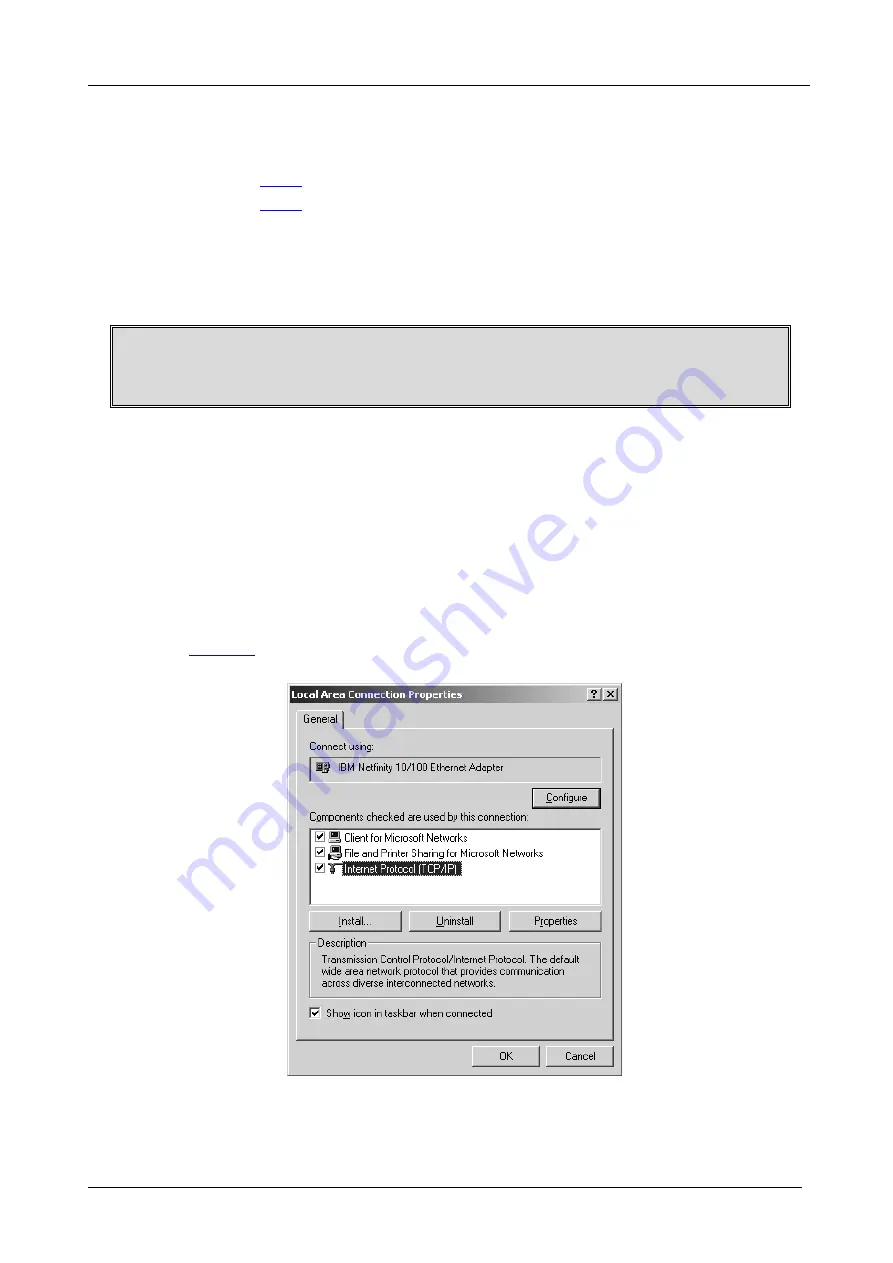
KRAMER: SIMPLE CREATIVE TECHNOLOGY
Operating the VS-121HCA
12
7.4
Operating via the ETHERNET Port
You can operate the
VS-121HCA
via the Ethernet, using a crossover cable
(see section
7.4.1
) for direct connection to the PC or a straight through cable
(see section
7.4.2
) for connection via a network hub or network router.
7.4.1 Connecting the ETHERNET Port directly to a PC (Crossover Cable)
You can connect the Ethernet port of the
VS-121HCA
to the Ethernet port
on your PC, via a crossover cable with RJ-45 connectors.
This type of connection is recommended for identification of the factory default
IP Address of the
VS-121HCA
during the initial configuration
After connecting the Ethernet port, configure your PC as follows:
1. Right-click the My Network Places icon on your desktop.
2. Select
Properties
.
3. Right-click Local Area Connection Properties.
4. Select
Properties
.
The Local Area Connection Properties window appears.
5. Select the Internet Protocol (TCP/IP) and click the
Properties
Button (see
Figure 6
).
Figure 6: Local Area Connection Properties Window






























