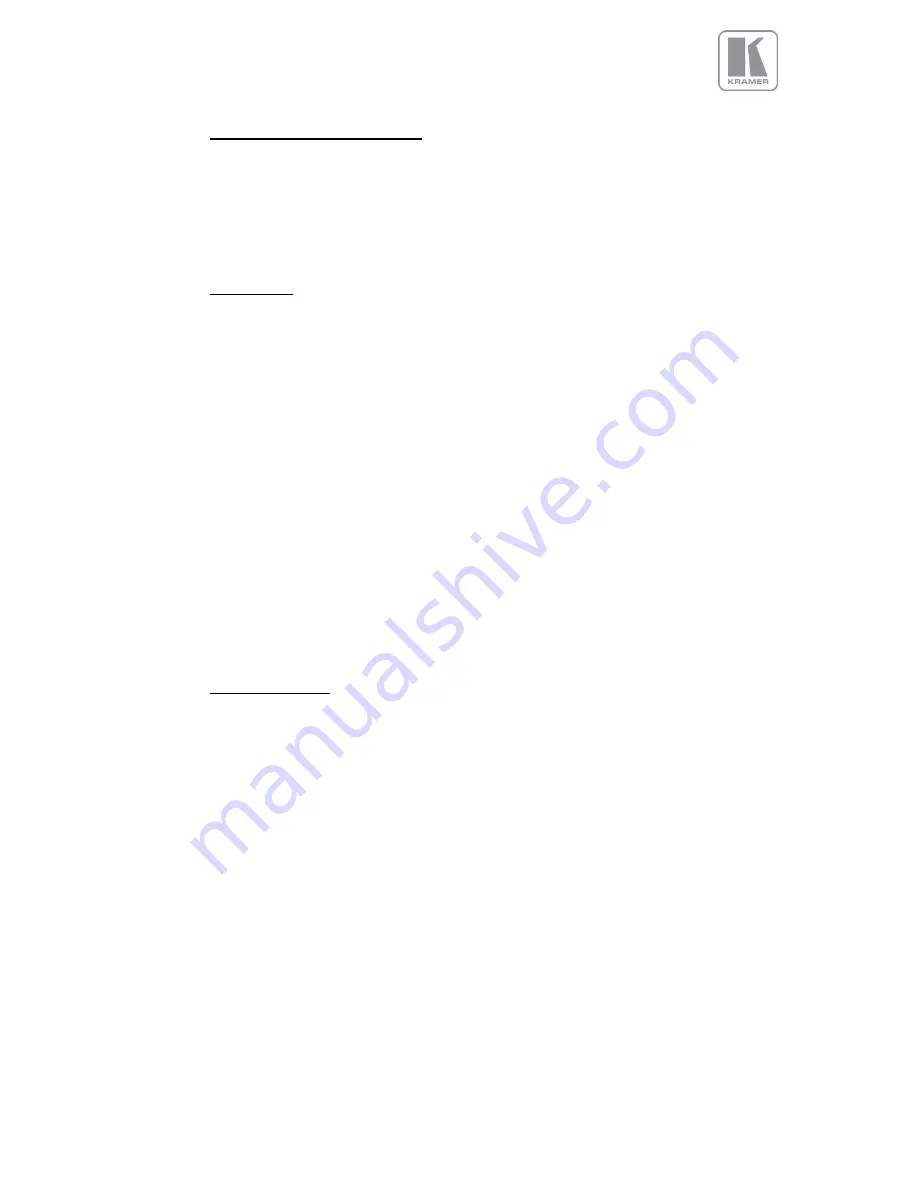
3.12.3.
Horizontal Pos and Vertical Pos
Settings: 0 to 3 indicating co-ordinates 0,0, to 3.3 for the maximum matrix size of 16
With Auto zoom turned ON this provides the VP-794 unit information of which window portion of the total
image it is assigned to and has to process (cut out and resize).
Note:- This function can be used in conjunction with the item above to select the blend regions to be
provided even when auto zoom is turned off
3.12.4.
Blend Width
In LED mode: This should be set to zero
In Projection mode:
The blend width menu provides sliders to set up the overlap region for left, right, top and bottom blend
region.
Note With the VP-794 model when changing the slider value from within the OSD the blend area is not
updated ‘live’ immediately. An update is forced when pressing the menu/enter button, thus the slider is
replaced by the menu. This is not ideal, but excessive blend area write time suggested this approach.
The overlap is set up in output pixels with a range of up to one third of the output resolution. For a
configuration with two projectors in horizontal direction the overlap can be higher to allow 16:9 images to
fit on two combined projectors with an aspect ratio of 4:3 or 5:4.
An offset for the blend region can be set-up as well. The region between the edge and the start of the
blend area is black. The total pixels of blend area and offset region is limited by the same amount of
pixels as for an offset of zero.
Note: Each VP-794 unit needs to be provided with the exact same value for left and right blend region.
Top and bottom blend region have to be identical as well, but don´t need to have the same value as left
and right. The VP-794 units do not communicate between each other and thus they have to make an
assumption for auto zoom calculations and that is overlap of the neighbouring (and those beyond)
projectors is identical.
3.12.5.
Blend Curve Type
In LED mode: This should be set to off
In Projection mode:
The blend curve type menu sets the blending characteristics.
For setting up the overlap the Align Pattern should be used. Align Patter reduces the image intensity of
each pixel in the blend area by half.
When the blend region set up through the blend width menu and the physical blend match the S-Curve
characteristics can be switched on. The image intensity is gradually reduced from the start of the blend
to the edge of the respective projector image.
The S-Curve Value slider allows to control the steepness of the S-Curve. For convenience in this Blend
Curve menu a duplicate of the Output Gamma slider can be found to match the grey scale of the
images.
When a custom alpha map was loaded into the file system of the unit it is recognized and the Custom
Alpha Map menu item becomes available. Custom alpha maps can be uploaded through the Web or
remote control API interface of HQView. The map can be switched ON and off. The map is combined
with the Align or S-curve map internally generated.










































