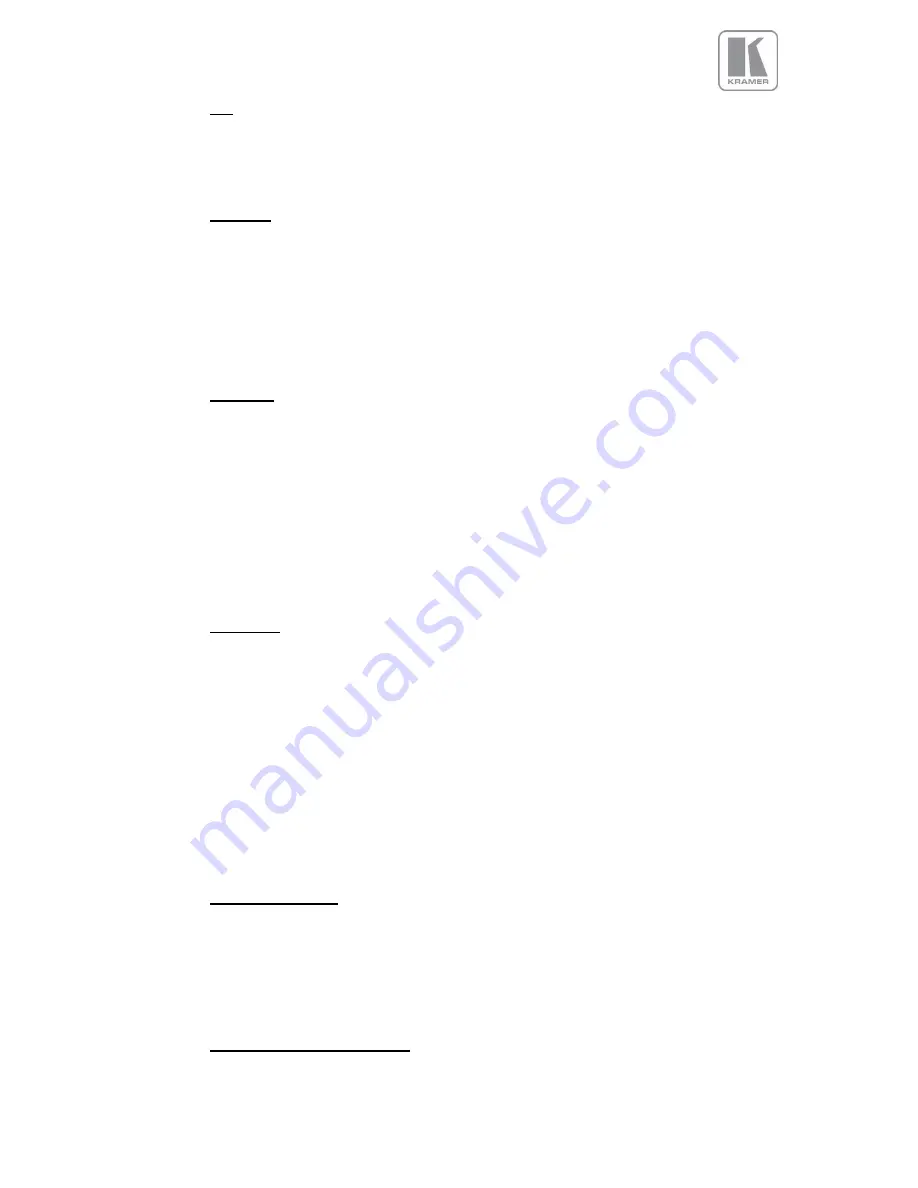
3.11.
PiP
VP-794 can be rebooted in a single unit configuration in the System Menu. Then the multiple unit menu
is replaced by a PiP menu. It contains adjustments associated with setting up source, position and size
of a picture in picture video image.
3.11.1.
PiP Input
Selects the video source for the PiP window.
The available PiP video sources depend on the currently displayed (main) video source.
If the main video source is HDMI, DVI, DVI-A, VGA or COMPONENT the available PiP sources are
CVBS1, CVBS2, S-VIDEO and HD-SDI.
If the main video source is CVBS1, CVBS2, S-VIDEO or HD-SDI the available PiP sources are HDMI,
DVI, DVI-A, VGA and COMPONENT.
3.11.2.
PiP Mode
Settings: Off, PIP, PAP, POP
Three picture in picture modes can be invoked.
PIP
displays a second channel within the main image.
PAP
displays both pictures side by side scaled to the vertical size of the panel.
POP
displays both images side by side preserving the aspect ratio of each source. The unused areas of
the panel are displayed black.
Note: PaP is not available with test pattern and also not available with PTZ activated. PoP has the same
limitation and the output resolution needs to have greater or equal to 768 lines.
3.11.3.
PiP Adjust
Menu proving controls for sizing and positioning the PiP.
The quadrant for the PiP display can be chosen to be Top Left, Top Right, Bottom Left, Bottom Right
and Free H and V.
The PiP size can be chosen to be Small, Medium, Large, and Free W and H.
Note: Large is always available. Small and Medium are only available if the output resolution is greater
or equal to 768 lines and the PiP mode has less than 1920 horizontal active pixels.
When
Free H and V
is selected sliders for setting up PiP position are activated.
When
Free W and H
is selected width and height of the PiP can be controlled.
Note: The maximum PiP width is 960 pixels, i.e. if an output resolution with more than 960 pixel in
horizontal direction is chosen the PiP cannot be enlarged to a full image.
3.11.4.
PiP Show and Hide
Settings: Show, Hide
When activating and deactivating PiP processing, video processing is halted for a short period. This can
be avoided by activating PiP (PiP Mode set to PiP at all time) and showing or hiding the PiP window.
The drawback of this method is that when PiP is hidden and a PiP source mode change is detected
because it is not stable, the main image is halted for a short period which may be irritating.
3.11.5.
PiP Show and Hide Transition
Settings: Instantly, Fast Fade, Slow Fade
The fade in an out method for PiP show and hide can be controlled through this menu item.


























