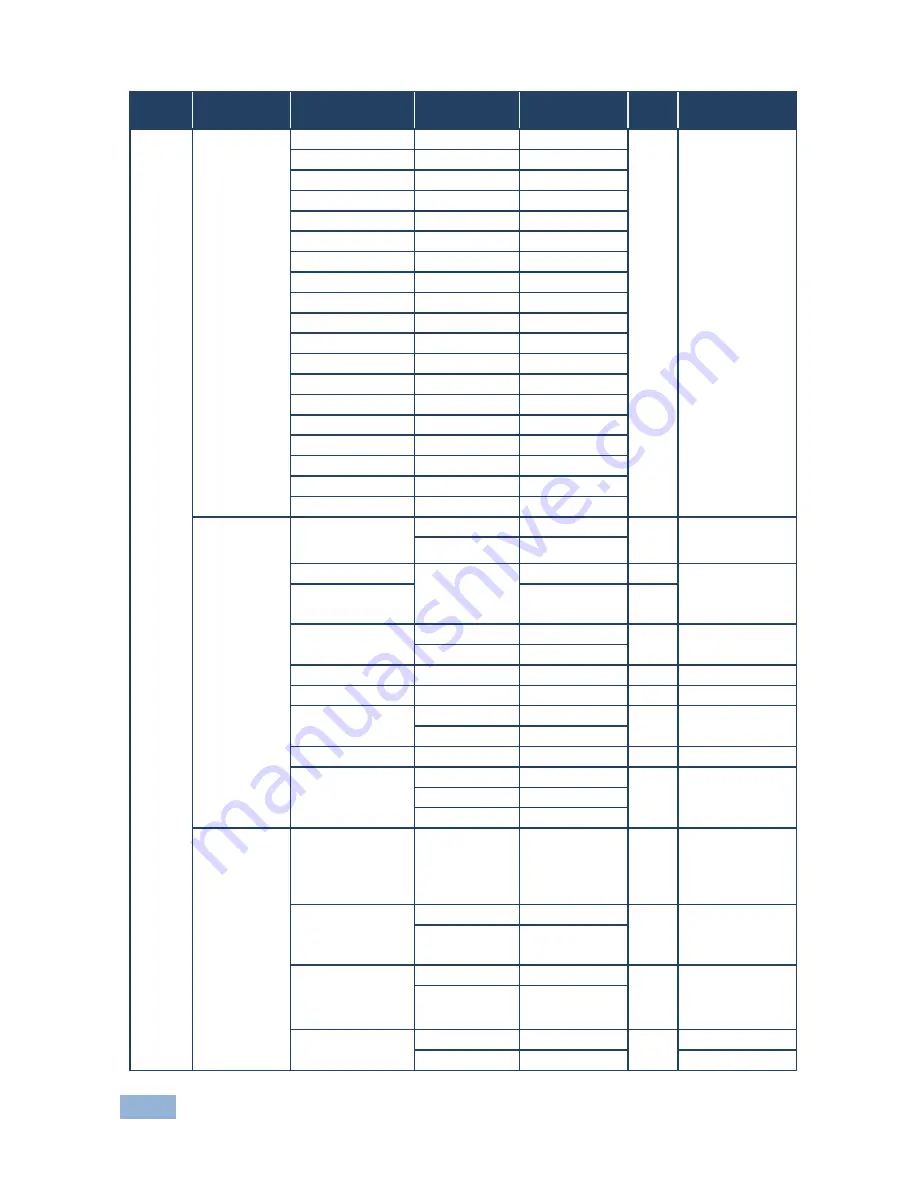
68
VP-773 - The VP-773 RS-232 Communication Protocol
1st
Level
2nd Level
3rd Level
4th Level
Range
Func. Note
1360x768@60
49
1280x768@60
50
1024x768@70
51
1024x768@75
52
1280x800@60
53
1024x768@85
54
1400x1050@60
55
1400x1050@75
56
1440x900@60
57
1152x864@75
58
1600x900@60
59
1280x1024@60
60
1280x1024@75
61
1280x960@85
62
1920x1200@60RB
63
1280x1024@85
64
1600x1200@60
65
1680x1050@60
66
NONE
0XF5 or 0XFF
OSD
Window Control
Main Win
0
721
When in the single
window mode, only
Main Win is valid
PiP Win
1
H Position
0:2047
722
The value range is
dynamic, FW
prevents exceeding
of boundaries
V Position
0:2047
723
Transparency
ON
1
724
OFF
0
Transparency Gain
0.1:1.6
725
Transparency Bias
-400:400
726
Blink
ON
1
727
OFF
0
Blink Period
0.1:1.6
728
Timeout
Off
0
729
30 Sec
1
60 Sec
2
Advanced
V Keystone
-400:400
731
In the OSD menu
the value range
shows -80:80.
Unavailable for
interlaced output
Auto Sync Off
On
1
732
Two idle minutes
are required to
trigger screen
shutdown
Off
0
Luma Keying
On
1
733
Volatile parameter.
Screen may flicker.
Keying the PiP
window
Off
0
Alert System
On
1
734
Off
0
Содержание VP-773
Страница 1: ...KRAMER ELECTRONICS LTD USER MANUAL MODEL VP 773 Presentation Switcher Scaler P N 2900 300274 Rev 1...
Страница 2: ......
Страница 3: ......
Страница 19: ...14 VP 773 Connecting the VP 773 Figure 4 Connecting the VP 773 Presentation Switcher Scaler...
Страница 79: ......






















