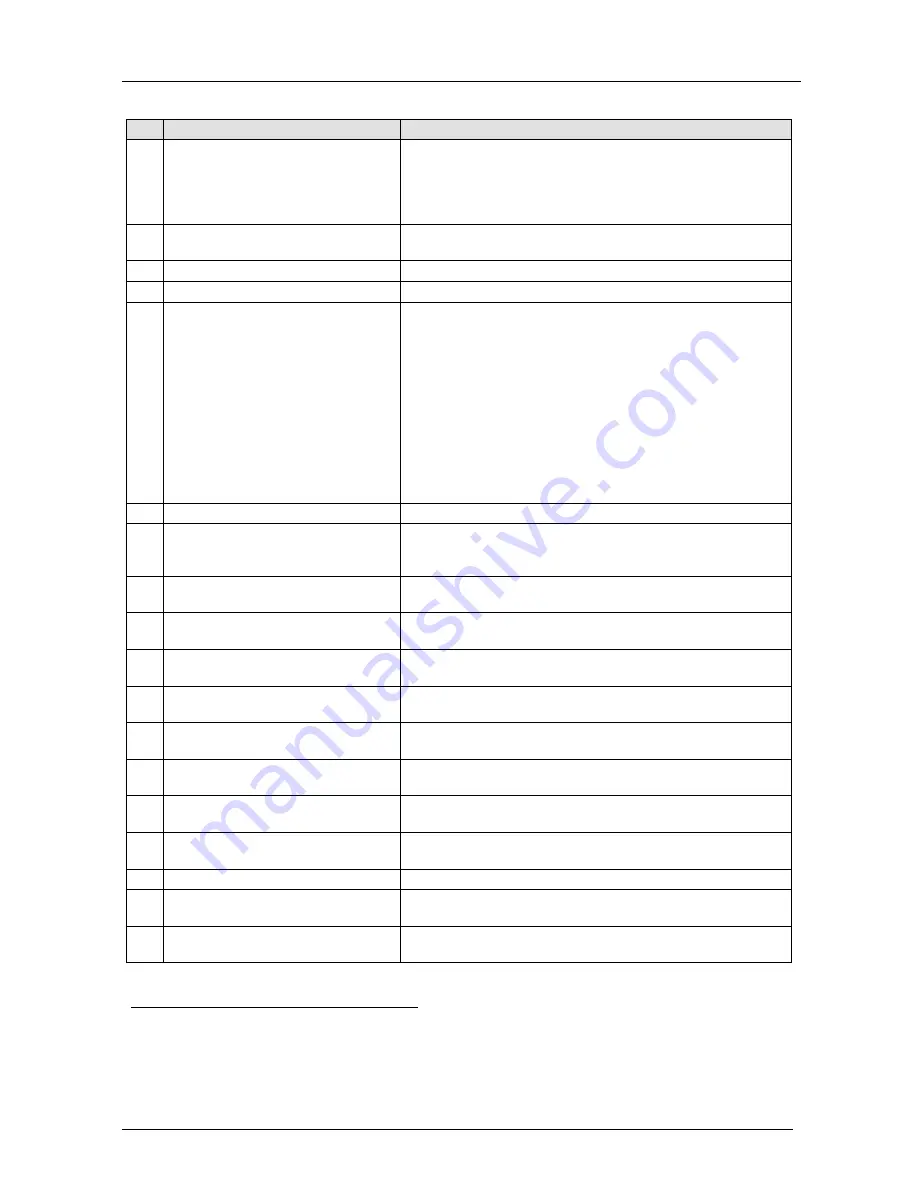
KRAMER: SIMPLE CREATIVE TECHNOLOGY
Your SP-11HD HD-SDI Processor
6
Table 1: SP-11HD HD-SDI Processor Functions
#
Feature
Function
1
Scanning Format LEDs
i
= interlaced
p
= progressive
PsF
= progressive segmented frame
1/1.001
lights in HDTV mode only if the frame rate is 23.98, 29.97
or 59.94 (instead of 24, 30 or 60 respectively)
2
Field/Frame Rate LEDs
Corresponds to
24, 25, 30, 50
and
60
fields/s (interlaced) or
frames/s (progressive and Psf).
3
Active Lines Per Frame LEDs
Corresponds to
480, 576, 720
and
1080
lines per frame
4
INPUT
Selector Button
Press to select the source, illuminating the appropriate LED
5
AUTO
Button
Toggles between automatically recognizing the input standard
(lighting the appropriate LEDs) and the manual selection mode.
The cycle sequence: AUTO, 480i/60, 480p/60, 576i/50, 576p/50,
720p/50, 720p/59.94, 720p/60, 1080i/25, 1080i/50, 1080i/59.94,
1080i/25, 1080i/29.97, 1080i/30, 1080p/23.98, 1080p/24,
1080p/60, 1080p/29.97, 1080p/30, 1080psf/23.98, 1080psf/24,
1080psf/25, 1080psf/29.97 and 1080psf/30.
Note
: Standards 1080psf/25, 1080psf/29.97 and 1080psf/30 in
AUTO mode are identified as 1080i/50, 1080i/59.94, 1080i/25,
respectively. If the input source is CVBS or Y/C, the cycling
sequence is reduced to three modes: AUTO, 480i/60 and
576i/50.
6
INPUT LEDs
Cycles through the video sources: CV, YC, YUV and SDI
7
SPLITTER Button
Press the SPLITTER button and adjust the position of the
boundary between the edited image and the original image in a
split screen using the + and - buttons
8
V-SHARP Button
Press the V-SHARP button and adjust the vertical sharpness
using the + and – buttons
9
H-SHARP Button
Press the H-SHARP button and adjust the horizontal sharpness
using the + and – buttons
10
BRIGHT Button
Press the BRIGHT button and adjust the brightness using the +
and – buttons
11
CONTRAST Button
Press the CONTRAST button and adjust using the + and –
buttons
12
V-SHIFT Button
Press the V-SHIFT button and adjust V-Chroma-Luma delay
using the + and – buttons
13
H-SHIFT Button
Press the H-SHIFT button and adjust the H-Chroma-Luma delay
using the + and – buttons
14
GAIN Button
Press the VIDEO GAIN button and adjust the using the + and –
buttons
15
Y/GREEN Button
Press the Y
1
/GREEN
2
16
button and adjust using the + and –
buttons, when COLOR SPACE button is activated
COLOR Button
Press the COLOR
3
17
button and adjust using the + and – buttons
U/BLUE Button
Press the U
1
/BLUE
2
button and adjust using the + and – buttons,
when COLOR SPACE button is activated
18
HUE
Button
Press the HUE button and adjust using the + and – buttons. This
function is available for all input and output formats and standards
1 For YUV
2 For RGB
3 Pressing the + button enhances dull colors. Pressing the – button reduces distortion (snow)























