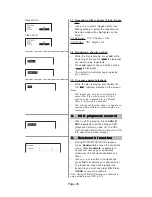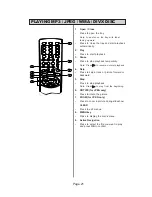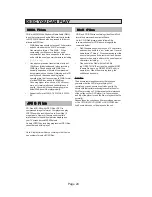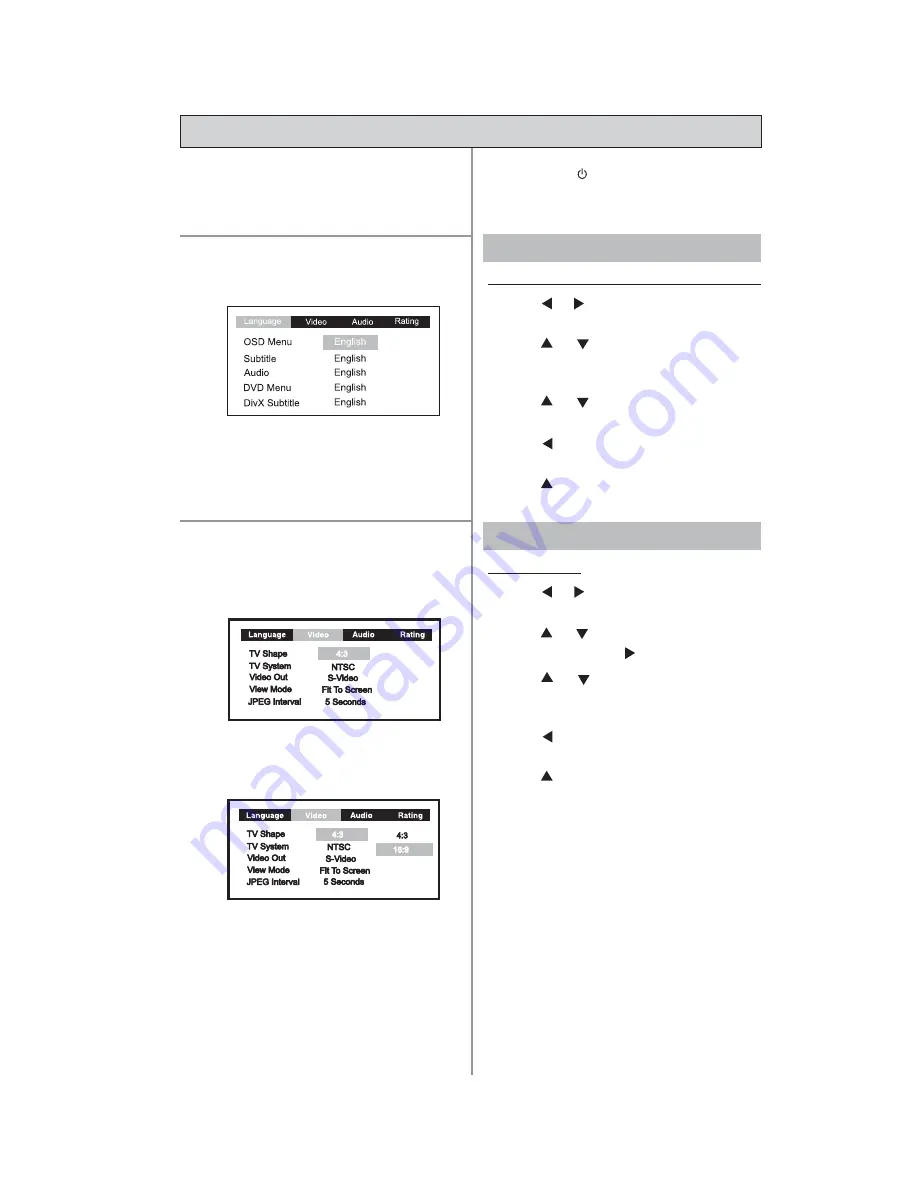
Page 9
1.1 OSD / Subtitles / Audio / DVD Menu
1.
Use or button to select Language
and press
OK
.
2.
Use
or
button to select OSD/
Subtitle/Audio/DVD Menu and press
OK
.
3.
Use
or
button to select the option
you want to use and press
OK
.
4.
Use
button to return to the previous
menu.
5.
Use
button to return to the main
menu bar.
Press
Power On/Standby
button on the
front panel or on the remote control to
turn on the unit. Press the
INFO
button to
access the
SETUP MENU
in
STOP
mode
and press again to exit.
2.1 TV Shape
1.
Use or button to select Video and
press
OK
.
2.
Use
or
button to select TV Shape
and press
OK or
button.
3.
Use
or
button to shift and select
the TV type, and press
OK
to confirm
selection.
4.
Use
button to return to the previous
menu.
5.
Use
button to return to the main
menu bar.
Notes :
•
The displayable picture size is preset on
the DVD disc. Therefore the playback
picture of some DVD discs may not
conform to the picture size you select.
•
When you play DVD discs recorded in
4:3 picture size only, the playback picture
always appears in 4:3 picture size
regardless of the TV shape setting.
•
If you select 16:9 wide-screen mode and
you own a 4:3 TV set, the DVD playback
picture will be horizontally distorted during
playback. Images will appear to be
horizontally compressed. Always be sure
that your TV shape conforms to the actual
TV in use.
STEP 1:
STEP 2:
BASIC SETUP
1. LANGUAGE Setting
2. VIDEO Setting