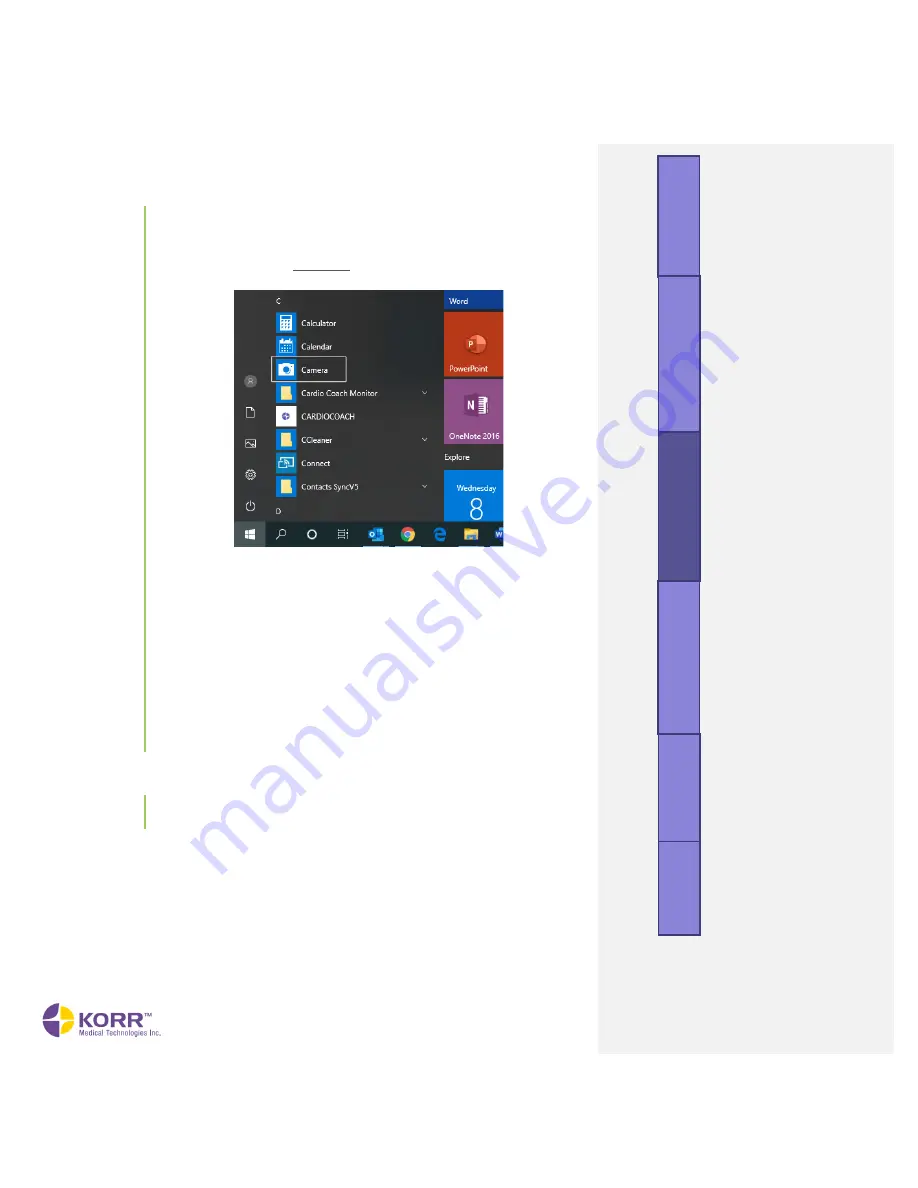
Pr
oduct
O
ver
view
Ins
tal
lat
ion
and
Set
tings
Car
di
oC
oach
O
pe
rat
ion
Im
por
tant
N
ot
es
Q
ual
ity
Tes
t P
rocedur
es
M
ai
nt
enance
CardioCoach PRO User Manual | Page 48
k)
Notes.
Free-form notes about this client may be entered.
l)
Images (optional).
Click
Add Image
to add a photo image. Follow
the steps below to take a photo using your computer.
•
Go to the Windows (not CardioCoach software)
Start
screen and select the camera app from the app list.
•
Have the client look at the camera lens at the top of the
screen and smile!
•
Click the camera icon
to take the photo.
•
The photo will be saved to a file named Camera Roll in
your Pictures folder.
•
To add the photo to the client’s profile, click the
+Add
image
button, then access the Camera Roll file on your
computer.
•
Select the desired photo and then select
Open
.
•
The image can be removed by clicking the Clear Image
option.
3.
To begin testing, click the
Start Test
button.
Testing Existing Clients
4.
Select the
Existing Clients
option from the New Test screen to display
a list of existing clients and select the client’s Account profile.
Содержание CardioCoach
Страница 1: ...CardioCoach PRO User Manual 9AT0079 ENG CC2 0 PRO...
Страница 2: ...CardioCoach PRO User Manual Page 1...






























