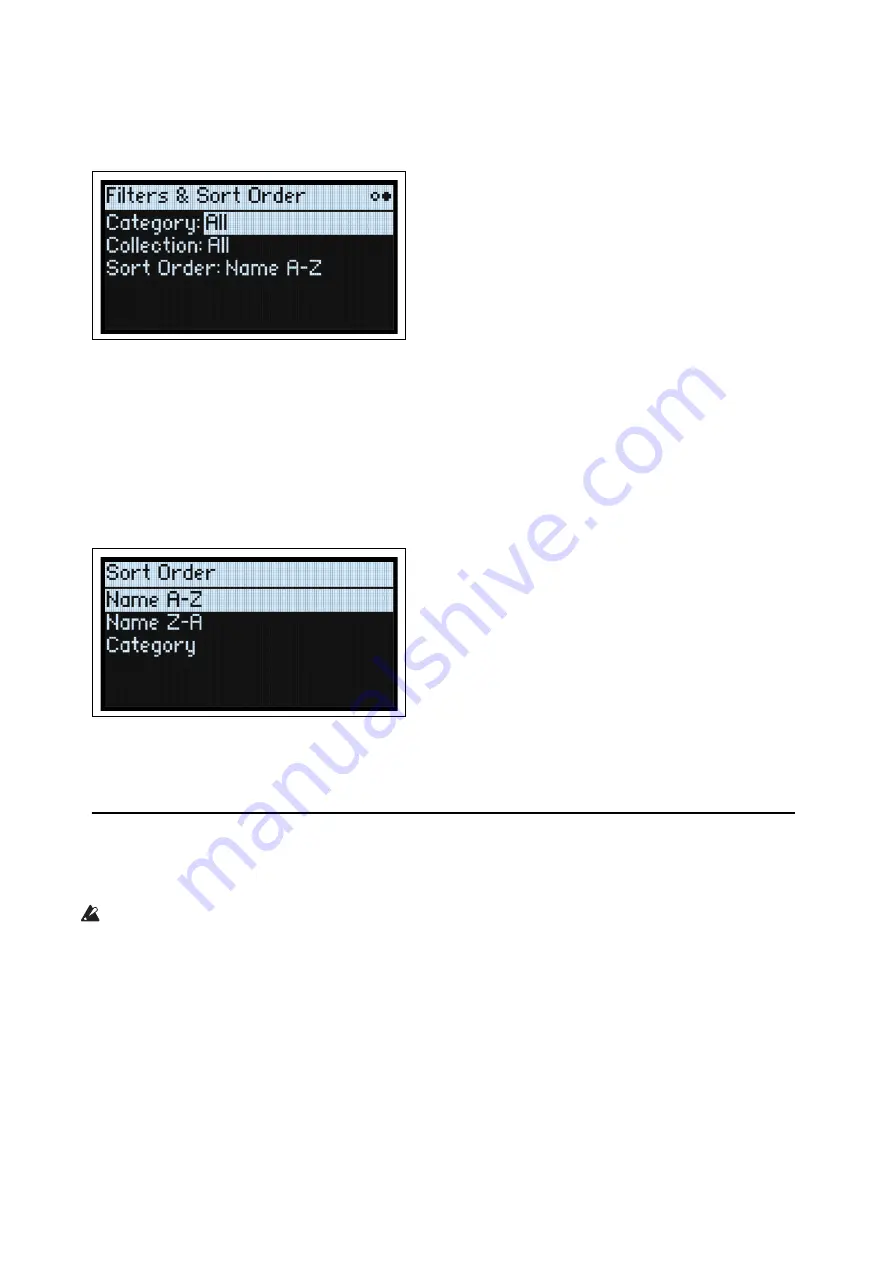
Selecting and Playing Sounds
5
You can also show the list of categories on the display. To do so:
1.
In the list popup, hold
SHIFT
and press
>
(for
PAGE+
).
The Filters & Sort Order page appears.
2.
Select the Category or Collection parameter, and turn the
VALUE
knob or press
ENTER
.
The Category or Collection Select popup appears. The lists will vary depending on the data type.
3.
Select the desired Category or Collection, and press
ENTER
.
The display returns to the Performance Select popup, showing only sounds in the selected Category or Collection.
Using Sort Order
You can change the order in which sounds appear in the list. To do so:
1.
In the list popup, press
PAGE+
.
The Filters & Sort Order page appears.
2.
Select Sort Order, and turn the
VALUE
knob or press
ENTER
.
3.
Choose the desired order.
You can choose from alphabetical (A-Z), reverse alphabetical (Z-A), or Category (sorted alphabetically within each
Category).
Using Set Lists
Set Lists let you group and order Performances for gigs or projects. A Set List has 64 Slots, arranged into four banks A-
D, corresponding to MIDI Program Change messages 1-64.
Important:
Set Lists don’t contain separate copies of their sounds; they just point to Performances stored in the
database.
To select sounds in the current Set List:
1.
Press the
SET LIST
button, so that it is lit.
2.
To select sounds in the current bank, press buttons 1-16.
3.
To select from a different bank, first hold either
SHIFT
or
SET LIST
and then press 1/2/3/4 to select the bank.
Buttons 1-16 will then blink; press one to select a sound in the new bank.
Содержание modvawe
Страница 1: ...modwave WAVETABLE SYNTHESIZER E1 Owner s Manual...
Страница 105: ...Published 06 2021 2021 KORG INC www korg com...

























