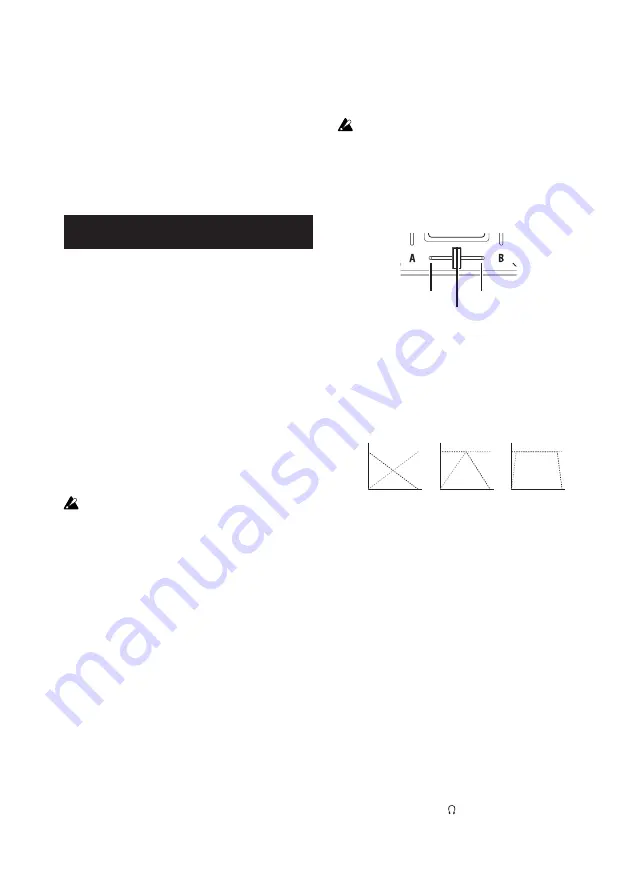
8
KAOSS DJ
TIP
Do not connect the KAOSS DJ to your com-
puter before installing the driver. If you’ve
already connected the KAOSS DJ, disconnect
it; then install the driver and reconnect it.
TIP
In order to use DJ Intro, you might need to take
various steps such as loading song data into
the software and specifying tracks. For details,
please refer to the DJ Intro operating manual.
Using the KAOSS DJ as a DJ mixer
You can use the KAOSS DJ on its own as a
DJ mixer without connecting it to a computer.
1. Setting up and connect-
ing your equipment
1.
As described in “Basic connections,” con-
nect your equipment to jacks A and B.
2.
Set the startup mode select switch to
standalone mode, and then use the in-
cluded USB cable to connect the KAOSS
DJ to a USB AC adapter. The power turns
on when you connect the USB cable.
TIP
The KAOSS DJ does not have a power switch.
Before connecting any devices, you must turn off
the power of the equipment that you’re connecting.
If you connect devices while the power is already
turned on, you risk damaging your equipment or
causing malfunctions. You must also lower the
volume of all devices you’re connecting.
2. Selecting and adjusting
the inputs and outputs
Adjusting the gain
Use the Gain knobs to adjust the input gain of
decks A and B.
Adjusting the level
Use the level faders to adjust the level that is
output from decks A and B.
Muting the input
Press the Load button to mute the sound of
each deck.
Audio Output
Adjust the volume of the power amp that’s
connected to the Out L/R jacks.
Raising the volume excessively will cause loud
sound to be output; use caution.
1.
Use the Gain knobs and the level faders
to adjust the audio level that is output from
each deck.
2.
Use the crossfader to adjust the mix bal-
ance between decks A and B.
The audio of deck A is output. The audio of deck B is output.
The audio of decks A and B is mixed and output.
3.
Turn the Master knob to adjust the speaker
audio level.
Adjusting the fader curve of the crossfader
You can use the Browse knob to adjust the
mix proportion of the crossfader.
Amplitude
A
B
“00”
Amplitude
A
B
“50”
Amplitude
A
B
“99”
Monitor output settings
Here’s how to select and adjust the monitor
signal that is output to the headphone jack.
The monitor output of each deck’s audio and
the output audio of the Out L/R jacks (master
out) can be mixed and output to the head-
phone jack.
1.
Use the headphone cue buttons to turn the
monitor output of decks A and B on or off.
2.
Use the Balance knob to adjust the
balance between the master out level and
the monitor out level that you hear in the
headphone output.
If you want to use the headphones to
monitor the deck that’s selected by the
headphone cue button, adjust the Balance
knob toward the (monitor) position. If
you want to hear the sound that’s being
output from the Output jack, set the









































