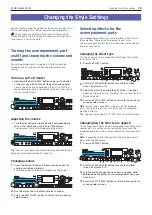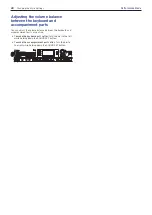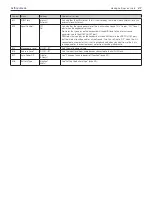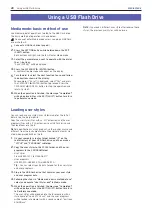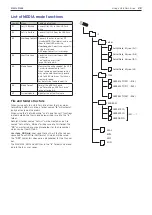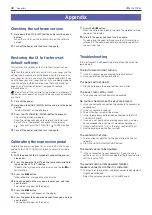Appendix
30
Other settings
Appendix
Checking the software version
1.
Hold down the EXIT (SHIFT) button and press the power
button.
When the i3 starts up, the display will show the software
version.
2.
Turn off the power, and then turn it on again.
Restoring the i3 to factory-set
default settings
This restores the settings of the “i3 to their factory-set de-
faults.
Note that this will reset all of your set lists, user songs and the
settings you have made in Setting mode. For this reason, any
user songs or set lists you may have created will be lost. If you
want to keep your user songs and set lists, use Media mode to
save the data to a USB flash drive (see “SetList BackUp” on
page 29 and “UserSong Convert” on page 29) before
initializing the i3.
Do not turn off the i3 while this operation is in progress. If
you do, the reset operation may fail, and you may be unable to
use the i3.
1.
Turn off the power.
2.
Hold down the BANK (WRITE) button and press the power
button.
“FactoryPreload” will be displayed.
3.
Press the CATEGORY
u
(ENTER) button to execute.
The reset operation will begin.
Once the settings have been restored to the factory-set
default state, “Completed” will appear in the display.
Tip:
To cancel, press the CATEGORY
t
(CANCEL) button.
4.
Turn off the power, and then turn it on again.
Calibrating the expression pedal
Calibrate the expression pedal (such as an EXP-2) that is con-
nected to the FOOT CONTROLLER jack to adjust its variable
range.
1.
With the power of the i3 turned off, connect the expres-
sion pedal.
2.
Press the power button ( ) on the rear panel while hold-
ing down the SET LIST 1 button.
“Pedal Calib.” will appear on the display, and the
u
/
but-
ton will blink.
3.
Press the
u
/
button.
“Measuring Min” will appear on the display.
4.
Bring the pedal all the way down towards you, and take
your foot off.
The value will appear on the display.
5.
Press the
u
/
button.
“Measuring Max” will appear on the display.
6.
Press the pedal fully upward and away from you, and take
your foot off.
The value will appear on the display.
7.
Press the
u
/
button.
When the calibration is done, the word “Completed” will be
shown on the display.
8.
Turn off the power, and then turn it on again.
Try operating the pedal to make sure that it is working as
intended. If the pedal does not work correctly, repeat this
process from step 1.
Troubleshooting
If this instrument is not operating as expected, check the fol-
lowing points.
The instrument will not turn on.
Is the AC adapter plug connected to the AC outlet?
Have you pressed the power button?
The power will not go off.
Did you hold down the power button for a while?
The power turns off by itself.
The auto power off function may be enabled.
No sound is heard when the keys are played.
Have you correctly connected the keyboard to speakers or
headphones?
Is the i3’s volume turned up?
The part buttons might all be muted.
Is the volume down on the pedal connected to the FOOT
CONTROLLER jack?
If sound is not heard when pressing some keys, you may
have exceeded the instrument’s maximum polyphony.
Is local control set to “On” in the local control settings?
Are the keyboard part buttons muted?
The sound will not stop.
The functions or polarity for the pedal might not be set
correctly.
Press the GRAND PIANO/SOUND button.
The sound seems to be doubled.
Is the i3 connected to your computer? If you are using
software such as a DAW, check whether the i3 local control
setting is set to “Off.”
The sound coming from powered monitor
speakers connected to the i3 is distorted.
The inputs of the speakers and other connected equipment
might be overloaded.
Adjust the volume using the i3’s VOLUME knob.
Содержание i3 HD
Страница 1: ...E 1 ...
Страница 36: ... 2019 KORG INC www korg com Published 01 2020 ...