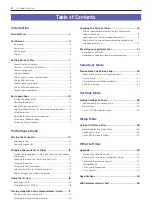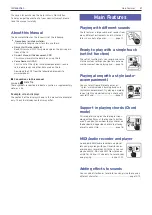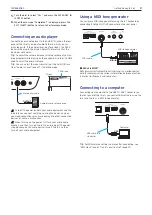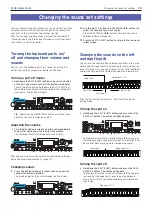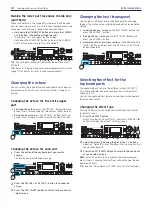i3 Owner’s Manual
2
Table of Contents
Introduction
Main Features .................................................................... 3
Part Names ........................................................................ 4
Front panel .............................................................................................4
Rear panel ..............................................................................................4
Control panel .........................................................................................5
Display.....................................................................................................6
Getting Ready to Play ...................................................... 7
Connecting the AC adapter ................................................................7
Using this instrument with batteries ................................................7
Connecting speakers ............................................................................7
Using headphones ............................................................................... 8
Using a pedal switch or foot controller ........................................... 8
Using a USB flash drive ...................................................................... 8
Connecting an audio player ................................................................9
Using a MIDI tone generator ...............................................................9
Connecting to a computer ..................................................................9
Basic operations ..............................................................10
Turning the power on/off .................................................................. 10
Adjusting the volume ......................................................................... 10
Modes of operation on the i3 ........................................................... 10
Selecting parameters on the display and changing values ..........11
Using the joystick .................................................................................11
Adjusting the tonal character (equalizer) ........................................11
Listening to the demo songs ..............................................................11
Turning on the metronome .................................................................11
Performance Mode
Playing the Keyboard ......................................................12
Changing the sound set settings ...................................13
Turning the keyboard parts on/off, and changing their volume
and sounds ............................................................................................13
Changing the sounds on the left and right (split) .........................13
Changing the octave .......................................................................... 14
Changing the key (transpose) .......................................................... 14
Selecting the effect for the keyboard parts .................................. 14
Adding harmony to a melody (ensemble) ...................................... 15
Using the set lists ............................................................16
Playing along with auto-accompaniment (styles) ........17
Playing with a style you choose ........................................................17
Changing the accompaniment pattern ........................................... 18
Changing the Style Settings ...........................................19
Turning the accompaniment part on/off, changing the
volume and sounds ............................................................................ 19
Selecting effects for the accompaniment parts ........................... 19
Adjusting the volume balance between the keyboard and
accompaniment parts ....................................................................... 20
Recording your performance ..........................................21
Sequencer Mode
Playing Back and Editing Songs ....................................22
Songs (music files) that can be played back .................................22
Playing a song .....................................................................................22
Playing back using different methods ............................................23
Editing a user song .............................................................................23
Settings Mode
Making Settings on the i3 ..............................................25
Setting mode: basic method of use ................................................ 25
Main settings ...................................................................................... 25
List of SETTING mode functions .................................................... 26
Media Mode
Using a USB Flash Drive ................................................28
Media mode: basic method of use .................................................. 28
Loading user styles ........................................................................... 28
List of MEDIA mode functions......................................................... 29
Other settings
Appendix ..........................................................................30
Checking the software version ........................................................ 30
Restoring the i3 to factory-set default settings ........................... 30
Calibrating the expression pedal .................................................... 30
Troubleshooting ................................................................................. 30
List of chords recognized ..................................................................32
List of shortcuts ..................................................................................33
Specifications ..................................................................34
MIDI Implementation Chart ...........................................35
Содержание i3 HD
Страница 1: ...E 1 ...
Страница 36: ... 2019 KORG INC www korg com Published 01 2020 ...