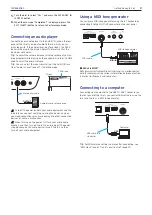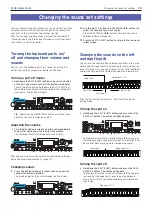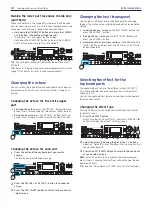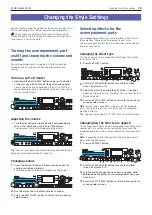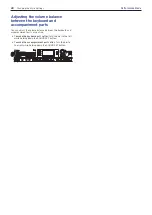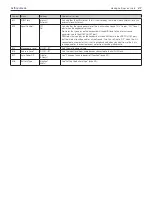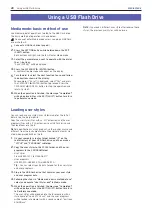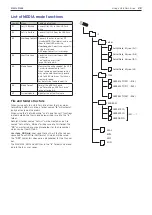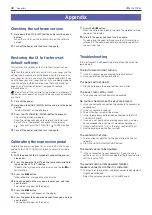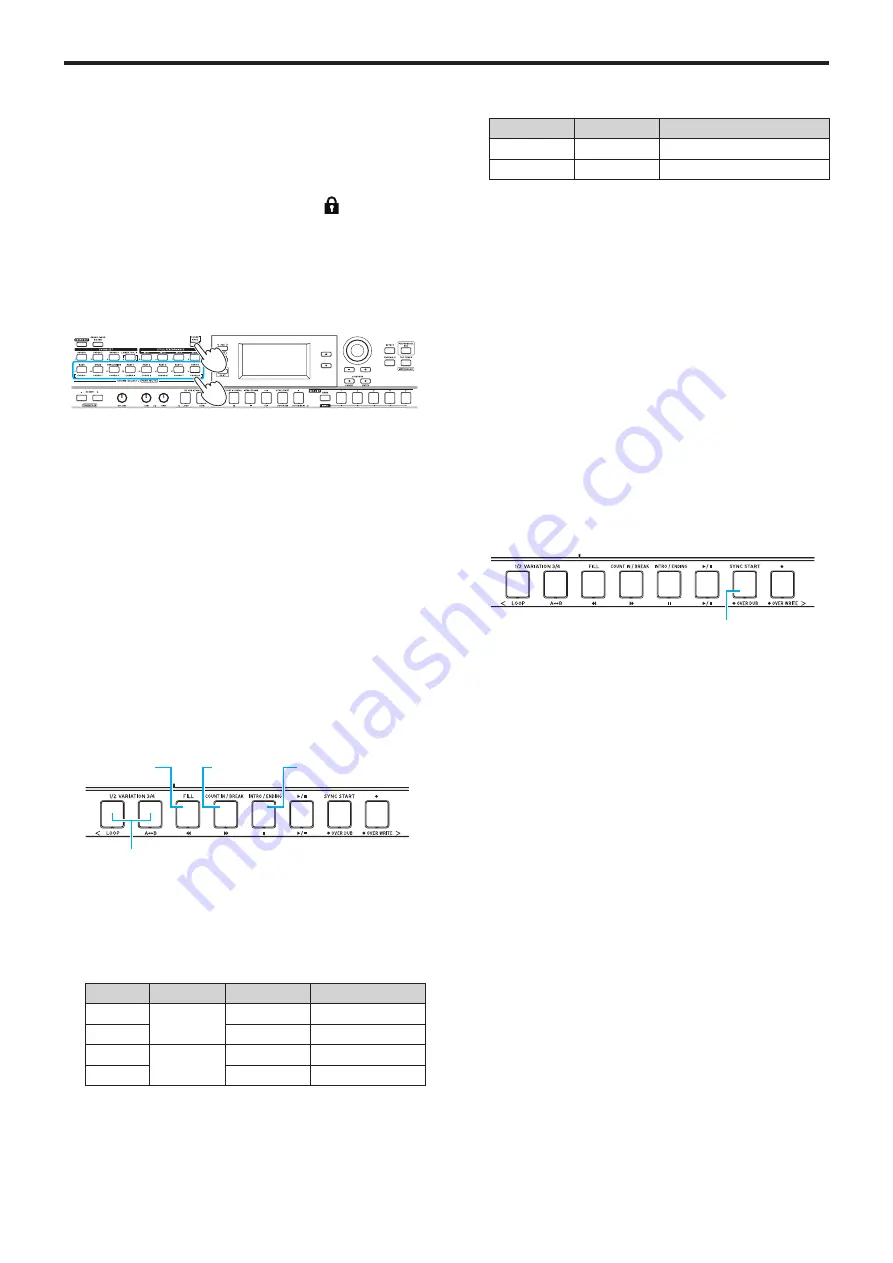
Playing along with auto-accompaniment (styles)
18
Performance Mode
Tip:
You can make playback start automatically when the
tempo changes (tap tempo start). To enable this feature, set
“Tap Auto Start” (page 26) in Setting mode to “Enable.”
y
Locking the tempo (tempo lock)
You can change styles without changing the tempo. To en-
able this feature, set “Style Tempo Lock” (page 26) in
the Setting mode to “On.”
When this is enabled, the tempo lock icon will light up to
the right of the tempo setting value.
Changing the chord without playing the
keyboard (Chord mode)
You can easily change the chord for a style with the buttons.
1,3
2
1.
Press the CHORD MODE button while auto-accompani-
ment is playing. The button will light.
2.
Specify a chord using the CHORD 1–8 buttons (BASS,
DRUM, PERCUSSION, PART 1–5).
3.
To end Chord mode, press the CHORD MODE button. The
button will go dark.
Note:
The chords are fixed for each style. You cannot change
the settings for the chords assigned to the buttons.
Changing the accompaniment
pattern
Adding an intro or setting a variation
You can change the arrangement (variation), or make changes
to the intro, ending, fill-ins and so on of an auto-accompani-
ment based on a style.
Fill
Count in,
break
Intro (green)
Ending (red)
Variation 1, 2 (green, red)
Variation 3, 4 (green, red)
1.
Select the style to use (page 17).
2.
Press the VARIATION 1/2 or 3/4 button to select the style
variation.
Each press of the buttons will switch between VARIATION 1
and 2, or VARIATION 3 and 4.
VARIATION Button
Button state
Contents
1
VARIATION
1/2
Lights green
Simple
2
Lights red
Slightly complex
3
VARIATION
3/4
Lights green
Complex
4
Lights red
Advanced, complex
The arrangement will become progressively more complex
with higher variation numbers.
3.
Press the INTRO/ENDING button to select the intro.
Each press of the button will switch between intro 1 and 2.
Intro or ending Button state
Contents
1
Lights green
Includes chord changes
2
Lights red
Chord stays the same
Tip:
When you press the INTRO/ENDING button before you
start to play, this will select the intro; and when you press
the button while you are playing, this will select the ending.
4.
Press the
u
/
button.
The intro will begin, and then the variation accompaniment
will play back.
5.
Play the chords with your left hand and the melody with
your right hand.
6.
Use the VARIATION, FILL, and COUNT IN/BREAK buttons
to add variations to the music you are playing.
7.
When you want to stop playing, press the INTRO/ENDING
button and select the ending.
The ending will switch between ending 1 (lights up green)
and ending 2 (lights up red) with each press of the button.
The auto-accompaniment will stop after the ending.
Using the synchro start function
You can make the auto-accompaniment start right when you
play a note on the keyboard (synchro start).
Synchro start
1.
If the auto-accompaniment is stopped, press the SYNC
START button.
This turns on the synchro start. The button blinks while
synchro start is waiting.
2.
Play a chord in the chord recognition range to start the
auto-accompaniment.
The button lights up.
Tip:
The auto-accompaniment will begin even if you have
specified a style chord using the CHORD 1–8 buttons.
3.
To stop the auto-accompaniment, press the
u
/
button.
Содержание i3 HD
Страница 1: ...E 1 ...
Страница 36: ... 2019 KORG INC www korg com Published 01 2020 ...