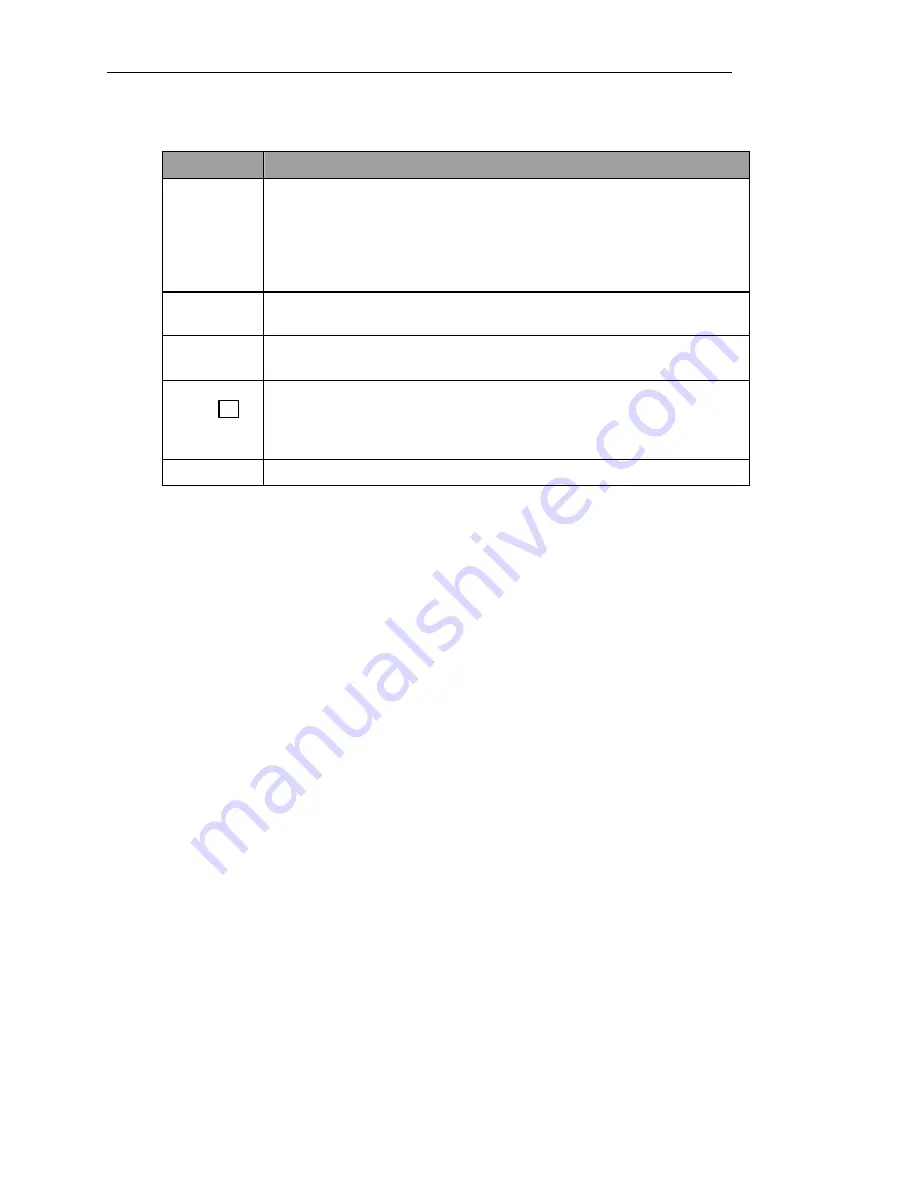
Group Mode
61
Fields
Button/Field
Description
Config 1
thru
Config 4
Select a group for which you want to perform any of the below lis ted
activities. For example, select Config 2 if you want to save the displayed
settings on
Setup
screen (
Using Save Config As
option, described below) as
Config 2. To save the system configuration, once you have assigned students
to groups using the Configuration screen. Stores a copy of all assigned groups
for later retrieval.
Load Config
Use to upload a previously set group configuration. You might want to use
this option if you need to change previously assigned groups.
Save Config
As
Use to save configuration currently set on
Setup
screen, to the selected
configuration option (Config 1 thru Config 4, described above).
Rename
Config
T
Use to rename a configuration. This can be done at any time, before or after
saving a configuration. You might want to use this option if student groups
use assigned names (EG, colors, composers, instruments, etc…) for group
names, as opposed to group numbers.
Back
Press to return to the
Setup
screen.
Group Setup Procedures (How to…)
Save a group configuration
1. From the
Setup
screen, press the button on the top right corner of the first student you
want to assign to the group. The
Configuration
screen displays, listing all the possible
groups to which you can assign the student.
2. Select the group you want the student to belong to.
3. Once you have made your selection, press
BACK
to close the screen.
The group you selected will appear on the top right corner of the student group box.
4. Repeat steps one thru three until you have assigned each student you wish to the group.
5. When you are finished, begin assigning students to the next group.
6. When you have assigned all students to groups as desired, press the dropdown arrow in
the top right corner of the
Setup
tab to open the
Group Setup
screen
7. Select the desired configuration (EG: Config 1)
Содержание GEC3
Страница 1: ...GEC3 User Manual...
Страница 2: ......
Страница 3: ...GEC3 User Manual...
Страница 8: ......
Страница 30: ......
Страница 84: ......






























