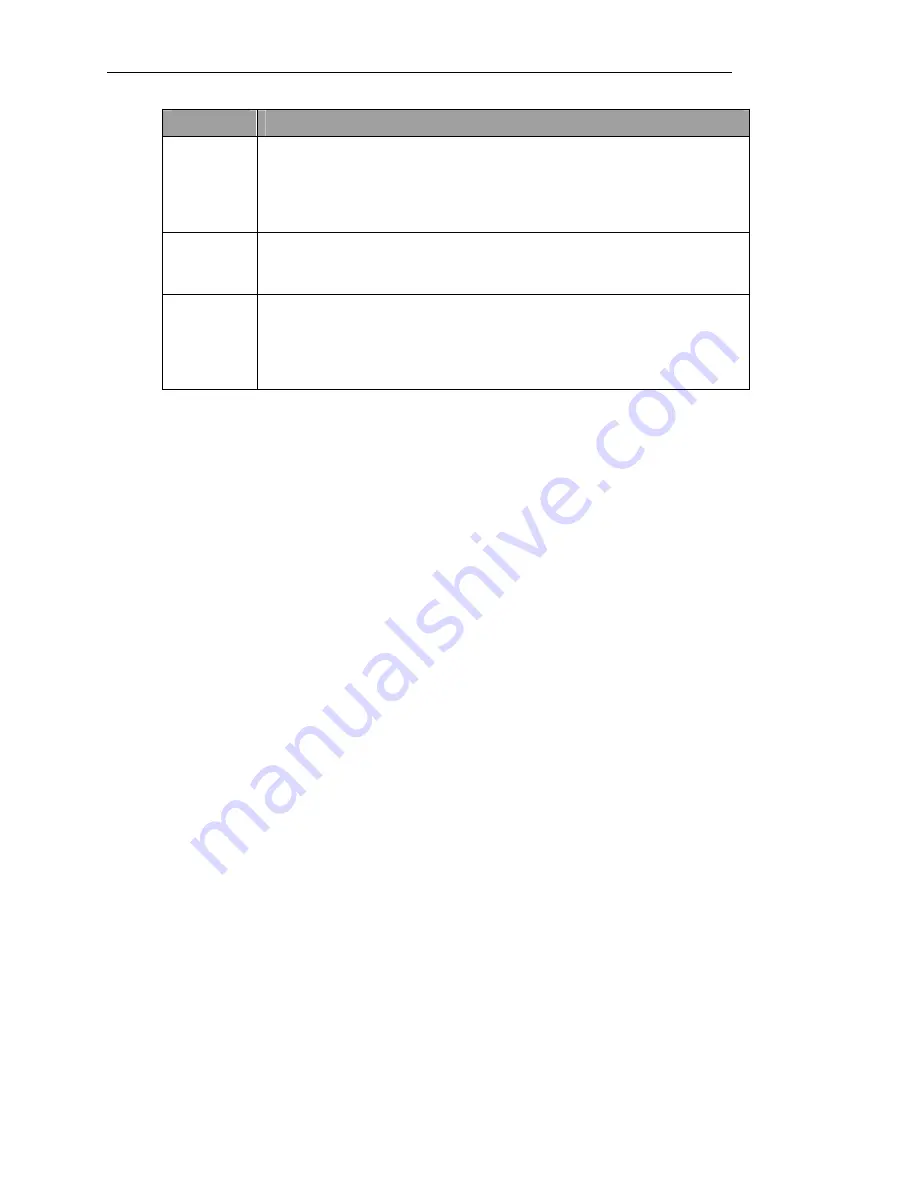
Group Mode
57
Field
Description
Duet
Automatically groups students in pairs according to SI number. For example,
students at SI 1 and SI 2 are grouped, students at SI 3 and SI 4 are grouped,
etc. If the number of students is uneven, you can add the unmatched student
into any group you wish from the main group tab (see
Group Screen
in this
chapter).
Quartet
Automatically groups students in fours according to SI number. For example,
students at SI 1, SI 2, SI 3 and SI 4 are grouped, students at SI 5, SI 6, SI 7 and
SI 8 are grouped, etc.
Config 1
thru
Config 4
Custom groups can be configured on the GEC3. See the section
Setup Tab
, in
this chapter, for more information on configuring custom groups. Select a
custom configuration here. (In setup, you can name custom configurations. If
names have been assigned, they will appear here instead of Config 1, Config 2,
etc....)
3. Once you have made your selection, press
Back
to close the screen.
Configuration Screen (Play tab)
The
Configuration
screen can be accessed from the
Play
tab in
Group
mode via the text
(button) on the top right corner of each student group box. When no group is assigned, the
text reads
OFF
. If the student has been assigned to a group, the name of the active
configuration appears (for example, Duet, Config 1 or the name of a custom configured
group).
Use this screen to assign students to groups other than duet or quartet, or to make
modifications to existing default group settings. For exa mple, use this screen if you want
students #2, #5 and # 7 to be in a group, or if you used the
Load Group
screen to setup pre-
configured duets or quartets, and you want to add another student workstation to an existing
duet or quartet.
In the
Play Tab
, changes to group assignments via this screen are temporary- they will revert
back to their saved status when the class is changed. To configure permanent groups, see the
section
Setup
Tab
in this chapter.
How to assign a group
1. Press the button on the top right corner of the student group box (by default reading
OFF
) containing the name of the student you want to assign to a group. The
Configuration
screen displays, listing all the possible groups to which you can assign the
student. It looks like this:
Содержание GEC3
Страница 1: ...GEC3 User Manual...
Страница 2: ......
Страница 3: ...GEC3 User Manual...
Страница 8: ......
Страница 30: ......
Страница 84: ......






























