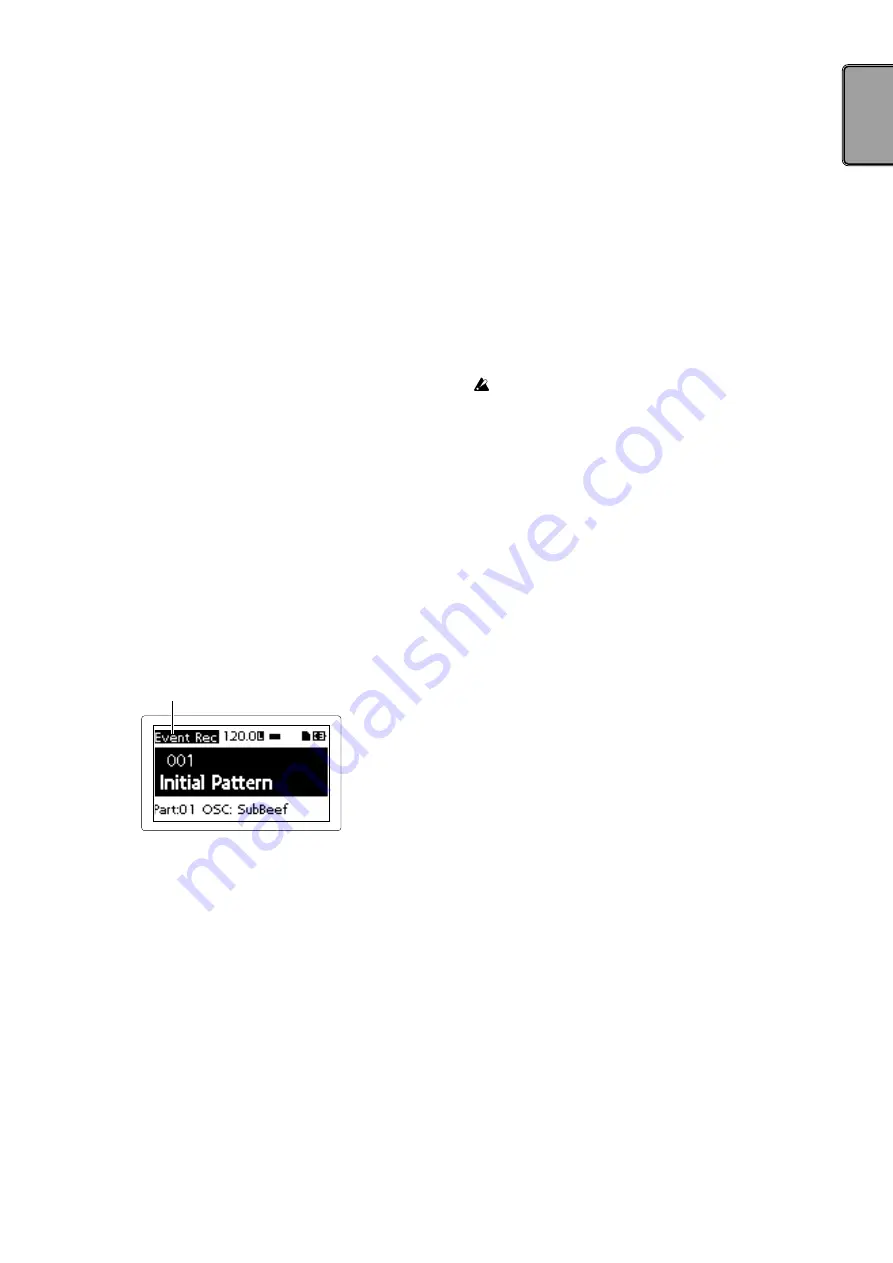
15
Writing to a WAV file.
You can write patterns or a pattern set to a memory card.
Exporting a pattern to a WAV file
1.
Select the EXPORT AUDIO option from the DATA utility
menu.
2.
Select the format (WAV file only, or Ableton Live Set) to write.
3.
Pressing the Menu/Enter button will export current pattern.
Exporting a pattern set to a WAV file
1.
Select the EXPORT P.SET AUDIO option from the DATA
utility menu.
2.
Select the format (WAV file only, or Ableton Live Set) to write.
3.
Set a range of patterns recorded as pattern sets from 1 to 64 to
be written as a file.
TIP
A longer time may be required if a wide range of pattern
sets is set to be written.
4.
Pressing the Menu/Enter button exports patterns recorded as
pattern sets in a WAV file format.
9. Using the Event Recorder
This is a function to record performances by using several patterns
or operating the knob or the trigger pad, etc. in the middle of
performance.
Recording
1.
Select the EVENT REC/PLAY option from the edit menu and
press the Menu/Enter button.
2.
Pressing the Menu/Enter button again sets the Event Recorder
to recording standby status.
3.
Press the Play/Pause button to start recording.
4.
Press the Exit button several times to return to the pattern
selection screen and perform by playing back patterns.
This screen is displayed during
operation of the event recorder.
This records information, such as operation of the knob or the
trigger pad together with the pattern under playback to add
sounds or change the tempo, etc. In addition, you may per-
form with changing patterns.
5.
Press the Stop button after ending performance.
6.
The (name of) saved file will be displayed.
7.
Press the Exit button to end recording.
TIP
If the Event Recorder does not have a memory card, it will
display “No Card” and will not be usable.
TIP
No information recorded on the Event Recorder will affect
the data recorded on a pattern. Also, it cannot save data on
a pattern.
Playing back
1.
Select the EVENT REC/PLAY option from the edit menu and
press the Menu/Enter button.
2.
Select EVENT PLAYER by pressing the < button or the >
button and press the Menu/Enter button.
3.
Select the file name you wish to play by using the Value knob
and the Menu/Enter button.
4.
Playback the selected file by pressing the Play/Pause button.
5.
Press the Stop button to stop playback and return to the
beginning of the played-back file.
6.
Press the Exit button to end the Event Player.
TIP
This function is not usable when the Event Recorder is
recording.
TIP
During playback, other operations are not allowed.
10. Formatting user data
Formatting erases all patterns that you have created and resumes
default status.
You should backup all important data before formatting to prevent
loss of important data.
1.
Select the Factory Reset option from the DATA utility menu.
2.
Pressing the Menu/Enter button begins the format process.
Never turn off the power during formatting.
Содержание EFGSCJ 3
Страница 1: ...3...
Страница 76: ...76 Korg...
Страница 91: ...91 2 AC AC100V AC AC AC AC AC AC AC AC AC AC...
Страница 112: ...3...
















































