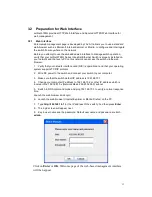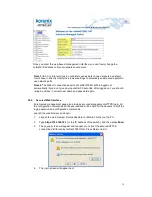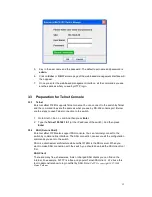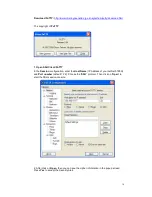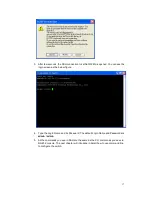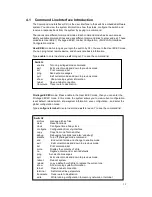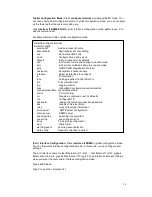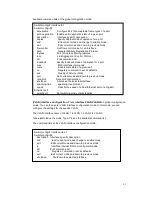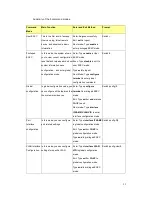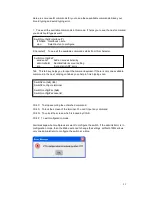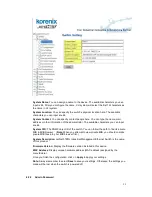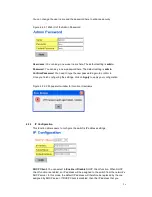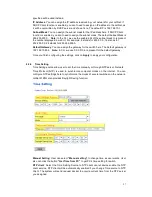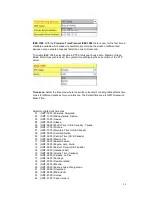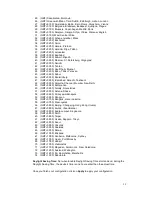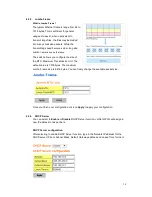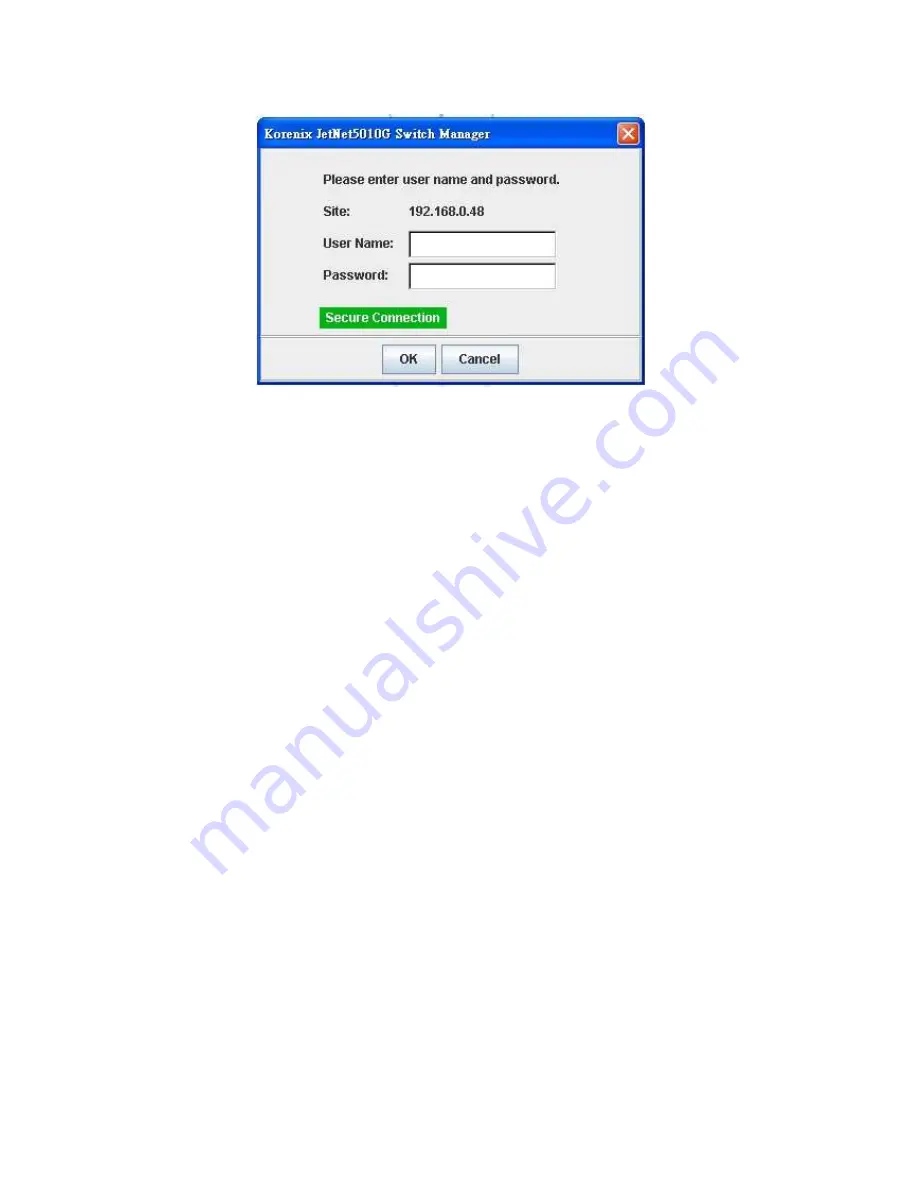
15
5.
Key in the user name and the password. The default user name and password is
admin.
6.
Click on Enter or OK. Welcome page of the web-based management interface will
then appear.
7.
Once you enter the web-based management interface, all the commands you see
are the same as what you see by HTTP login.
3.3 Preparation for Telnet Console
3.3.1
Telnet
Korenix JetNet 5728G supports Telnet console. You can connect to the switch by Telnet
and the command lines are the same as what you see by RS-232 console port. Below
are the steps to open Telnet connection to the switch.
1. Go to Start -> Run -> cmd. And then press Enter
2. Type the Telnet 192.168.10.1 (or the IP address of the switch). And then press
Enter
3.3.2
SSH (Secure Shell)
Korenix JetNet 5728G also support SSH console. You can remotely connect to the
switch by command line interface. The SSH connection can secure all the configuration
commands you sent to the switch.
SSH is a client/server architecture while JetNet 5728G is the SSH server. When you
want to make SSH connection with the switch, you should download the SSH client tool
first.
SSH Client
There are many free, sharewares, trials or charged SSH clients you can find on the
internet. Fox example, PuTTY is a free and popular Telnet/SSH client. We’ll use this
tool to demonstrate how to login JetNet by SSH. Note:
PuTTY is copyright 1997-2006
Simon Tatham
.
Содержание JetNet 5728G series
Страница 127: ...123 5 Appendix 5 14 Pin Assignment of the RS 232 Console Cable The total cable length is 150cm ...
Страница 131: ...127 SFP100SM60B15 w Single mode 100Mbps TX 1550nm RX 1310nm 60Km Fiber Transceiver 40 85 ...
Страница 133: ...129 5 17 Revision History Edition Date Modifications V1 0 Aug 10 2010 The first version ...