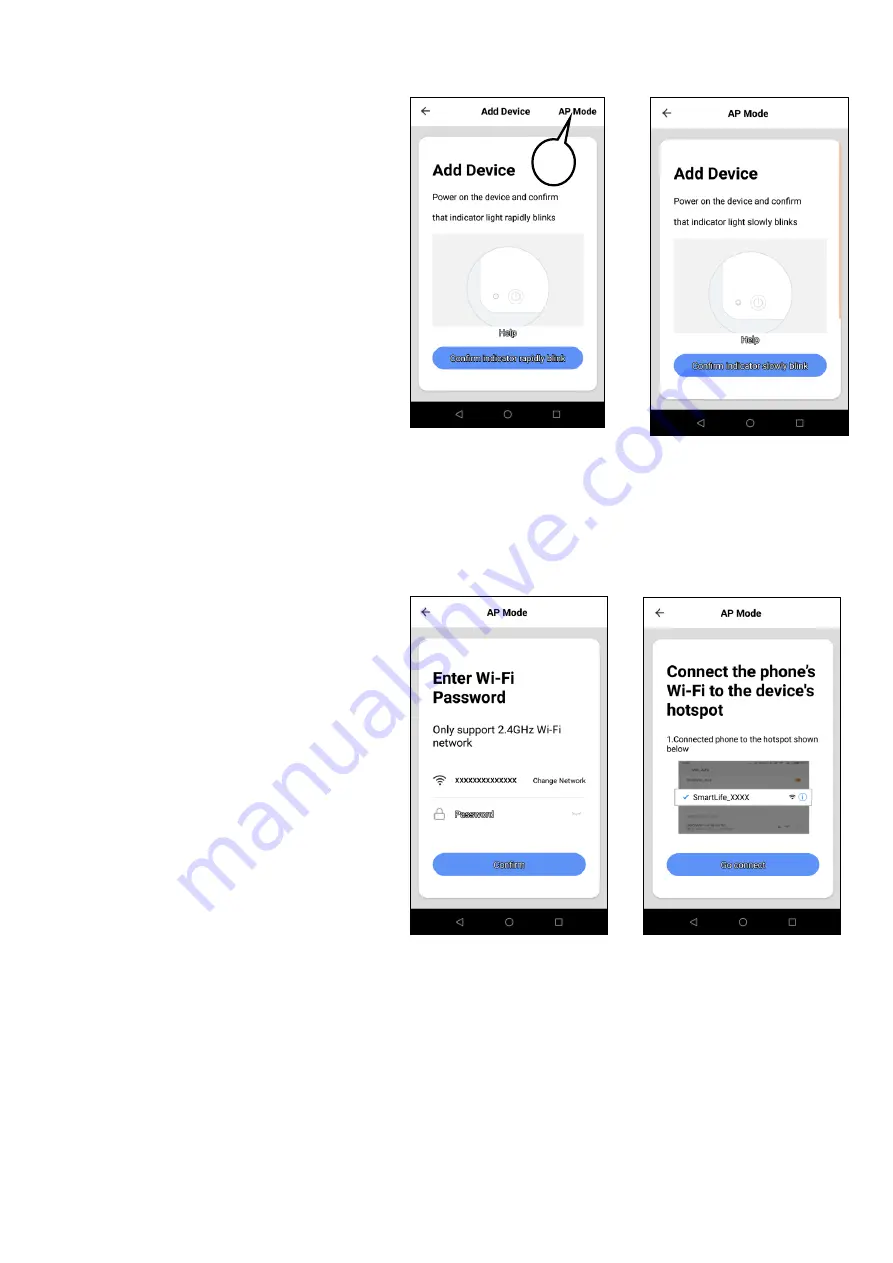
15
The App will open the
‘
Add Device
’
screen
and ask you to confirm that the Wi-Fi
indicator on the Climateasy 12R2 is flashing
rapidly (two times per second). At this point
DO NOT touch/press
‘
Confirm
’
but select
Access Point (AP) Mode by
touching/pressing
‘
AP Mode
’
(8) at the top
right of the screen. The App will then open
an alternative
‘
Add Device
’
screen and ask
you to confirm that the Wi-Fi indicator LED
on the Climateasy 12R2 is flashing once
every three seconds. If this is not the case,
use the Sleep Button on the operator panel
to change the Wi-Fi mode as previously
described. Once confirmed touch/press
‘
Confirm indicator slowly blink
’
to continue.
8
The App will then request the Wi-Fi
network security key/password for the
wireless network that the Climateasy 12R2
will be connected to. Input the requested
security key/password then touch/press
‘
Confirm
’
to store the information. The App
will then open a screen that shows the
format of the Wi-Fi hotspot name being
used temporarily by the Climateasy 12R2
during the configuration process.
Touch/press
‘
Confirm
’
to continue.



















