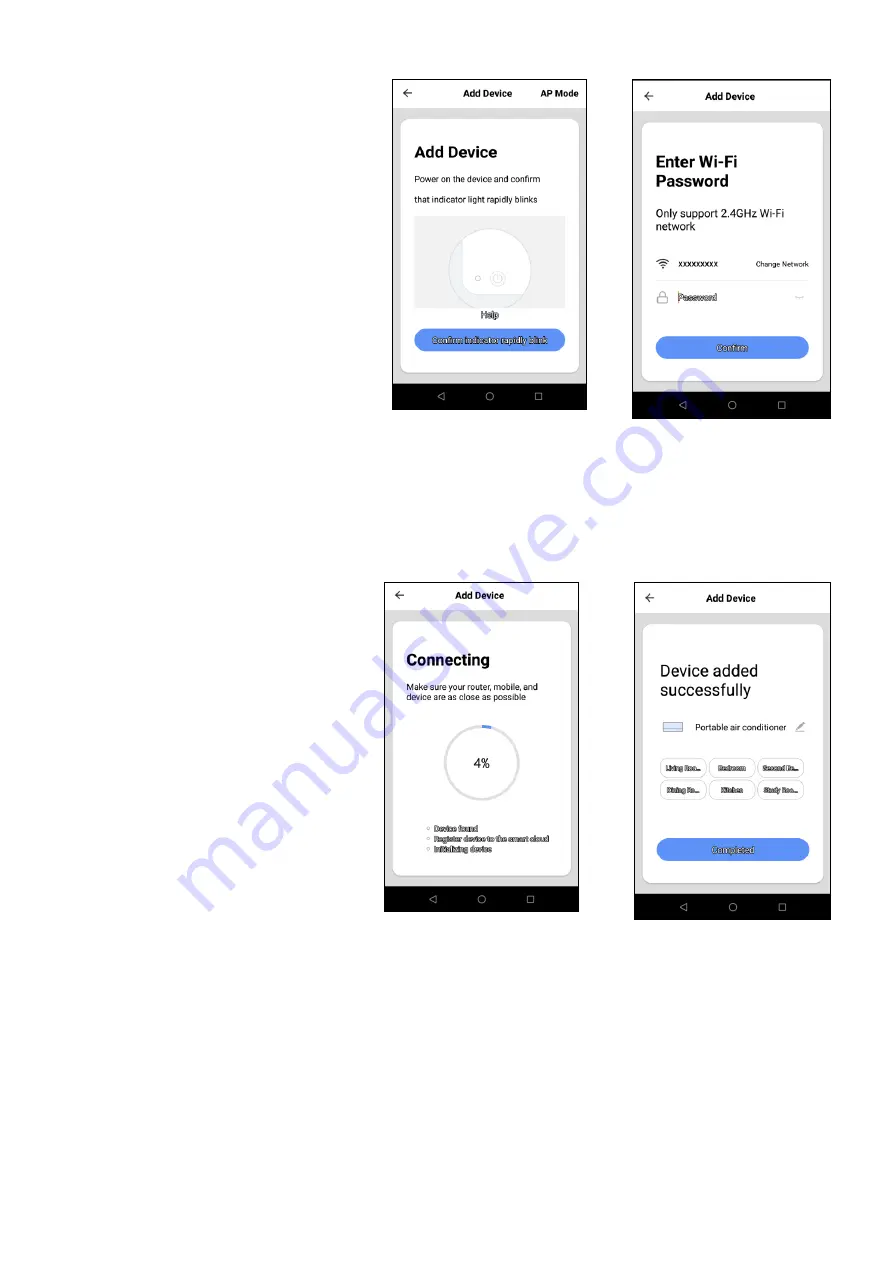
13
The App will ask you to confirm that the Wi-Fi
indicator on the Climateasy 12R2 is flashing
rapidly (two times per second). If this is not
case use the Sleep Button on the operator
panel as previously described to set the
correct Wi-Fi connection mode. Once
confirmed touch/press ‘Confirm indicator
rapidly
blink’ to continue.
The App will then
request the Wi-Fi network security
key/password for the wireless network that
the Climateasy 12R2 will be connected to.
Enter the requested information then
touch/press
‘
Confirm
’
to continue.
The App will attempt to connect to the
Climateasy 12R2 and transfer the network
information to the unit. This step may take
a few minutes to complete. If this step is
unsuccessful retry the connection step
when prompted by the App. If the second
attempt to connect to the Climateasy 12R2
fails, refer to the troubleshooting section
later in this guide. If the Climateasy 12R2 is
successfully added to the App, the App will
then allow the unit to be associated with
one of the rooms defined for the active
‘
family
’
profile. Press/touch the desired
room then press/touch
‘
Completed
’
. The
Climateasy 12R2 is now ready to be
managed with the App. Go to the section
‘
CONTROLLING THE CLIMATEASY 12R2
WITH THE SMART LIFE APP
’
later in this user
guide.



















