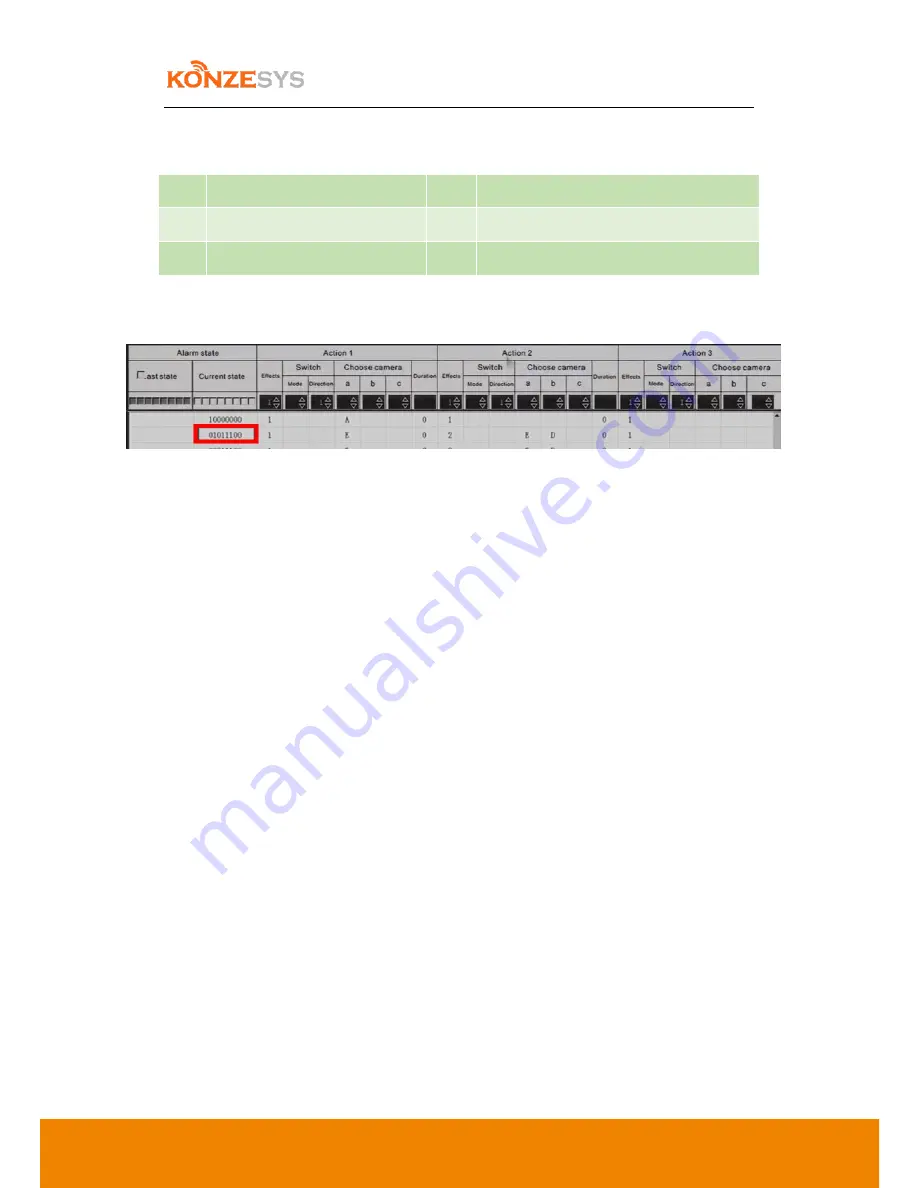
KZ-NP6000 User Manual
46
E.
Actions – Camera Selection:
Users can select the devices to switch. Each letter (from A to F) represents one device.
A
Lecturer Panorama Camera
D
Student Close-Up Camera
B
Lecturer Close-Up Camera
E
Blackboard Writing
C
Student Panorama Camera
F
VGA input (Lecturer’s Computer / Laptop)
The maximum number of camera selection is 3 cameras. The default number is 2 cameras.
As shown in the above graphic. The switch actions of “01011100” are;
When the signals of lecturer close-up camera, student close-up camera, Blackboard Writing
A, and VGA input A have been detected, the action descriptions are;
The first switch is E (Blackboard Writing) in single display effect. There is no transition
effect in this action. The delay duration is “0” (The delay duration refers to the time to
change next action.) Then, it will switch to action 2. Action 2 is “E” (Blackboard) and
Student Close-Up camera image in PiP display mode.
Note: If the camera selection is blank in the action list, which means that it will stop switching
after been switched to the last action.
If users want to modify and add new switch strategy, just select the certain strategy row and click
twice of the left button of the mouse. Then the certain row will be shown on the 3
rd
row.
Users can modify current switch actions of transition effects, cameras, duration of delay and so
on.
The default actions has already been set up for normal operation. Please do not modify if there
is no additional requirements. If users want to revert the system to the default, just select to
revert the default value of the system in SYSTEM INFO of SYSTEM SETTINGS
Содержание KZ-NP6000
Страница 8: ...8 3 Connections ...
Страница 9: ...9 4 Structure ...
Страница 36: ...KZ NP6000 User Manual 36 6 6 2 3 Audio Users can configure the audio quality of the video 6 6 2 4 Recording ...













































