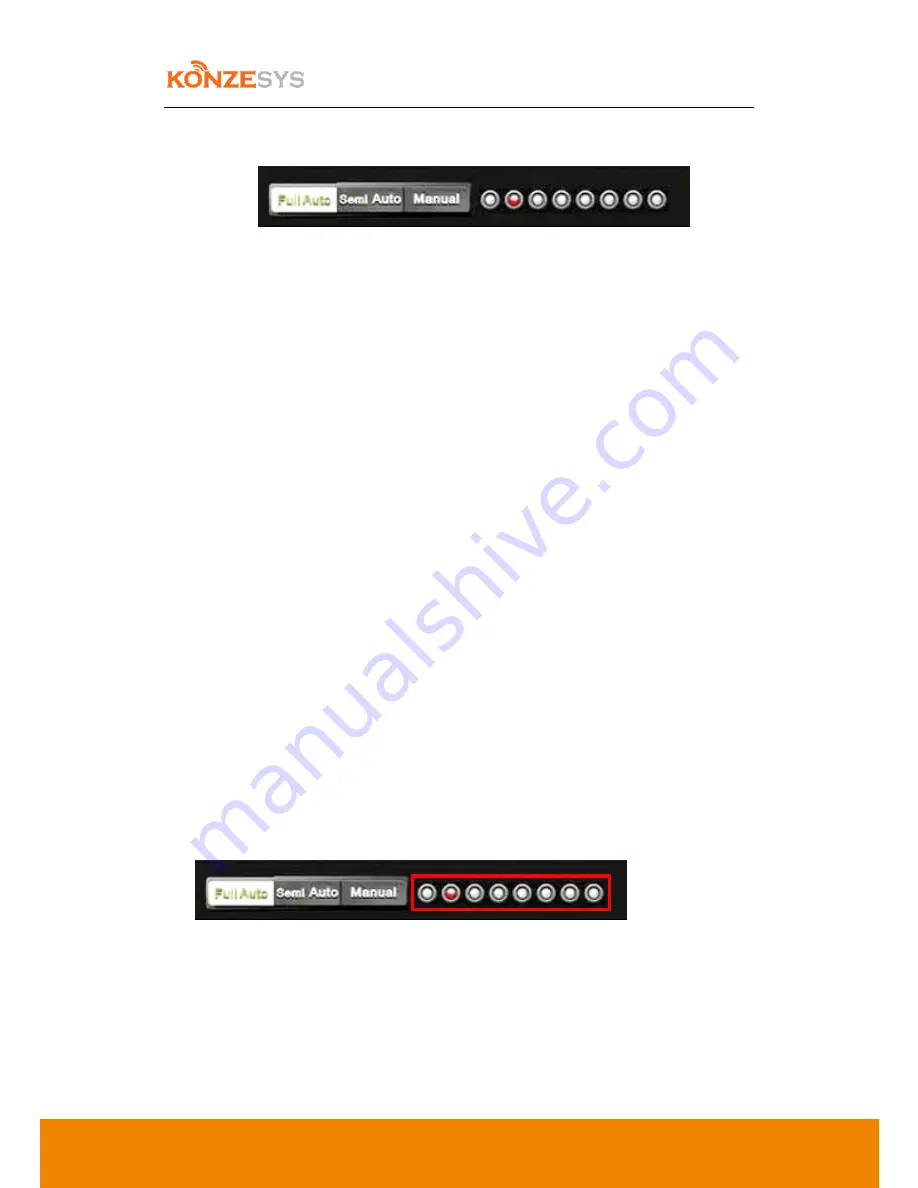
KZ-NP6000 User Manual
31
6.5.6.
Manual Director / Auto Director
6.5.6.1.
Manual Director:
Users can switch layouts and control cameras during the live broadcasting. When clicking
twice of left button of the mouse on PVW channel, the image of PGM will be replaced by that of
PVW. Besides, users can also change the image of PGM directly. Click PGM channel and
select the desired layout first. Then select the certain video inputs from the video inputs
channel.
When switched to Manual Director, the default setting is to disable tracking camera or
tracking system. If users want to activate the tracking functionality, just click the right button
and it will be working.
Note: The commend codes of auto tracking cameras or tracking systems are identical with
commends of KZ-NP6000. Users can modify the commend codes of auto tracking in “Recording
/ Auto Tracking / Lecturer or Student Close-Up.”
6.5.6.2.
Semi Auto:
In this mode, the auto-tracking functionality is activated, but not switch automatically.
Users have to switch the layout or image manually.
6.5.6.3.
Full Auto
This function can proceed image switching based on the strategy automatically. While in
Full Auto status, the manual operation of PTZ cameras will be disabled. There are 8 indicators
at the right side of the button. If the indicator shown in RED, then it refers to the certain video
inputs have been triggered and active. “B” will be always in RED. Here below is the chart of
the indicators’.
Содержание KZ-NP6000
Страница 8: ...8 3 Connections ...
Страница 9: ...9 4 Structure ...
Страница 36: ...KZ NP6000 User Manual 36 6 6 2 3 Audio Users can configure the audio quality of the video 6 6 2 4 Recording ...






























