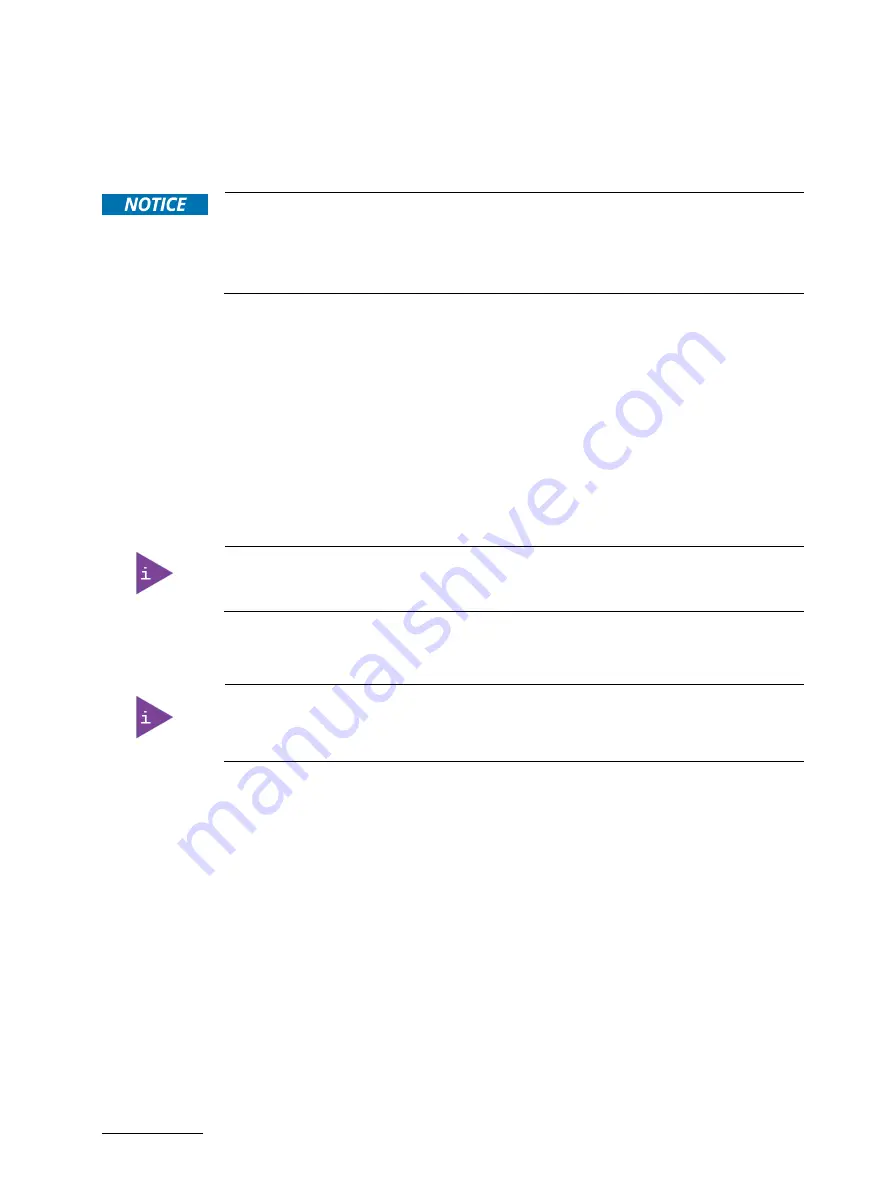
RAK-100S-DNV - User Guide, Rev. 1.0
// 28
5.
Now you have access to the internal DDR4 UDIMM, SATA, mSATA / mPCIe, M.2 and PCIe x16 slots / sockets
respectively in order to remove or install hardware components.
6.
For closing replace carefully the access cover to the system and screw it on via the hand-screw knobs.
7.
Tighten the hand-screw knobs when the cover is firmly in place..
When used as intended, the RAK-100S-DNV is to operate only in closed condition.
Only when the access cover is properly fixed with the hand-screw knobs and the rear
side with WLAN or WWAN antenna(s) are properly installed and secured with the
screws, it is ensured that the user does not have access to the internal parts of the
RAK-100S-DNV.
5.1.1.
Installing UDIMM Memory Module(s)
To install memory module(s) please proceed according to the steps described:
1.
Open the device as described in the subsection 5.1 "Opening and Closing the Chassis" (step 1-5).
2.
Locate the UDIMM memory sockets (DIMM1 & DIMM2) (Figure 4, pos. 1).
3.
Open both UDIMM memory socket levers.
4.
Align the notch on the UDIMM memory module with the notch in the UDIMM memory socket.
5.
Insert the UDIMM memory module, making sure the connector edge of the module aligns with the socket.
6.
Using both hands, push down firmly and evenly on both sides of the UDIMM memory module until it snaps into
place and levers close.
Visually check that each lever latch is fully closed and correctly engaged with the
notch on the memory module edge.
7.
Repeat step 2 - 6 to install the second UDIMM memory module in case two DIMM memory modules are required.
Use memory modules with the same memory density in both socket!
In case only one memory module is installed, we suggest installing it on the socket
DIMM1.
8.
In order to close the device, proceed step 6 - 7 described in the subsection 5.1 "Opening and Closing the Chassis".
5.1.2.
Installing HDD(s) / SSD(s)
To install 2.5" HDD(s) / SSD(s) please proceed according to the steps described:
1.
Open the device as described in the subsection 5.1 "Opening and Closing the Chassis" (step 1-5).
2.
Descrew the dual 2.5" HDD / SSD bracket (Figure 4, pos. 7) from the chassis. Retain the screws for later use.
3.
Align the four screw holes of the 2.5" HDD / SSD with the upper / lower four screw holes of the bracket and then
secure them with supplied screws.
4.
Repeat step 3 if one more HDD / SSD is required.
5.
Carefully replace the bracket to the chassis and secure it on with retained screws.
6.
Attach one end of the supplied SATA data cable(s) to the SATA data connect(s) (Figure 4, pos. 2). Attach the other
end of the SATA dada cable(s) to the HDD(s) / SSD(s).
7.
Connect the SATA power cable(s) (Figure 4, pos. 3) to the HDD(s) / SSD(s).
8.
Repeat step 2 - 7 if more HDD(s) / SSD(s) is / are required.
9.
In order to close the device, proceed step 6 - 7 described in the subsection 5.1 "Opening and Closing the Chassis".






























