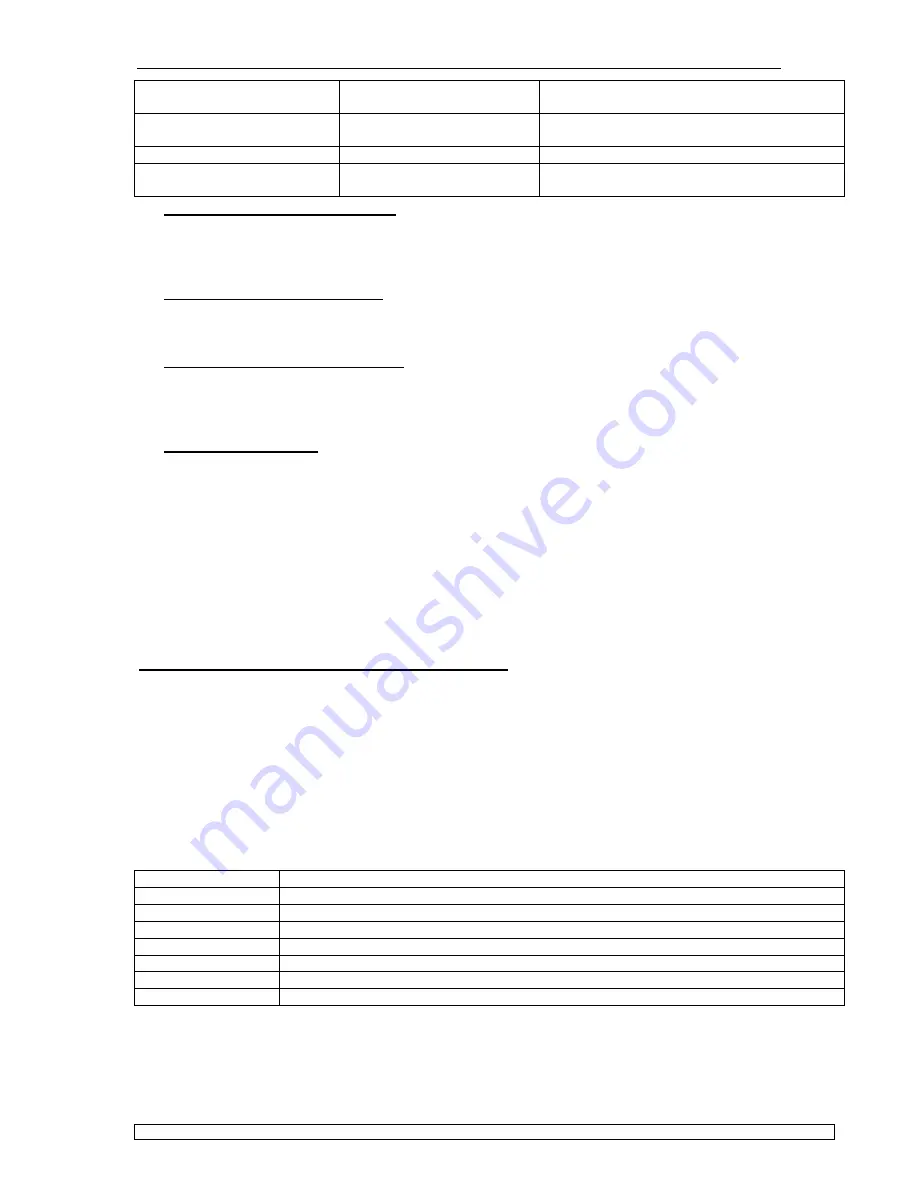
MOPSlcd6
BIOS-Description
p588m115.doc
JUMP
tec
Industrielle Computertechnik AG
Page: 22 of 42
8
Removable Devices
boot priority & sub menu
Sets boot priority of Removable Devices as
described in the respective sub menu.
8
Hard Drives
boot priority & sub menu
Sets boot priority of Hard Disks as described in
the respective sub menu.
ATAPI CD-ROM Drive
boot priority
Sets boot priority of ATAPI CD:ROM Drives.
8
Network Boot
boot priority & sub menu
Sets boot priority of Network Adapters as
described in the respective sub menu.
The Removable Devices Menu
If you have more than one Removable Media drive, select Removable Devices and press <Enter> to
display the Removable Media menu and choose which drive is represented in boot-order menu. Note:
The standard 1.44MB floppy drive is referenced as „Legacy Floppy Drives“.
The Hard Drive Priority Menu
If you have more than one bootable hard drive, select Hard Drive and press <Enter> to display the
Fixed Disk Menu and choose the boot priority.
The Network Boot Priority Menu
If you have more than one bootable network adapter in the system, select Network Boot and press
<Enter> to display the available network adapters and choose the boot priority.
The Boot First Menu
Display the Boot First Menu by pressing <Esc> during POST. In response, the BIOS first displays the
message „Entering Boot Menu...“ and then displays the Boot Menu at the end of POST.
Use the menu to select any of these options:
§
Override the existing boot sequence (for this boot only) by selecting another boot device. If the
specified device does not load the OS, the BIOS reverts to the previous boot sequence.
§
Enter Setup
§
Press <Esc> to continue with the existing boot sequence.
8.3 BIOS Update with Phoenix Phlash
Phoenix Phlash gives you the ability to update your BIOS from a floppy disk without having to install a
new ROM chip. Phoenix Phlash is a utility for „flashing“ a BIOS to the Flash ROM installed on the
MOPS/lcd6
.
Use Phoenix Phlash for the following tasks only:
•
Update the current BIOS with a newer version
•
Restore a BIOS when it has become corrupted (see below)
Phoenix Plash can be downloaded as a compressed file called CRISP588.ZIP from the JUMPtec
wep page and contains the following files:
MAKEBOOT.EXE
Creates the custom boot sector on the Crisis Recovery Diskette
CRISBOOT.BIN
The Crisis Recovery boot sector code
MINIDOS.SYS
Allows the system to boot in Crisis Recovery Mode
PHLASH.EXE
Programs the flash ROM
WINCRISIS.EXE
Executable file for creating the Crisis Recovery Diskette from Windows
WINCRISIS.HLP
The help file of WINCRISES.EXE
PLATFORM.BIN
Performs platform-dependent functions
BIOS.ROM
Actual BIOS image to be programmed into flash ROM
To install Phoenix Phlash on your hard disk, unzip the content of CRISP588.ZIP into a local directory,
presumable C:\PHLASH.






























