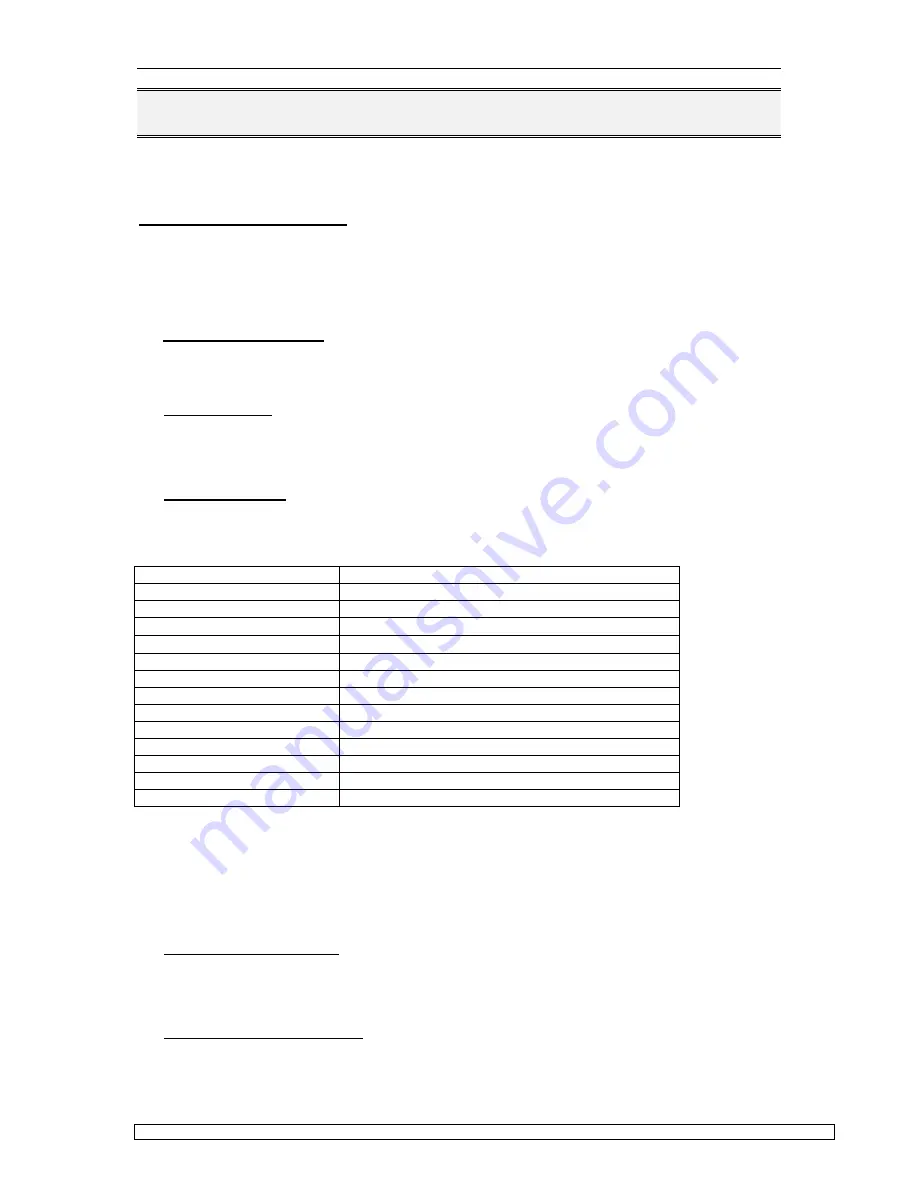
MOPSlcd6
BIOS-Description
p588m115.doc
JUMP
tec
Industrielle Computertechnik AG
Page: 11 of 42
8. BIOS-DESCRIPTION
The
MOPS/lcd6
is equipped with a Phoenix BIOS which is located in a Flash EPROM onboard. This
device has 8bit wide access. Faster access (16bit) is provided by the shadow RAM feature (default).
8.1 The Setup Guide
With the PhoenixBIOS Setup programm, you can modify BIOS settings and control the special
features of the computer. The setup programm uses a number of menus for making changes and
turning the special features on or off.
General Information
To start the PhoenixBIOS setup utility press <F2> when the string
Press <F2> to enter Setup
is
displayed during bootup. The Main Menu will be displayed.
The Menu Bar
The Menu Bar at the top of the window lists all the different menus. Use the left/right arrows to make a
selection.
The Legend Bar
Use the keys listed in the legend bar on the bottom to make your selection or exit the current menu.
The table below describes the legend keys and their alternates:
Key
Function
<F1> or <Alt-H>
General help window
<Esc>
Exit this menu
←
or
→
Arrow key
Select a different menu
↑
or
↓
Arrow key
Move cursor up and down
<Tap> or <Shift-Tap>
Cycle cursor up and down
<Home> or <End>
Move cursor to top or bottom of current window
<PgUp> or <PgDn>
Move cursor to next or previous page
<F5> or <->
Select the previous value for the current field
<F6> or <+> or <Space>
Select the next value for the current field
<F9>
Load default configuration values for this menu
<F10>
Save and Exit
<Enter>
Execute command or select submenu
<Alt-R>
Refresh screen
To select an item
, simply use the arrow key to move the cursor to the field you want. Then use the
plus and minus keys to select a value for that field. The Save Value commands in the Exit Menu save
the values currently displayed in all the menus.
To display a sup menu
, use the arrow keys to move the cursor to the sub menu you want. Then
press <Enter>. A pointer (
4
) marks all sub menus.
The Field Help Window
The help window on the right side of each menu displays the help text for the currntly selected field. It
updates as you move the cursor to each field.
The General Help Window
Pressing <F1> or <Alt-F1> on any menu brings up the General Help Window that describes the
legend keys and their alternates. Press <Esc> to exit the General Help Window.


























