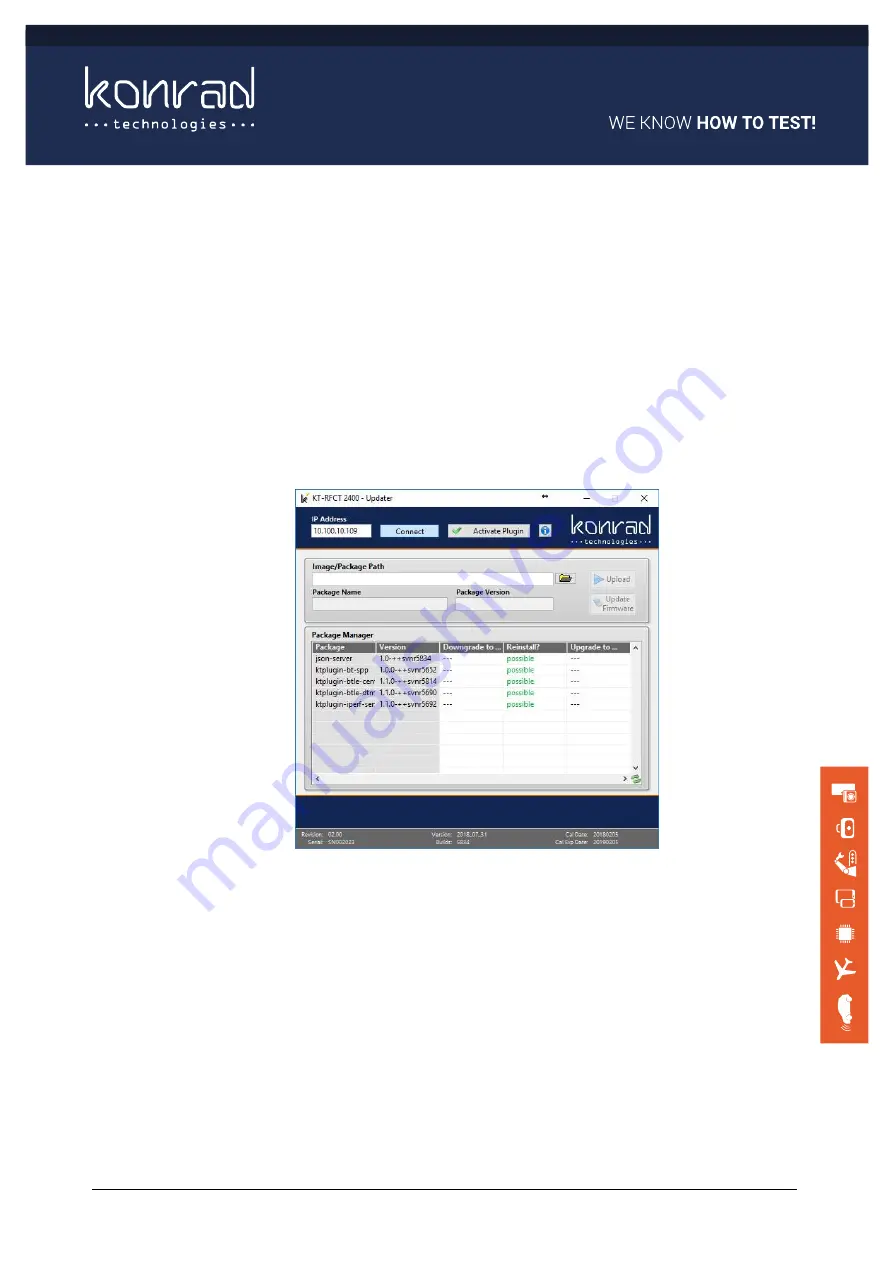
KT-RFCT 2400A
User Manual – KT-RFCT 2400A
Version: 2.0
24/29
8.1.2
Installing Firmware Plugins
To install a firmware plugin, please perform the following steps:
Power on the KT-RFCT 2400, wait until the front panel LED’s have stopped flashing
and only the status LED is illuminated.
Connect the KT-RFCT 2400 to the same ethernet network as the PC, and ensure that
networking settings are correctly configured.
Run the KT-RFCT 2400A Updater application.
Enter the IP address of the KT-RFCT 2400 and click the Connect button. The Updater
application will connect to the KT-RFCT 2400 and query the current firmware version
and installed plugins as shown below:
Click on the folder icon next to the Image/Package Path text box and navigate to the
location of the plugin package file which will be zip file named ktplugin-<plugin
name>-<version>.zip e.g. ktplugin-btle-central-1.1.0.zip.zip
Click the Upload button. A licence information screen will pop up, click Agree.
The selected plugin will be uploaded to the KT-RFCT 2400




















