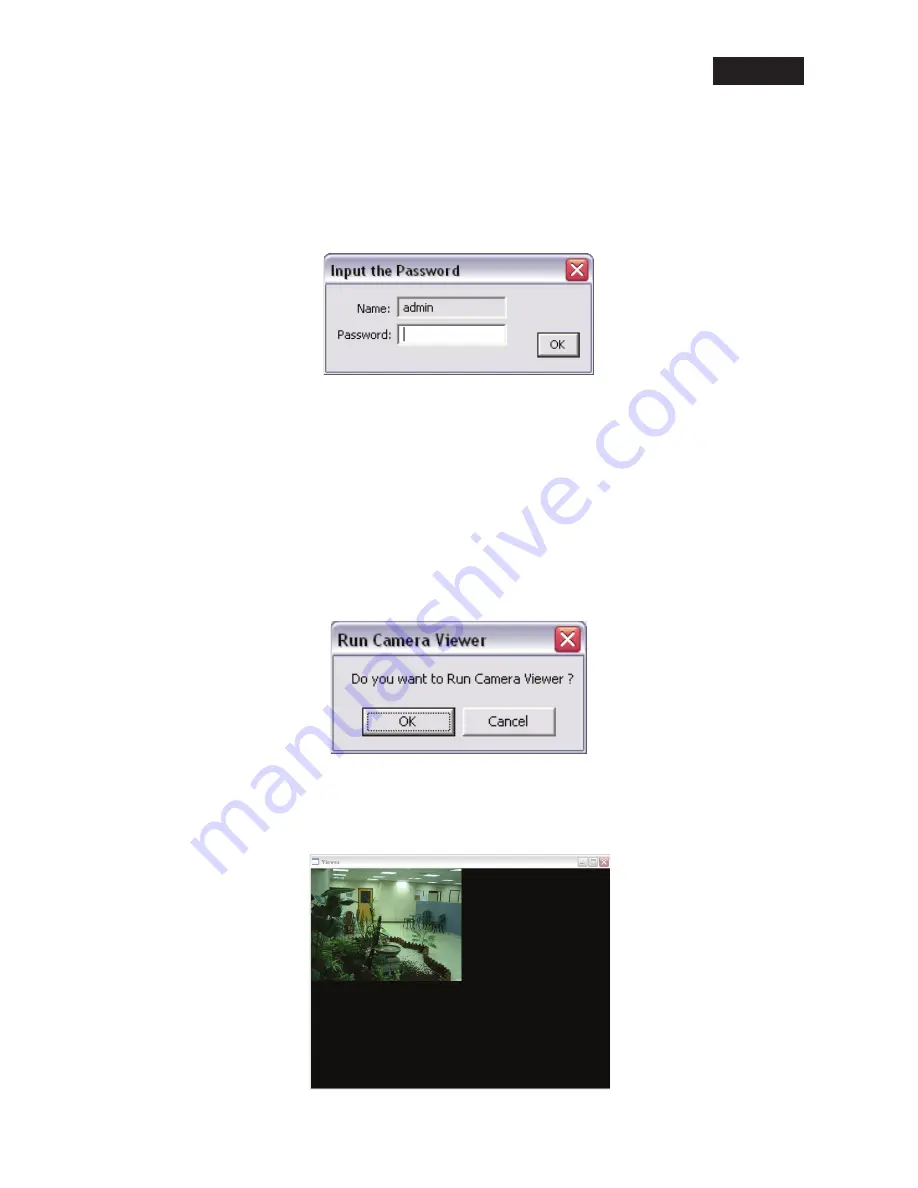
EN
-5-
Click “Finish” to complete the software installation.
When the installation is complete, the system will auto run the ”Administrator Utility“. In this window,
the cameras found in the network are listed in the left pane. Choose the one you want to confi gure
and click “Setting Wizard” to proceed.
Note: Please enter the default password “1234” and click “OK” to login to the IP setup page.
The camera is working through the network (TCP/IP Protocol). The IP address setting must be
correct, or you cannot access to the camera. The wizard program will detect the IP address status
of your network automatically and suggest a free IP address for the camera. You can accept the
suggested value or enter a value manually. If you enter the value manually, please be aware that
the “Subnet Mask” must be the same for both the camera and the PC. Click “Finish” to apply the
confi guration.
This wizard will pop up a window to ask you if you want to run the “Camera Viewer” and see the
video of the camera immediately. Select “OK” to run “Camera Viewer”.
The “Camera Viewer” will show the video automatically. You can use the camera through the
network to view the video from now on.








