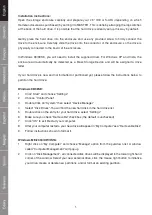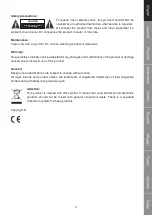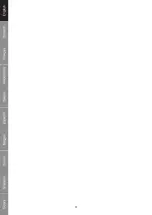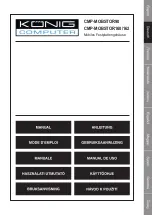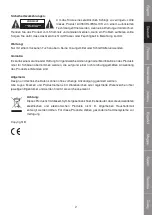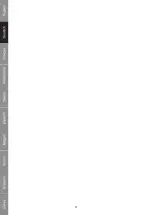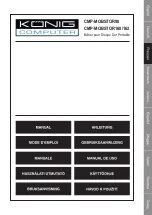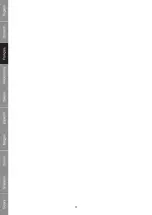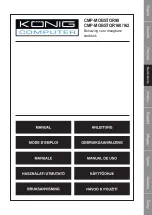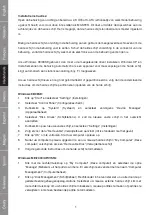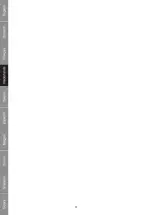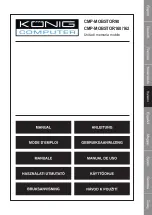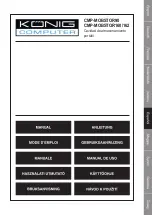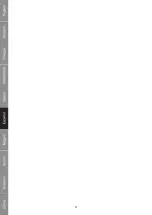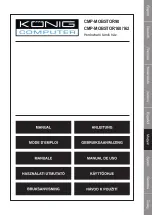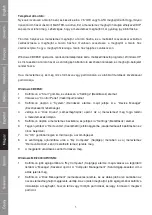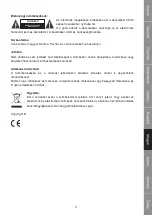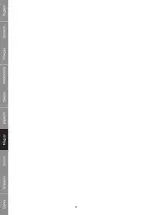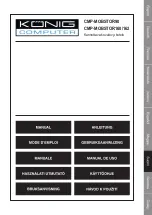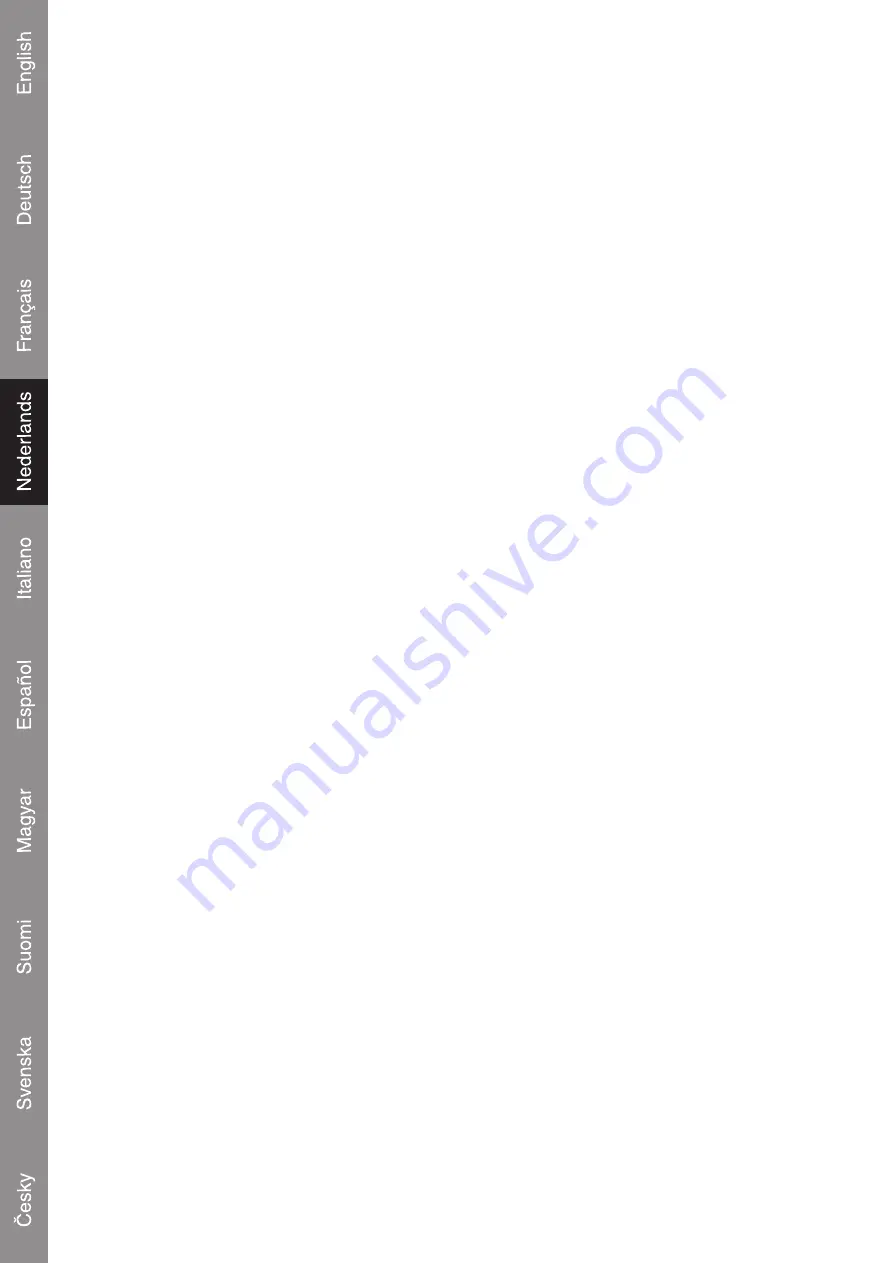
1
Installatie instructies:
Open de behuizing voorzichtig en bereid uw 2,5” IDE of S-ATA (afhankelijk van welk model behuizing
u gekocht heeft) voor, door deze in te stellen als MASTER. Dit doet u middels de dipswitches aan de
achterzijde van de harde schijf. Het is mogelijk, dat de harde schijf standaard al als master ingesteld
is.
Breng de harde schijf voorzichtig in de behuizing aan en gebruik de meegeleverde schroeven om de
harde schijf in de behuizing vast te zetten. Schuif de harde schijf voorzichtig in de connector van de
behuizing, zodat de harde schijf fysiek met de elektronica van de behuizing verbonden is.
Als u Windows 98/98SE gebruikt, dan moet u de meegeleverde driver installeren. Windows XP en
Vista herkennen de behuizing automatisch als een apparaat voor massaopslag en de harde schijf
krijgt automatisch een stationsaanduiding (bijv. F:) toegewezen.
Als uw harde schijf nieuw en nog niet geformatteerd of gepartitioneerd is, volg dan de onderstaande
instructies om de harde schijf te partitioneren (opdelen van de harde schijf).
Windows 98/98SE:
1.
Klik op “Start” en selecteer “Settings” (Instellingen)
2.
Selecteer “Control Panel” (Configuratiescherm)
3.
Dubbelklik op “System” (Systeem) en selecteer vervolgens “Device Manager”
(Apparaatbeheer)
4.
Selecteer “Disk Drives” (Schijfstations). U zult de nieuwe vaste schijf in het overzicht
aantreffen.
5.
Dubbelklik op uw nieuwe vaste schijf, en selecteer “Settings” (Instellingen)
6.
Zorg ervoor dat u “Removable” (Verwijderbaar) aanvinkt (dit is standaard niet het geval)
7.
Klik op “OK” om te voltooien. Start uw computer opnieuw op.
8.
Nadat uw computer opnieuw opgestart is, zal uw nieuwe harde schijf in “My Computer” (Deze
computer) verschijnen als een “Removable Disk” (Verwijderbare schijf)
9.
Volg de getoonde instructies om de harde schijf te formatteren.
Windows ME/2000/XP/VISTA:
1.
Klik met de rechtermuisknop op “My Computer” (Deze computer) en selecteer de optie
“Manage” (Beheren) uit het pull-down menu. Er verschijnt een venster met de naam “Computer
Management” (Computerbeheer).
2.
Klik op “Disk Management” (Schijfbeheer). Rechtsonder in het venster ziet u nu alle door de pc
gedetecteerde geheugenopslag-stations. Selecteer uw nieuwe externe harde schijf, klik met
de rechtermuisknop om uw harde schijf te initialiseren, nieuwe partities te maken of partities te
verwijderen, en/of een bestaande partitie te formatteren.
Содержание CMP-MOBSTOR160
Страница 1: ...CMP MOBSTOR90 CMP MOBSTOR160 162 Mobile storage enclosure...
Страница 4: ...3...
Страница 5: ...CMP MOBSTOR90 CMP MOBSTOR160 162 Mobiles Festplattengeh use...
Страница 8: ...3...
Страница 9: ...CMP MOBSTOR90 CMP MOBSTOR160 162 Bo tier pour Disque Dur Portable...
Страница 12: ...3...
Страница 13: ...CMP MOBSTOR90 CMP MOBSTOR160 162 Behuizing voor draagbare harddisk...
Страница 16: ...3...
Страница 17: ...CMP MOBSTOR90 CMP MOBSTOR160 162 Unit di memoria mobile...
Страница 20: ...3...
Страница 21: ...CMP MOBSTOR90 CMP MOBSTOR160 162 Cavidad de almacenamiento port til...
Страница 24: ...3...
Страница 25: ...CMP MOBSTOR90 CMP MOBSTOR160 162 Hordozhat t rol h z...
Страница 28: ...3...
Страница 29: ...CMP MOBSTOR90 CMP MOBSTOR160 162 Kannettava kovalevy kotelo...
Страница 32: ...3...
Страница 33: ...CMP MOBSTOR90 CMP MOBSTOR160 162 Mobilt f rvaringschassi...
Страница 36: ...3...
Страница 37: ...CMP MOBSTOR90 CMP MOBSTOR160 162 Ochrann pouzdro pro extern pevn disky...
Страница 40: ...3...