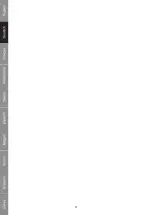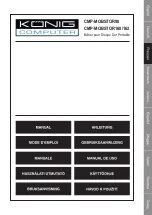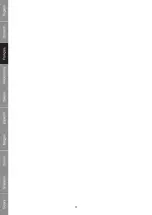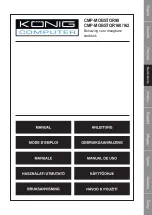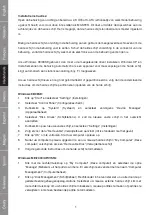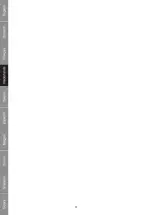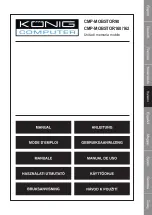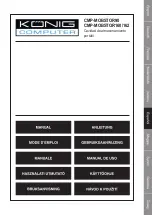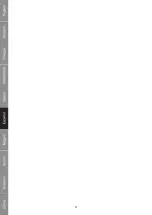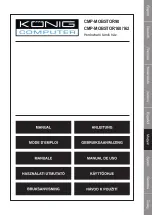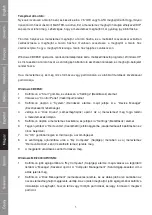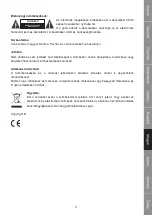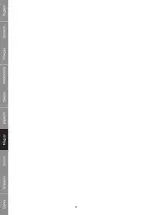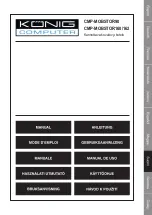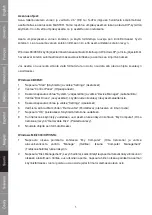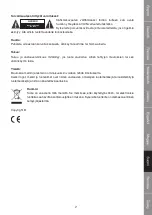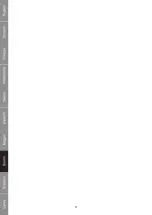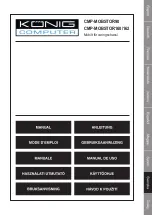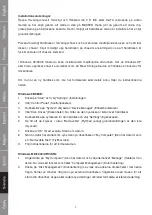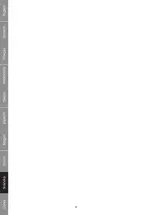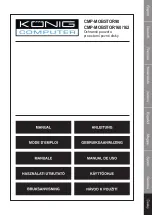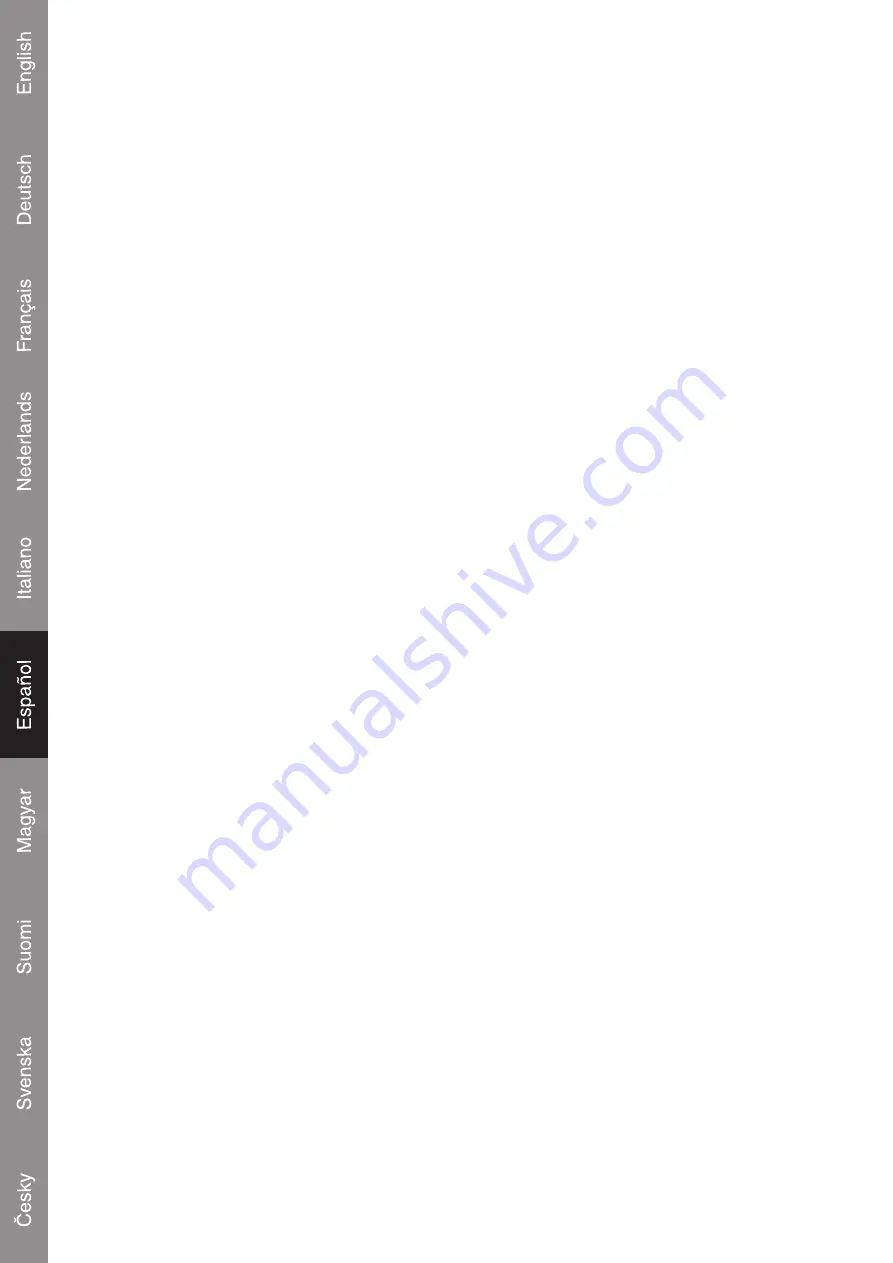
1
Instrucciones de instalación:
Abra la cavidad de almacenamiento cuidadosamente y prepare su IDE o S-ATA de 2.5” (en función
del modelo de cavidad que haya comprado) configurándolo en MASTER. Esto se puede llevar a
cabo colocando los interruptores cortos en la parte trasera del disco duro. Es posible que el disco
duro ya esté configurado de esta forma por defecto.
Coloque suavemente el disco duro en la cavidad y utilice cualquier tornillo suministrado para conectar
firmemente el dispositivo a la cavidad. Deslice detenidamente la unidad en el conector de la cavidad,
para que la unidad esté físicamente conectada al panel de la cavidad.
En Windows 98/98SE, tendrá que instalar el piloto suministrado. Para Windows XP y Vista, la cavidad
será detectada automáticamente como una Unidad de Almacenamiento de Masa y se le atribuirá
una letra de unidad.
Si su disco duro es nuevo y aún no ha sido formateado ni particionado, por favor, siga las instrucciones
indicadas a continuación para particionar el disco duro.
Windows 98/98SE:
1.
Pulse “Start” (Inicio) y elija “Settings” (Configuración).
2.
Seleccione “Control Panel” (Panel de control).
3.
Haga doble clic en “System” (Sistema) y a continuación, seleccione el “Device Manager”
(Gestor de unidades).
4.
Seleccione “Disk Drives” (Unidades de disco). Encontrará el nuevo disco duro en la lista del
disco duro.
5.
Haga doble clic en la entrada de su disco duro, seleccione “Settings” (Configuración).
6.
Compruebe que selecciona la casilla “Removable” (Retraíble) (por defecto, esta casilla no está
seleccionada)
7.
Pulse “OK” para salir. Reinicie su ordenador.
8.
Una vez reiniciado su ordenador, su nueva unidad aparecerá en “My Computer” (Mi PC) como
“Removable Disk” (Disco retraíble).
9.
Siga las indicaciones mostradas a continuación para formatearlo.
Windows ME/2000/XP/VISTA:
1.
Haga clic derecho en “My Computer” (Mi PC) y elija la opción “Manage” (gestionar) desde
la lista desplegable. Una ventana llamada “Computer Management” (Gestión del ordenador)
aparecerá en pantalla.
2.
Haga clic en “Disk Management” (Gestión de disco), todas las unidades de disco conectadas
aparecerán en la parte inferior derecha de la ventana. Seleccione su nueva unidad externa,
haga clic derecho con el ratón para iniciar su dispositivo, crear o borrar nuevas particiones, y/o
formatear una partición existente.
Содержание CMP-MOBSTOR160
Страница 1: ...CMP MOBSTOR90 CMP MOBSTOR160 162 Mobile storage enclosure...
Страница 4: ...3...
Страница 5: ...CMP MOBSTOR90 CMP MOBSTOR160 162 Mobiles Festplattengeh use...
Страница 8: ...3...
Страница 9: ...CMP MOBSTOR90 CMP MOBSTOR160 162 Bo tier pour Disque Dur Portable...
Страница 12: ...3...
Страница 13: ...CMP MOBSTOR90 CMP MOBSTOR160 162 Behuizing voor draagbare harddisk...
Страница 16: ...3...
Страница 17: ...CMP MOBSTOR90 CMP MOBSTOR160 162 Unit di memoria mobile...
Страница 20: ...3...
Страница 21: ...CMP MOBSTOR90 CMP MOBSTOR160 162 Cavidad de almacenamiento port til...
Страница 24: ...3...
Страница 25: ...CMP MOBSTOR90 CMP MOBSTOR160 162 Hordozhat t rol h z...
Страница 28: ...3...
Страница 29: ...CMP MOBSTOR90 CMP MOBSTOR160 162 Kannettava kovalevy kotelo...
Страница 32: ...3...
Страница 33: ...CMP MOBSTOR90 CMP MOBSTOR160 162 Mobilt f rvaringschassi...
Страница 36: ...3...
Страница 37: ...CMP MOBSTOR90 CMP MOBSTOR160 162 Ochrann pouzdro pro extern pevn disky...
Страница 40: ...3...