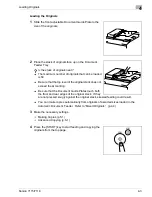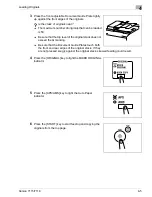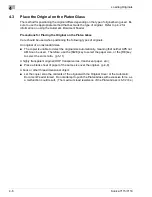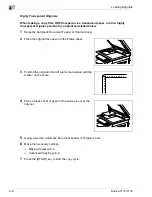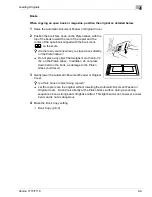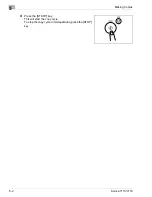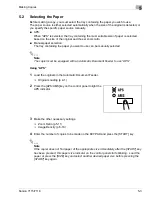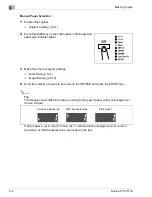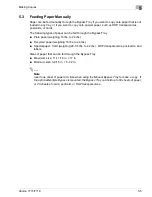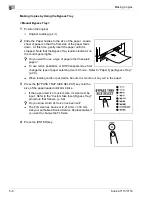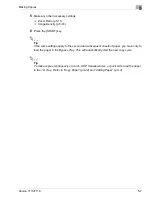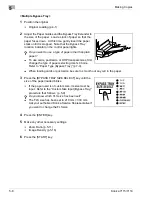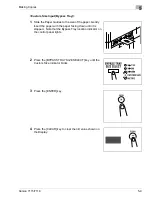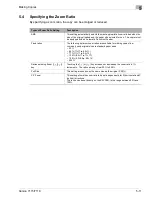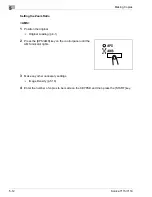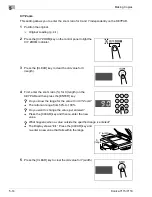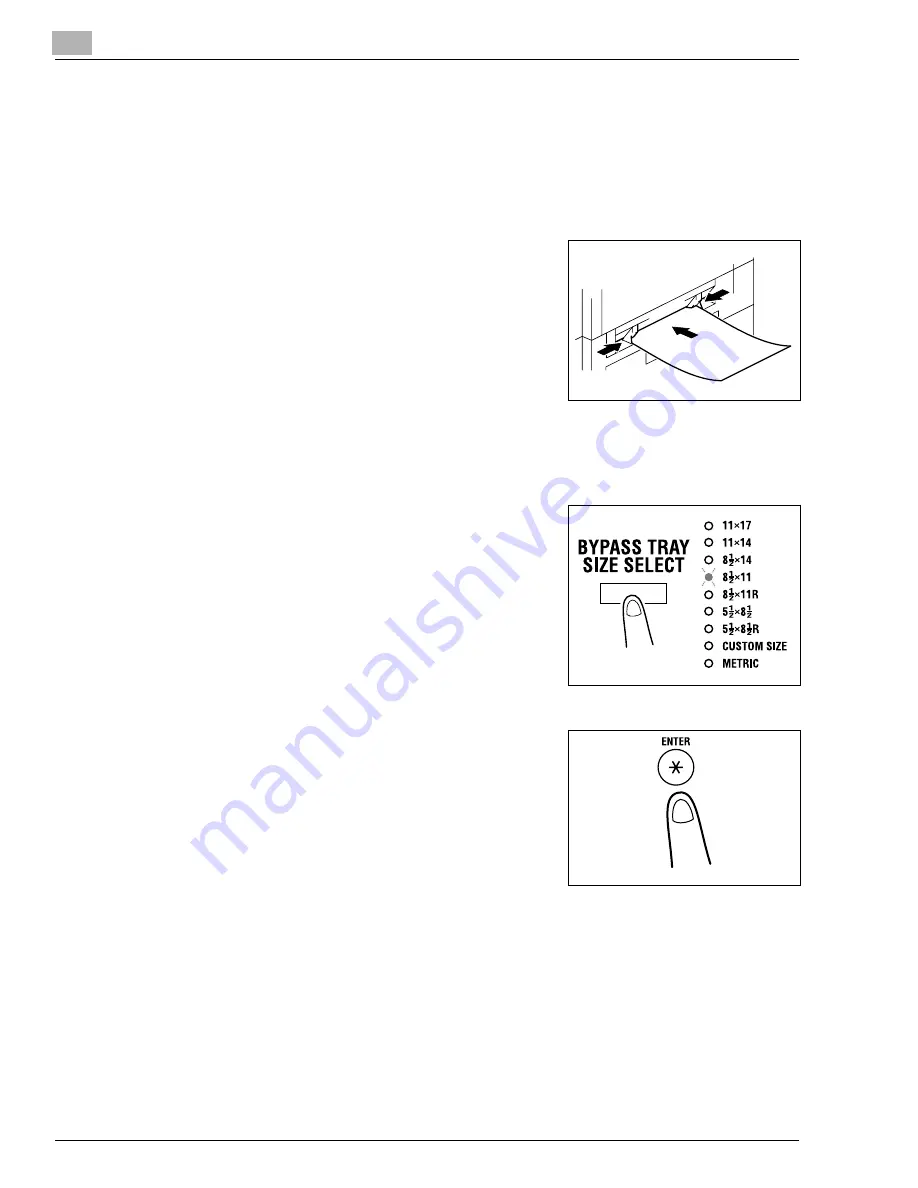
5
Making Copies
5-6
Konica 7115/7118
Making Copies by Using the Bypass Tray
<Manual Bypass Tray>
1
Position the original.
❍
Original Loading (p.4-1)
2
Slide the Paper Guides to the size of the paper. Load a
sheet of paper so that the front side of the paper faces
down. At this time, gently insert the paper until it is
stopped. Note that the Bypass Tray location indicator on
the control panel lights.
?
Do you want to use a type of paper other than plain
paper?
➜
To use cards, postcards, or OHP transparencies, first
change the type of paper selecting User’s Choice. Refer to “Paper Type (Bypass Tray)”
(p.7-9).
➜
When loading cards or postcards, be sure to smooth out any curl in the paper.
3
Press the [BYPASS TRAY SIZE SELECT] key until the
size of the paper loaded indicator blinks.
❍
If the paper used is of custom size, its size must be
input. Refer to the “Custom Size Input (Bypass Tray)”
procedure that follows. (p.5-9)
?
Do you know which FLS size has been set?
➜
The FLS size has been set to 210 mm × 330 mm.
Ask your authorized Konica Service Representative if
you want to change the FLS size.
4
Press the [ENTER] key.
Konica7115_7118.book Page 6 Friday, October 19, 2001 12:02 PM
Содержание Printer Copier
Страница 1: ......
Страница 2: ......
Страница 17: ...Introduction 1 Konica 7115 7118 1 9 WARNING LABEL...
Страница 22: ...1 Introduction 1 14 Konica 7115 7118...
Страница 28: ...2 Precautions 2 6 Konica 7115 7118...
Страница 52: ...3 Before Making Copies 3 24 Konica 7115 7118...
Страница 62: ...4 Loading Originals 4 10 Konica 7115 7118...
Страница 82: ...5 Making Copies 5 20 Konica 7115 7118...
Страница 145: ...Error Displays and Other Indicators 8 Konica 7115 7118 8 17 5 Load the paper stack back in the Bypass Tray...
Страница 148: ...8 Error Displays and Other Indicators 8 20 Konica 7115 7118...
Страница 152: ...9 Troubleshooting Tips 9 4 Konica 7115 7118...
Страница 166: ...Index Index 4 Konica 7115 7118...
Страница 167: ......