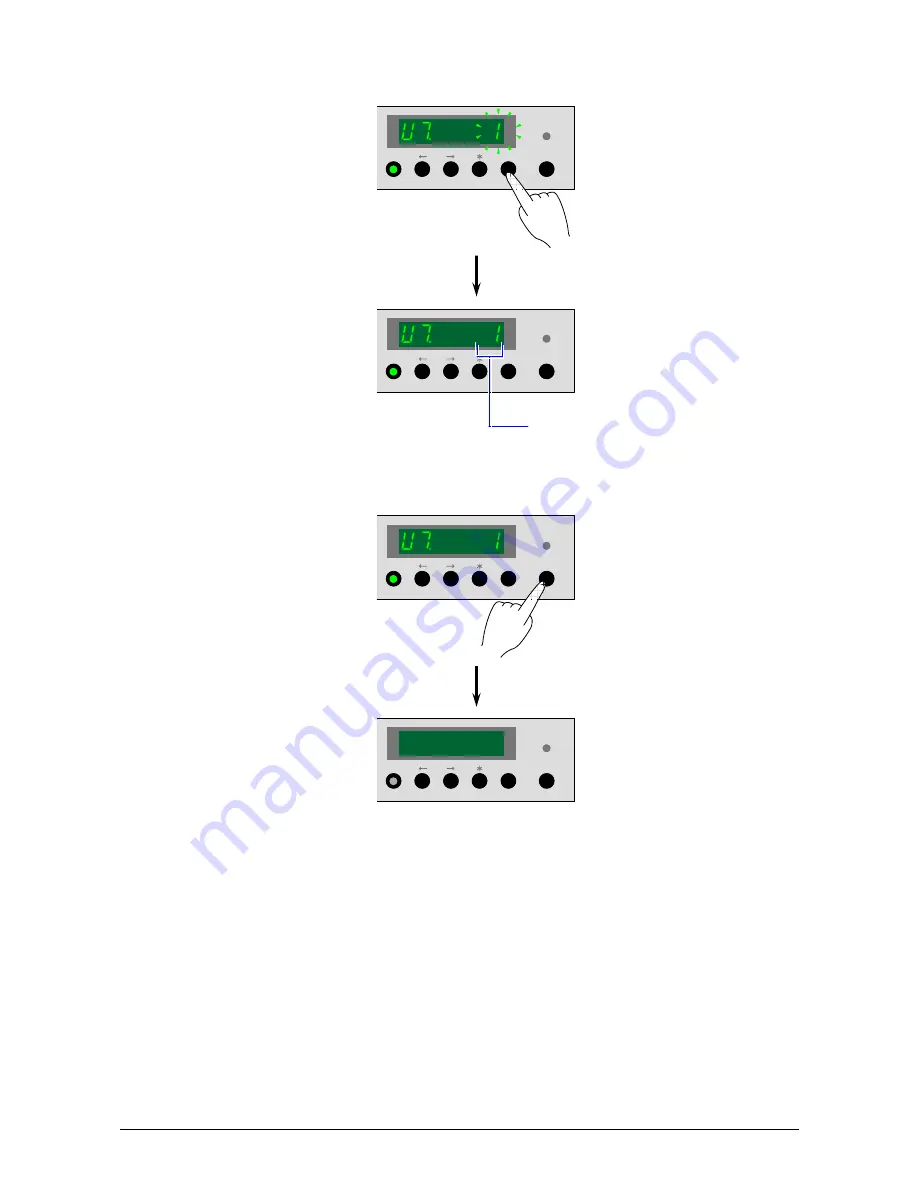
Chapter 2 Basic Operations
2-52
4. Press the [ ENTER ] Key to decide the setting value. The setting value stops flashing when
decided.
Setting value stops flashing.
5. Press the [ ONLINE ] Key to cancel the User Mode 7.
MENU
ENTER ONLINE
MENU
ENTER ONLINE
MENU
ENTER ONLINE
MENU
ENTER ONLINE

















