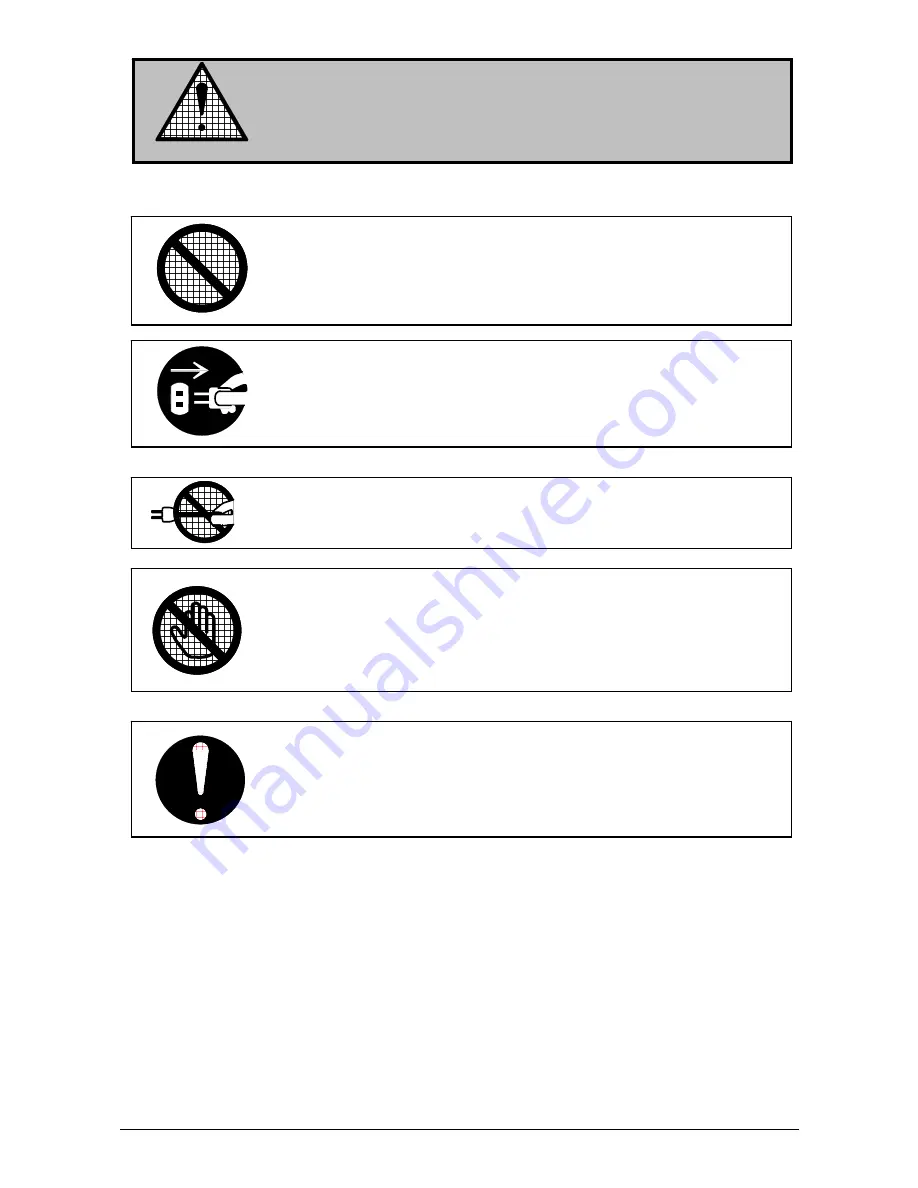
(5)
CAUTION
There are hot items inside of the printer.
Take great care not to touch these items when you remove mis-fed media.
Do not pull the cord when you unplug the printer as you may damage the
Power Cord.
Do not install the printer in a humidified room or a dusty room.
Also, do not install the printer on an unstable floor as injuries may occur.
1. Unplug the printer before you move it.
The power cord may be damaged and it may result in a fire or electric
shock.
2. If you do not use the printer for a long duration (holidays, company
shutdown) turn off and unplug the printer from the outlet for safety.
Ventilate the room well if you print in a small area.
Содержание KIP 7700
Страница 1: ...Version A1 KIP 7700 User Manual...







































