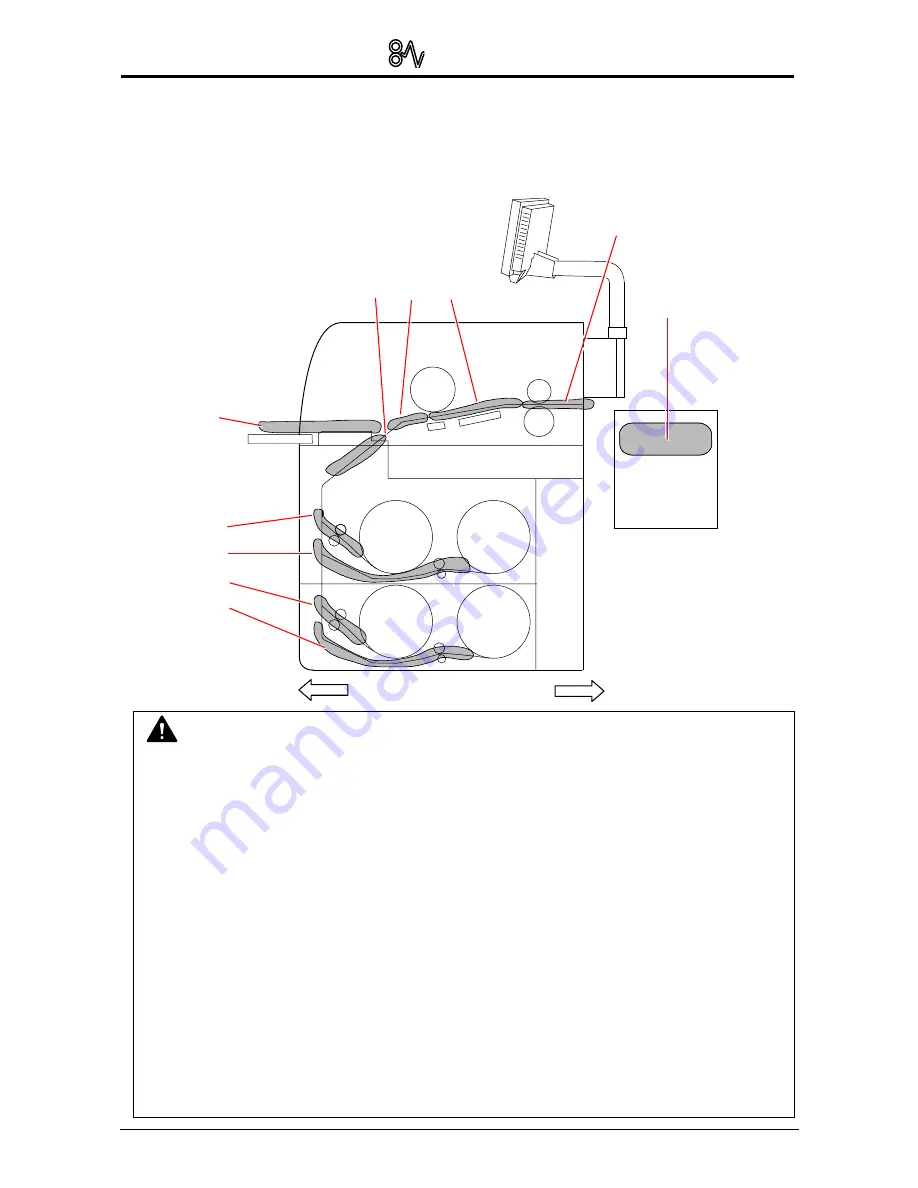
Chapter 3 Error Correction
3-2
3. 1 Paper Jam
If a paper jam occurs, the UI screen will show its location and the corresponding error code (J-**).
Please refer to the following figure to check the jam location.
(Error Codes are described on the later pages.)
Manual Feeder Section
J-05
Roll 1
Roll 2
Roll 3
Roll 4
Outer Device
(Auto Stacker,
Folder, etc.
)
Outer Device
J-21, J-22
Fuser Section
J-13, J-14
Front
Rear
NOTE
(1) Take care not to get paper cuts on your hand.
(2) Take off your ring, bracelet or watch when clearing paper jam. If they touch to internal
components, it may result in a burn, an electric shock or damage to components.
(3) Gently remove a jammed paper. When it does not reach Fuser Unit, toner on it may spill
off.
If toner gets into eyes or your mouth, immediately rinse them with water and contact a
doctor.
(4) Gently remove a jammed paper. When it does not reach Fuser Unit, toner on it may spill
off on your cloth.
Dust off your cloth. Use cold water to wash in out. Using hot water may leave a stain.
(5) If a paper jam occurs using multiple copy and set copy, Jam Recovery screen will
appear in the UI. Jam Recovery reprints the removed sheet(s).
Refer to KIP IPS Touch Screen Operator’s Guide for further information.
(6) Pictures/Figures in this section are shown with 4 Roll model.
Paper Feeder Section
J-10 / J-11 / J-12
Roll Deck Section
J-01
J-02
J-03
J-04
(J-03/J-04 for 4
Roll model only)
Содержание KIP 7700
Страница 1: ...Version A1 KIP 7700 User Manual...
















































