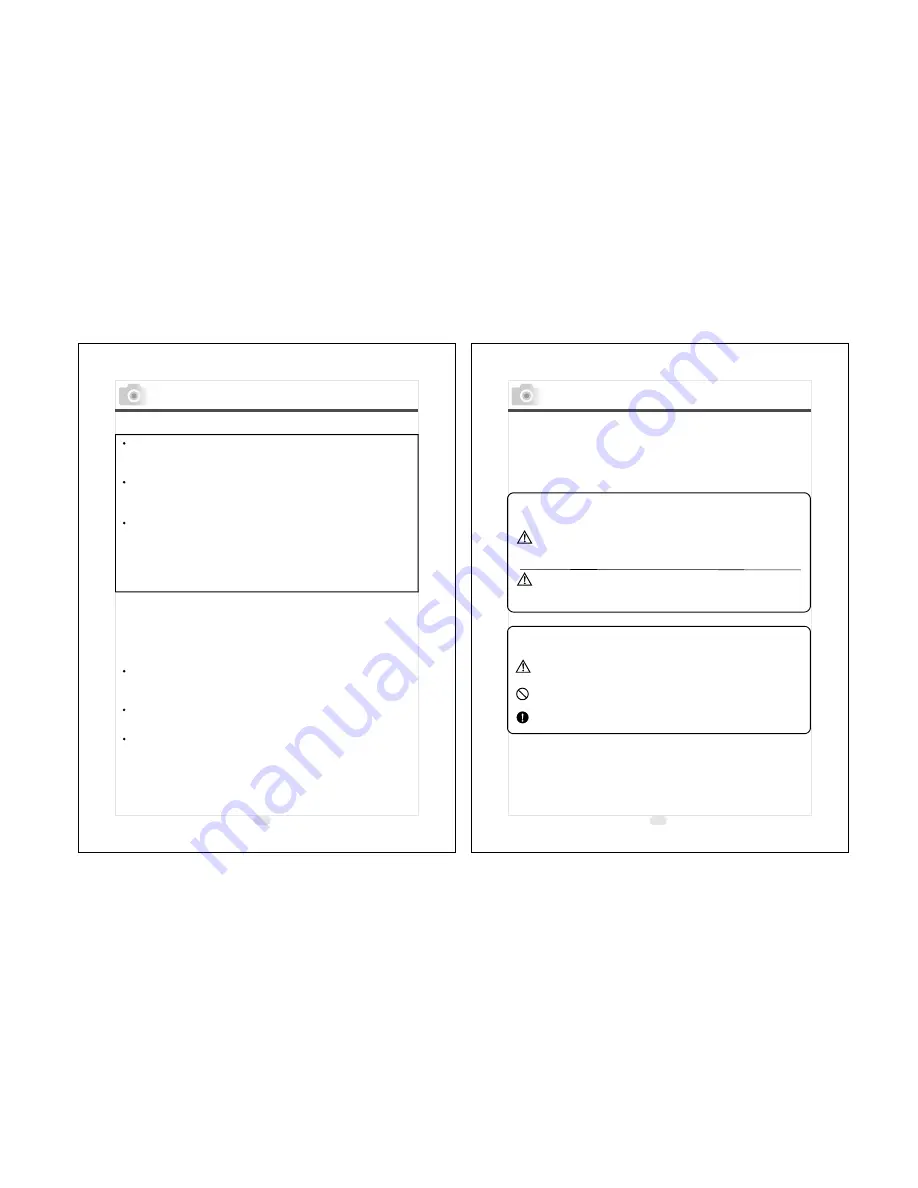
4
5
Please be sure to read this manual before use.
Test shooting
Be sure to take some test shots before taking important pictures
(such as business or weddings) to make sure that the camera is
working properly.
Results are not guaranteed
In the unlikely event that a problem arises in shooting or
reproducing pictures due to the camera or memory card used,
please understand that no compensation can be made.
Be aware of Copyright
Any pictures that you take of existing images may be used for
personal use only. Copyright law prohibits the use of pictures
without the permission of the rightful owner. Also, please note
that some occasions of the performing arts, demonstrations
and exhibitions may restrict photography even for the purpose
of personal enjoyment.
Caution for Extended Camera Use:
The camera body may become hot when used for a long period of
time, but it doesn't mean that the camera is broken. However, if
the camera keeps touching the skin for a long time, this may
cause a cryogenic burn. Please be careful with it.
About trademarks
Windows 98, Windows 98SE, Windows XP, Windows 2000
Professional and Windows Me are trademarks or registered
trademarks of Microsoft Corporation in the U.S. and other
countries.
Apple, Macintosh, Mac OS, QuickTime and Power PC are
trademarks or registered trademarks of Apple Computer in the
U.S. and other countries.
Other company names and product names are trademarks or
registered trademarks of their respective owners.
* The illustrations in this guide are for the purpose of
explanation and may differ from the actual design of your
camera.
Getting Started
This product has been designed with safety in mind; however,
please read the following display marks, warnings and cautions
for its correct usage.
The following warning and caution symbols are to prevent
damage to the user, other persons and property.
Definitions of the symbols
The following categories explain the degree of danger or
damage that may occur if the displayed content is not
followed or the product is misused.
Warning
This symbol indicates that misuse may result in serious
injury and even death.
Caution
This symbol indicates that misuse may result in bodily
injury or physical damage.
The following categories explain the contents to be
followed using symbols.
This symbol indicates that the content requires caution
when performed.
This symbol indicates that the content is prohibited.
This symbol indicates that the content must always be
followed.
Important Safety Precautions
Содержание KD-25
Страница 37: ......


















