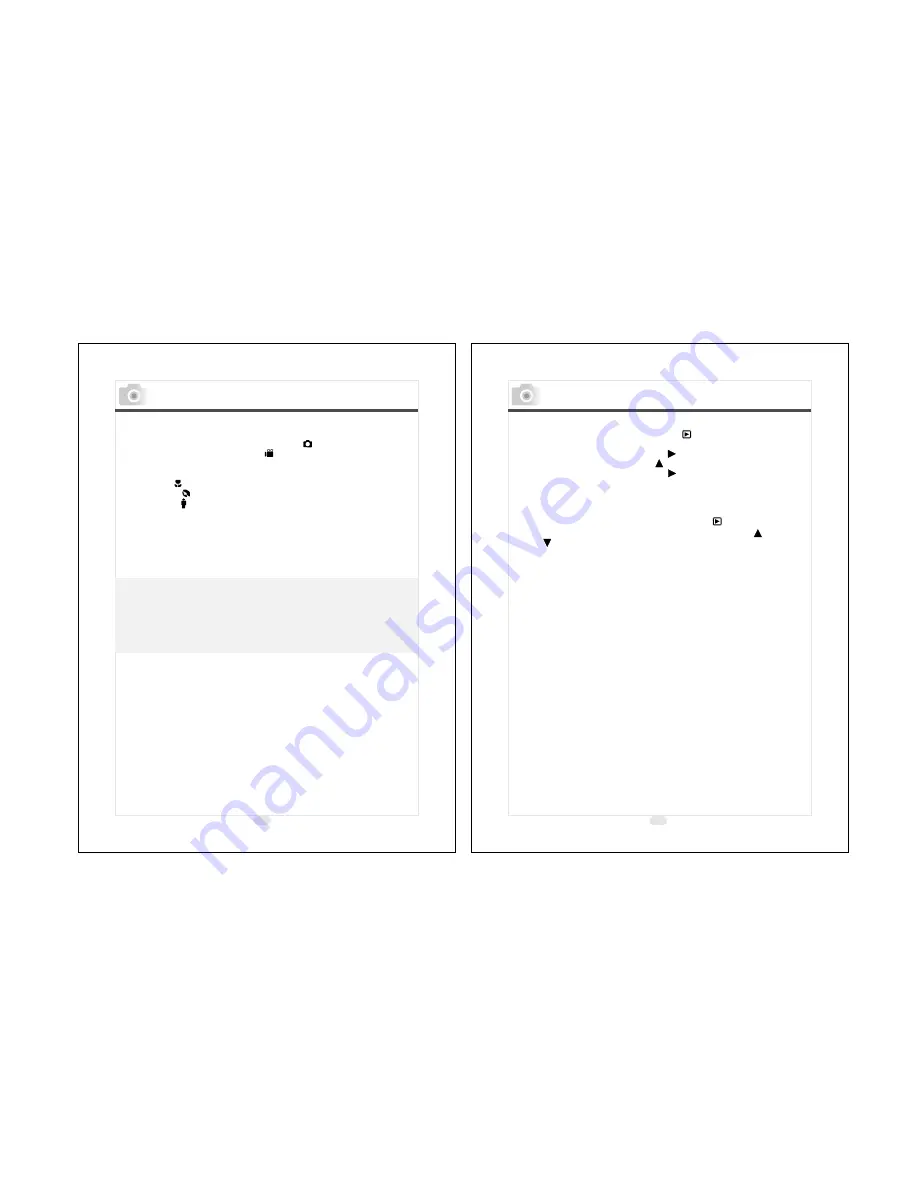
30
31
Safety Notes
Taking Pictures
1. Switch on the power by sliding the Power Switch to the side,
holding it for 1 second, and letting it go.
2. Set the Mode Dial at Shooting Mode
for still image
capture or Movie Clip Mode
for videos.
3. If you would like to capture a still image, please set the focus
switch at correct focus range which are:
Macro ( ): 0.18m~0.25m
Portrait ( ): 0.8m~1.3m
Normal ( ): 1.3m~infinity
4. Set up all the preferred features and functions.
5. Hold still and press the Shutter Button.
6. The LED Indicator will start blinking after the Shutter Button
is released. After the LED Indicator stops blinking, then you
are able to take another shot.
Note
The TFT LCD Monitor will show "Low Light!" as a warning to
remind you that the image that you are going to capture is under
a low light environment. It is suggested to set the Flash Mode at
Auto Flash or Fill-in Flash for supplementary light to compose a
good image.
( )
( )
Viewing A Part Of An Image
Set the Mode Dial at Playback Mode
The TFT LCD Monitor
will show the latest captured image.
1. Press Right Direction Button ( ).
2. Press Up Direction Button ( ) to adjust the size of the image.
3. Press Right Direction Button ( ) again to enter.
4. Use four direction buttons to view the image.
5. Press Menu Button to cancel this function.
Showing The Information Of A Still Image
Please set the Mode Dial at Playback Mode
. The TFT LCD
Monitor will show the latest capture image. Use Up
and
Down
Direction Buttons to select other captured images.
1. Select an image.
2. Press LCD Button to show the information.
3. Press LCD Button again to erase the information.
( ).
( )
( )
( )
Playback / Erasing
Содержание KD-25
Страница 37: ......
















































