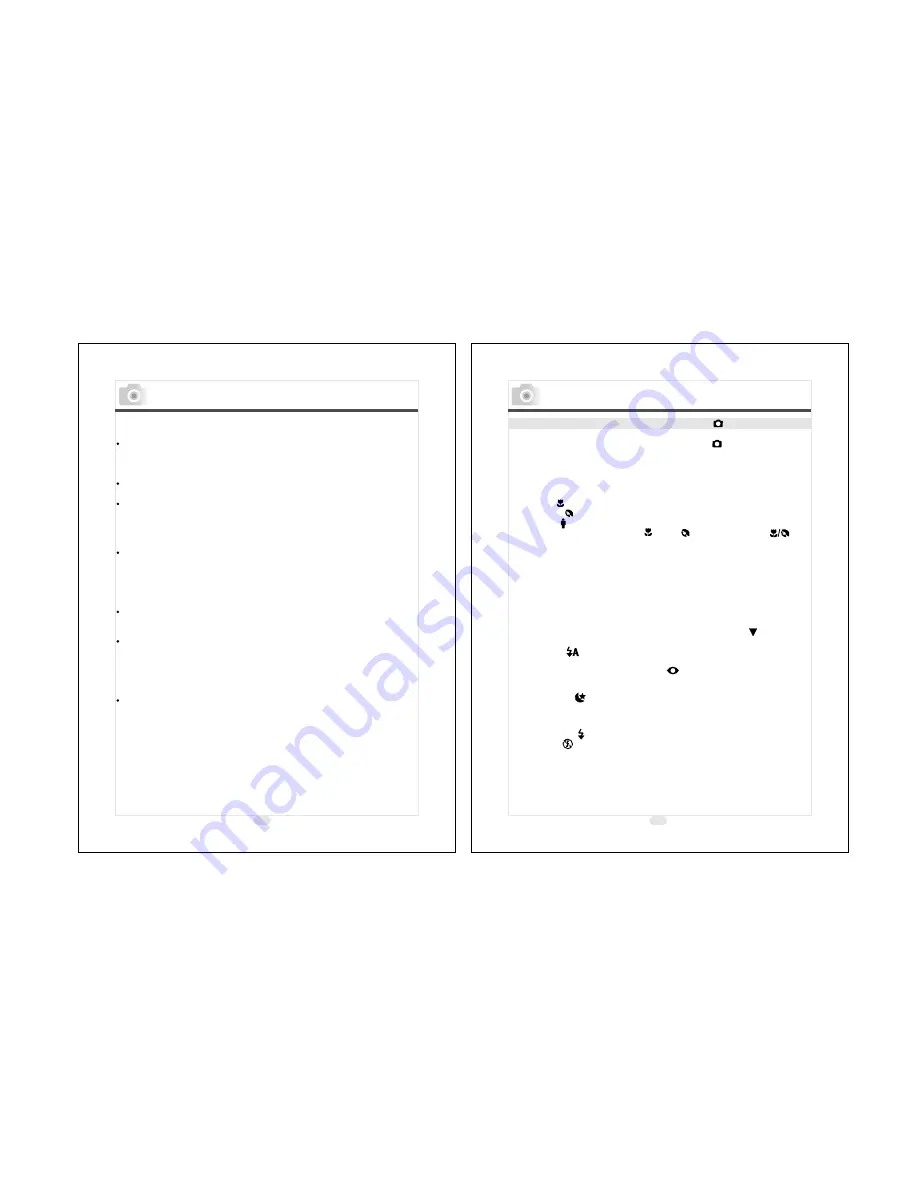
21
Setting Up Functions Before Taking Pictures
Under Shooting Mode
Please set the Mode Dial at Shooting Mode ( ) before setting up
the below functions.
Setting Up Focus Range
Before you take pictures, please make sure you set the Focus
Switch at the correct focus range or the image may not be clear.
a. Macro
: 0.18m~0.25m
b. Portrait
: 0.8m~1.3m
c. Normal
: 1.3m~infinity
If the Focus Switch is set at ( ) or ( ), the symbol of ( ) on
the TFT LCD monitor indicates the focus is not set at normal focus
range.
Turning On Or Off The TFT LCD Monitor (Preset : On status)
The TFT LCD Monitor is automatically turned on when the
camera is switched on. With the LCD Button, you can turn on or
off the TFT LCD monitor.
Setting Up Flash Mode (Preset : Auto Flash mode)
There are five flash modes shown below(Use Down ( )Direction
Button to slect):
( )
( )
( )
( )
a. Auto flash
: The camera will identify the necessity of using the
flash. If the environment is too dark the flash will fire automatically.
b. Auto flash with red-eye reduction
: The camera will identify the
necessity of using the flash to reduce the occurrence of red-eye
symptom in the image.
c. Night scene
: The shutter speed will become slow in order to
catch more light to make good images in low light circumstances.
Under this mode, it is suggested to use a tripod to make sure the
camera is held still while taking the picture.
d. Fill-in-flash
: The flash will fire in any light circumstances.
e. Flash off
: The flash will not fire in any light circumstances.
( )
( )
( )
( )
( )
Important
In the event of malfunction or damage, it is possible that
data may be lost. Konica can not accept responsibility in
any way for such data loss.
Always back-up important data.
When using SD Memory Cards on a PC, do not change the
attributes(read-only, etc.) of the files (image data) on the card.
Doing so may prevent the camera from working properly when
deleting images, etc.
Do not change the file names or the directory name of image
data saved on an SD Memory Card using a PC or save files other
than image data taken by this camera. Images that have been
changed or added will not only play back on the camera but may
cause the camera to malfunction as well.
Always format SD Memory Cards using this camera. A card
formatted in a PC may not operate properly.
The SD Memory Card includes a write-protect switch.
Sliding this switch downward prevents data from being written
to the card and images, etc. saved on the card are protected.
Please note that pictures cannot be taken or deleted when the
writeprotect switch is on.
When using a large-capacity card, card check and deletion may
take some time.
20
Preparation For Taking Pictures
Содержание KD-25
Страница 37: ......


























