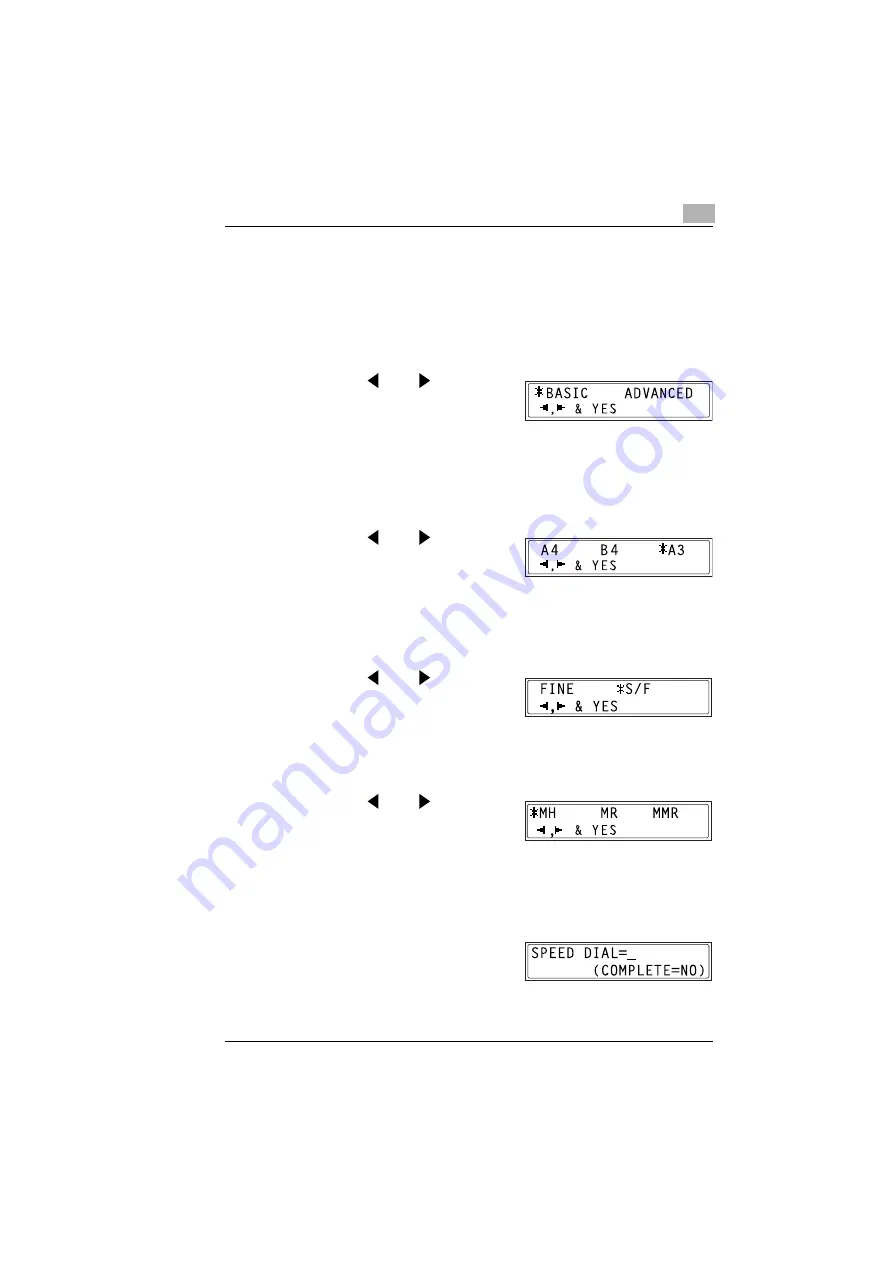
Getting Ready
3
IF-118
3-35
❍
If only numbers are entered for the address, it will be regarded as
a fax number.
8
Press the [YES] key.
❍
The [YES] key cannot be pressed if the e-mail address does not
contain “@”.
9
Press the
and
keys to
select the scan mode (“BASIC” or
“ADVANCED”), and then press the
[YES] key.
❍
If “ADVANCED” is selected, the screen for specifying the
maximum size of document that can be sent appears. (Go to step
10.)
❍
If “BASIC” is selected, go to step 14.
10
Press the
and
keys to
select the maximum document
transmission size (metric models:
“A4”, “B4”, or “A3”; inch models:
“LT” or “11
×
17”), and then press the [YES] key.
❍
When the [YES] key is pressed, the screen for specifying the
maximum resolution appears.
11
Press the
and
keys to
select the maximum resolution
(“FINE” or “S/F”), and then press the
[YES] key.
❍
When the [YES] key is pressed, the screen for specifying the
compression method appears.
12
Press the
and
keys to
select the compression method
(“MH”, “MR”, or “MMR”).
13
Press the [YES] key.
The settings are registered. To add information for other speed dial
numbers, repeat steps 4 through 13.
14
Press the [NO] key when you have
finished adding addresses.
The FAX REGISTRATION screen
appears again.
Содержание IF-118
Страница 1: ...IF 118 User s Guide...
Страница 7: ...Contents vi IF 118...
Страница 27: ...2 Overview 2 18 IF 118...
Страница 77: ...3 Getting Ready 3 50 IF 118...
Страница 93: ...4 Using Scan to E mail Operations 4 16 IF 118...
Страница 121: ...6 Using Internet Faxing Operations 6 22 IF 118...
Страница 123: ...7 Direct Fax Transmission 7 2 IF 118...
Страница 125: ...8 Checking the Transmission Reception Results 8 2 IF 118...
Страница 133: ...10 Appendix 10 2 IF 118...
Страница 138: ...Index 11 IF 118 11 5 U Unimessage Pro I Net portal 2 6 7 1 Utility key 2 8 Y Yes key 2 8 Z Zoom key 2 8...
Страница 139: ...11 Index 11 6 IF 118...
Страница 140: ...2004 02 1 MANUFACTURER TOKYO JAPAN Printed in China 4508 7797 01 91264C051H018...






























