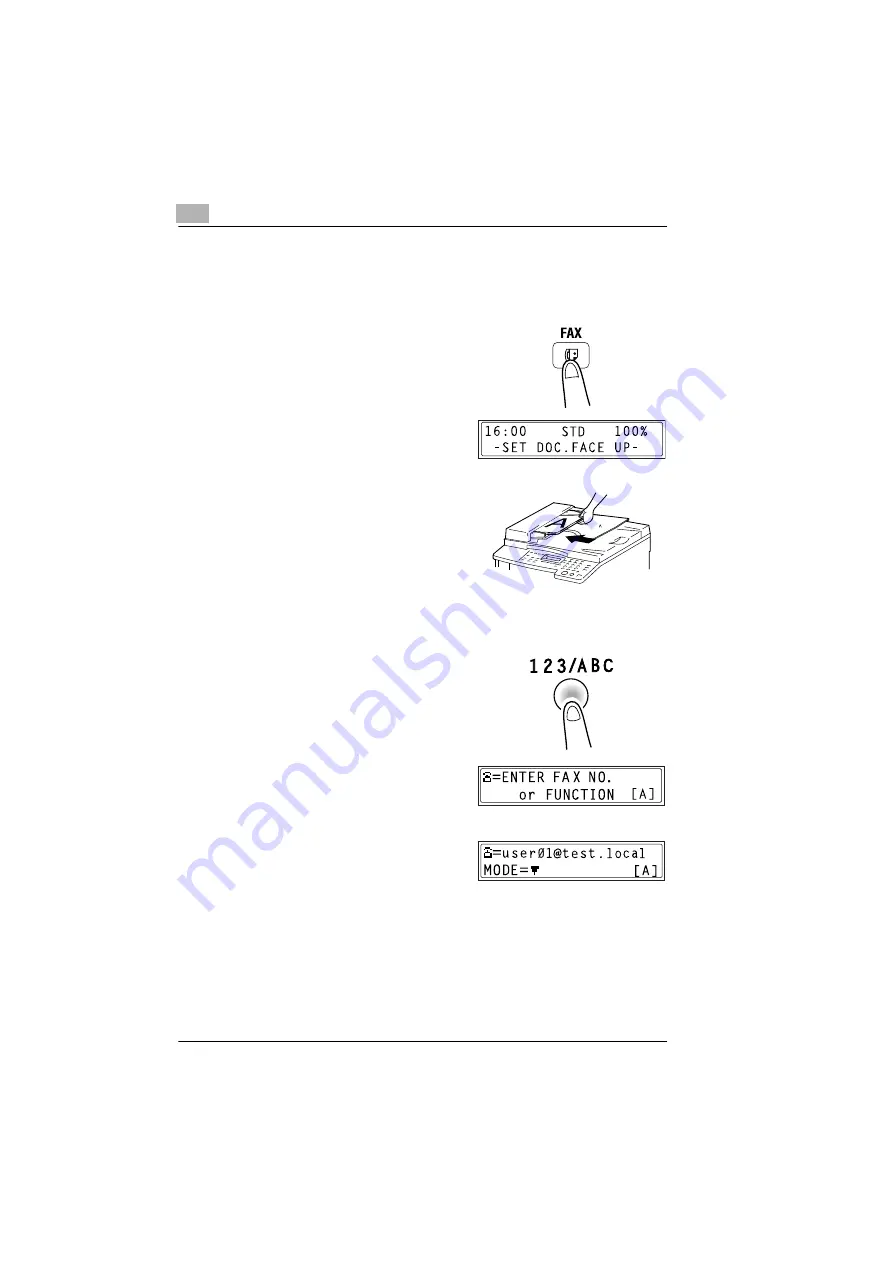
6
Using Internet Faxing Operations
6-2
IF-118
6.1
Procedure for Sending Internet Faxes
6.1.1
Using the Automatic Document Feeder
1
Press the [FAX] key.
The copier switches to Fax mode,
and the Fax screen appears.
2
Place the document to be scanned
in the Automatic Document Feeder.
❍
Adjust the guides to the size of
the document.
❍
Load the document with the
surface to be scanned face up.
3
If necessary, adjust the fax resolution setting (p. 6-5).
4
Press the [123/ABC] key.
5
Using the 10-key pad, enter the e-
mail address of the recipient. The e-
mail address can also be specified
using one of the following methods.
❍
“Specifying the Destination Using One-Touch Dial Keys” on
page 4-10
❍
“Specifying the Destination Using Speed Dial Numbers” on
page 4-11
❍
“Specifying the Destination Using the Tel Book {Phone Book}” on
page 4-13
Содержание IF-118
Страница 1: ...IF 118 User s Guide...
Страница 7: ...Contents vi IF 118...
Страница 27: ...2 Overview 2 18 IF 118...
Страница 77: ...3 Getting Ready 3 50 IF 118...
Страница 93: ...4 Using Scan to E mail Operations 4 16 IF 118...
Страница 121: ...6 Using Internet Faxing Operations 6 22 IF 118...
Страница 123: ...7 Direct Fax Transmission 7 2 IF 118...
Страница 125: ...8 Checking the Transmission Reception Results 8 2 IF 118...
Страница 133: ...10 Appendix 10 2 IF 118...
Страница 138: ...Index 11 IF 118 11 5 U Unimessage Pro I Net portal 2 6 7 1 Utility key 2 8 Y Yes key 2 8 Z Zoom key 2 8...
Страница 139: ...11 Index 11 6 IF 118...
Страница 140: ...2004 02 1 MANUFACTURER TOKYO JAPAN Printed in China 4508 7797 01 91264C051H018...






























