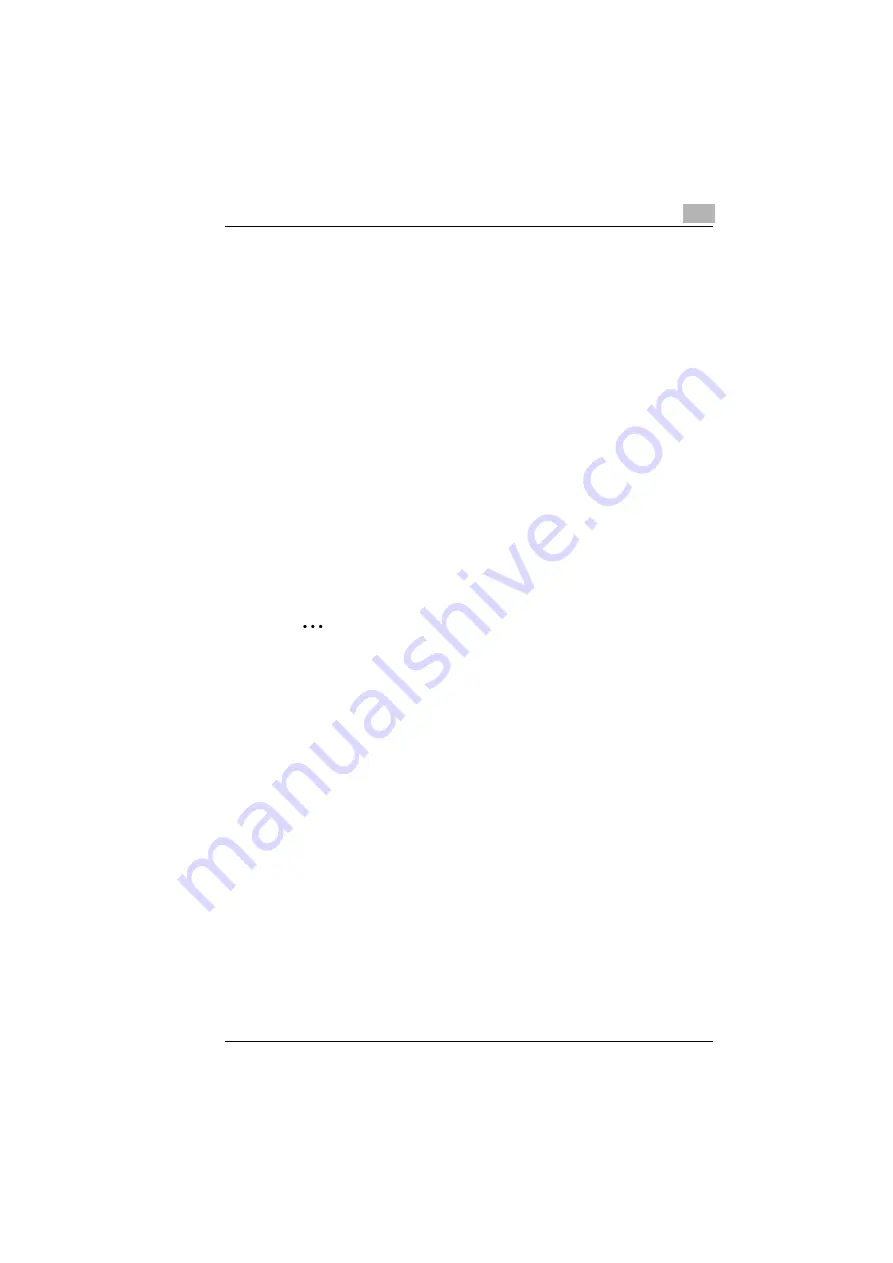
Overview
2
IF-118
2-15
❍
SMTP settings
❍
POP3 settings
❍
FTP settings
G
Adding/changing e-mail addresses
❍
One-touch dial settings
❍
Speed dial settings
❍
Group dial settings
❍
Speed dial settings (adding an FTP server address)
2.7.2
System Requirements
PageScope Light can be used in the following system environments.
2.7.3
Accessing PageScope Light
✎
Note
In order to use PageScope Light, an IP address, subnet mask, and
gateway setting must already be specified from the control panel of the
copier. For information on specifying these settings, refer to “Network
Settings” on page 3-8.
PageScope Light is accessed directly using a Web browser.
1
Start up your Web browser.
2
Enter the IP address of the copier into the “Address” box, and then
press the [Enter] key.
http://<
copier_IP_address
>/
❍
(Example) If the copier IP address is 192.168.0.100, enter:
http://192.168.0.100/
3
The PageScope Light screen appears.
2.7.4
Using PageScope Light
PageScope Light is used in the same way as other Internet Web pages.
Click links in the page to jump to that page, and use the [Back] and [Next]
buttons to navigate through pages that have already been loaded.
Operating system
Windows 95 (OSR 2.5), Windows 98,
Windows 98 SE, Windows ME, Windows NT
4.0, Windows 2000, or Windows XP
Browser
Microsoft Internet Explorer 4.0 or later
Netscape Navigator 4 or later
Содержание IF-118
Страница 1: ...IF 118 User s Guide...
Страница 7: ...Contents vi IF 118...
Страница 27: ...2 Overview 2 18 IF 118...
Страница 77: ...3 Getting Ready 3 50 IF 118...
Страница 93: ...4 Using Scan to E mail Operations 4 16 IF 118...
Страница 121: ...6 Using Internet Faxing Operations 6 22 IF 118...
Страница 123: ...7 Direct Fax Transmission 7 2 IF 118...
Страница 125: ...8 Checking the Transmission Reception Results 8 2 IF 118...
Страница 133: ...10 Appendix 10 2 IF 118...
Страница 138: ...Index 11 IF 118 11 5 U Unimessage Pro I Net portal 2 6 7 1 Utility key 2 8 Y Yes key 2 8 Z Zoom key 2 8...
Страница 139: ...11 Index 11 6 IF 118...
Страница 140: ...2004 02 1 MANUFACTURER TOKYO JAPAN Printed in China 4508 7797 01 91264C051H018...






























