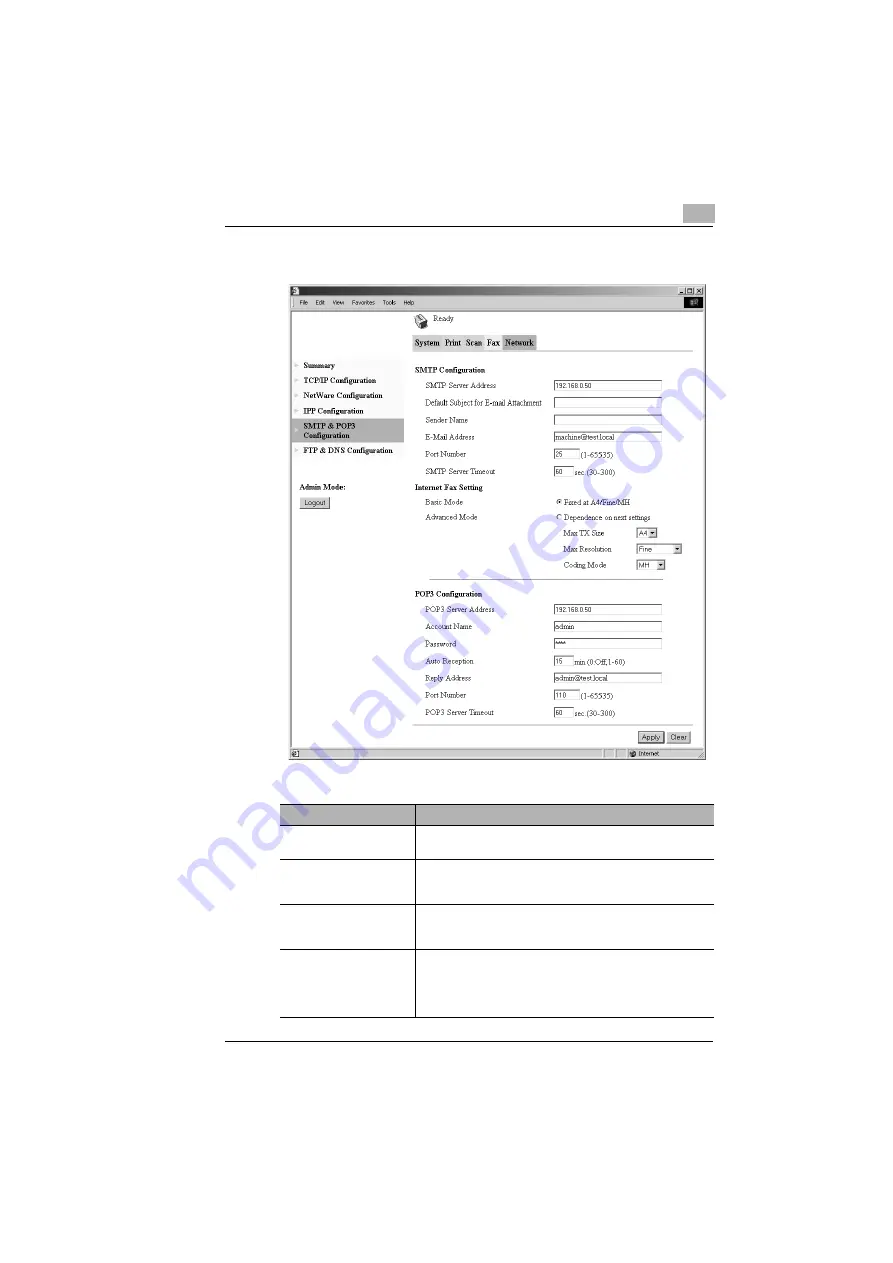
Getting Ready
3
IF-118
3-25
SMTP & POP3 Configuration
SMTP Configuration
Function
Description
SMTP Server Address
This function is used to specify the IP address or host name of
an SMTP server. (Up to 64 characters)
Default Subject for E-mail
Attachment
This function is used to specify the default subject line when
sending scan data as an e-mail attachment. (Up to 20
characters)
Sender name
This function is used to specify the sender’s name when
sending scan data as an e-mail attachment. (Up to 20
characters)
E-Mail Address
This function is used to specify the sender's e-mail address
when sending scan data as an e-mail attachment. (Up to 64
characters)
Always enter the e-mail address of the sender, not that of the
copier itself.
Содержание IF-118
Страница 1: ...IF 118 User s Guide...
Страница 7: ...Contents vi IF 118...
Страница 27: ...2 Overview 2 18 IF 118...
Страница 77: ...3 Getting Ready 3 50 IF 118...
Страница 93: ...4 Using Scan to E mail Operations 4 16 IF 118...
Страница 121: ...6 Using Internet Faxing Operations 6 22 IF 118...
Страница 123: ...7 Direct Fax Transmission 7 2 IF 118...
Страница 125: ...8 Checking the Transmission Reception Results 8 2 IF 118...
Страница 133: ...10 Appendix 10 2 IF 118...
Страница 138: ...Index 11 IF 118 11 5 U Unimessage Pro I Net portal 2 6 7 1 Utility key 2 8 Y Yes key 2 8 Z Zoom key 2 8...
Страница 139: ...11 Index 11 6 IF 118...
Страница 140: ...2004 02 1 MANUFACTURER TOKYO JAPAN Printed in China 4508 7797 01 91264C051H018...






























