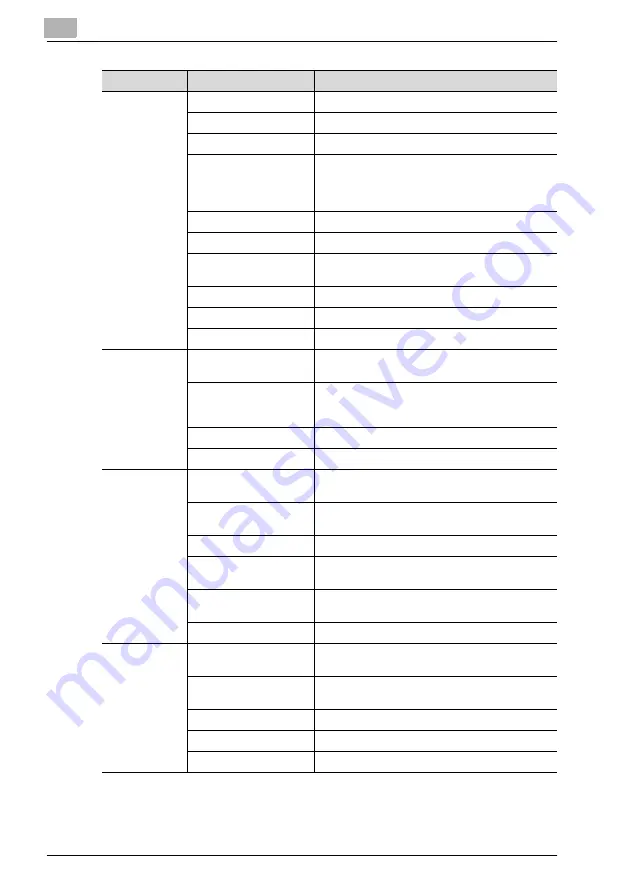
5
Specifying printer driver settings
5-6
IC-206
Tab
Item
Description
Setup
Orientation
Select the paper orientation of the document.
Original Size
Specify the paper size for the document.
[Edit Custom] button
Specify a user-defined paper size.
Output Size
Specify the size of paper to be printed on. If this
size is different from the original document size,
the image will automatically be enlarged or re-
duced.
Zoom
Specify the enlargement or reduction ratio.
Copy
Specify the number of copies to be printed.
Collate
Select whether multiple copies of a multi-page
document is to be printed by set or by page.
Paper Source
Select the paper drawer that is to be used.
Paper Type
Select the type of paper that is to be used.
Output Method
Select the output method.
Layout
Combination
Multiple document pages can be printed together
on a single sheet of paper.
[Combination Details]
button
Settings such as the number of pages printed on
a single sheet of paper and the printing order can
be specified as combination details.
Double Sides
Select whether pages are printed double-sided.
Binding Position
Select the binding position.
Per Page Set-
ting
Front Cover Page
Select whether a document page is printed on the
front cover.
Front Cover Paper
Source
Select the paper drawer loaded with paper for the
front cover.
Media Type
Select the type of paper used for the front cover.
Back Cover Page
Select whether a document page is printed on the
back cover.
Back Cover Paper
Source
Select the paper drawer loaded with paper for the
back cover.
Media Type
Select the type of paper used for the back cover.
Watermark
Watermark Select
Select whether the document is printed overlap-
ping a watermark (text stamp).
1st Page Only
Select if the watermark is printed only on the first
page.
[New] button
Create new watermarks.
[Edit] button
Change the watermarks.
[Delete] button
Delete a watermark.
Содержание IC-206
Страница 1: ...IC 206 User Manual ...
Страница 2: ... ...
Страница 12: ...Contents 10 IC 206 ...
Страница 13: ...1 Introduction ...
Страница 14: ......
Страница 28: ...1 Introduction 1 16 IC 206 ...
Страница 29: ...2 Getting ready ...
Страница 30: ......
Страница 45: ...3 Installing the printer driver ...
Страница 46: ......
Страница 74: ...3 Installing the printer driver 3 30 IC 206 ...
Страница 75: ...4 Network printing ...
Страница 76: ......
Страница 105: ...5 Specifying printer driver settings ...
Страница 106: ......
Страница 149: ...6 Control panel operations for printing functions ...
Страница 150: ......
Страница 157: ...7 Network scanning ...
Страница 158: ......
Страница 163: ...8 Network settings ...
Страница 164: ......
Страница 227: ...9 Registering destinations ...
Страница 228: ......
Страница 258: ...9 Registering destinations 9 32 IC 206 ...
Страница 259: ...10 Performing a scan to e mail operation ...
Страница 260: ......
Страница 312: ...10 Performing a scan to e mail operation 10 54 IC 206 ...
Страница 313: ...11 Performing a scan to server FTP operation ...
Страница 314: ......
Страница 327: ...12 Using PageScope Web Connection ...
Страница 328: ......
Страница 355: ...Using PageScope Web Connection 12 IC 206 12 29 Scan tab Speed Dial Setting Registered speed dial settings can be viewed ...
Страница 357: ...Using PageScope Web Connection 12 IC 206 12 31 Network tab Summary The basic network settings can be viewed ...
Страница 412: ...12 Using PageScope Web Connection 12 86 IC 206 ...
Страница 413: ...13 Troubleshooting ...
Страница 414: ......
Страница 421: ...14 Appendix ...
Страница 422: ......
















































