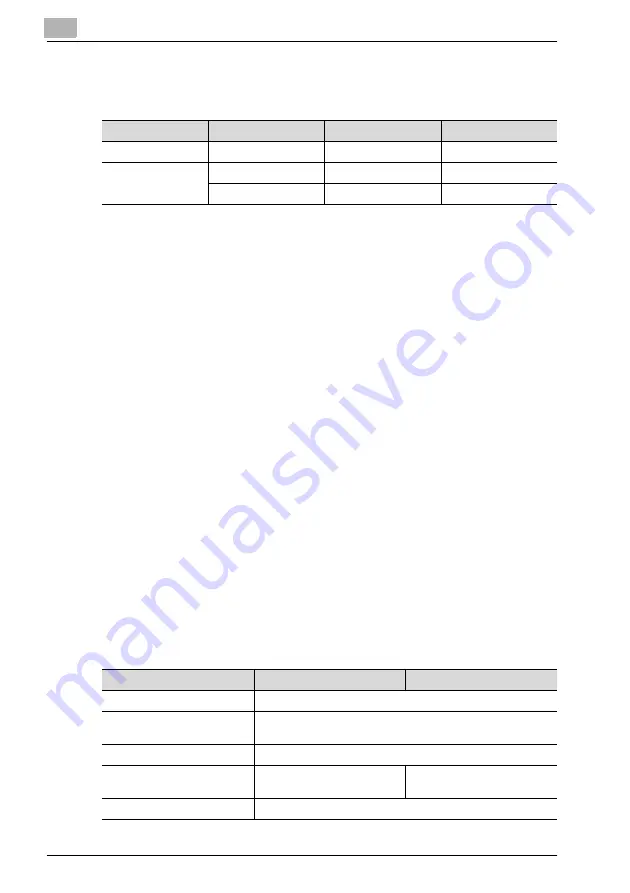
4
Network printing
4-26
IC-206
Connecting the IPP printing NetWare server and this machine
Connecting the NetWare server and this machine
Specifying the NetWare 4.x/5.x/6 print server mode settings
1
Log on with Administrator privileges.
2
Start up NWadmin.
3
Select the print server system or category container, and then select
"Print service quick setup" from the tool menu.
4
Type in the print server name, printer name, print queue name and
volume name, select "Other/Unknown" as the printer type, and then
save the specified settings.
–
For queue user privileges, the printer notification option,
assignment of multiple queues, and passwords, refer to the
NetWare documentation, and specify settings as necessary.
5
Start up PageScope Web Connection, click the Network tab in
Administrator mode, select "NetWare Configuration", and then specify
the following settings for this machine.
–
For details on using PageScope Web Connection, refer to "Using
PageScope Web Connection" on page 12-3.
6
From the NetWare Server console, load MONITOR.NLM.
7
Select the connection settings, and check that the PServer you created
is listed in the active connections section.
NetWare version
Protocol
Emulation
Service mode
NetWare 4.x
IPX
NDS / Bindery
Pserver / Nprinter
NetWare 5.x / 6
IPX
NDS / Bindery
Pserver / Nprinter
TCP/IP
NDPS(lpr)
Parameter
NDS
Bindery
NetWare Configuration
*
Enable NetWare (Select the check box to enable it.)
Frame Type
*
AutoDetect (Select the frame type according to the network en-
vironment.)
Print Server Name
Print server name created in step 4
NDS Context Name
Name of the context that con-
nects to PServer
Not necessary to specify
Print Server Password
Specify only when setting from the NetWare Server.
Содержание IC-206
Страница 1: ...IC 206 User Manual ...
Страница 2: ... ...
Страница 12: ...Contents 10 IC 206 ...
Страница 13: ...1 Introduction ...
Страница 14: ......
Страница 28: ...1 Introduction 1 16 IC 206 ...
Страница 29: ...2 Getting ready ...
Страница 30: ......
Страница 45: ...3 Installing the printer driver ...
Страница 46: ......
Страница 74: ...3 Installing the printer driver 3 30 IC 206 ...
Страница 75: ...4 Network printing ...
Страница 76: ......
Страница 105: ...5 Specifying printer driver settings ...
Страница 106: ......
Страница 149: ...6 Control panel operations for printing functions ...
Страница 150: ......
Страница 157: ...7 Network scanning ...
Страница 158: ......
Страница 163: ...8 Network settings ...
Страница 164: ......
Страница 227: ...9 Registering destinations ...
Страница 228: ......
Страница 258: ...9 Registering destinations 9 32 IC 206 ...
Страница 259: ...10 Performing a scan to e mail operation ...
Страница 260: ......
Страница 312: ...10 Performing a scan to e mail operation 10 54 IC 206 ...
Страница 313: ...11 Performing a scan to server FTP operation ...
Страница 314: ......
Страница 327: ...12 Using PageScope Web Connection ...
Страница 328: ......
Страница 355: ...Using PageScope Web Connection 12 IC 206 12 29 Scan tab Speed Dial Setting Registered speed dial settings can be viewed ...
Страница 357: ...Using PageScope Web Connection 12 IC 206 12 31 Network tab Summary The basic network settings can be viewed ...
Страница 412: ...12 Using PageScope Web Connection 12 86 IC 206 ...
Страница 413: ...13 Troubleshooting ...
Страница 414: ......
Страница 421: ...14 Appendix ...
Страница 422: ......






























