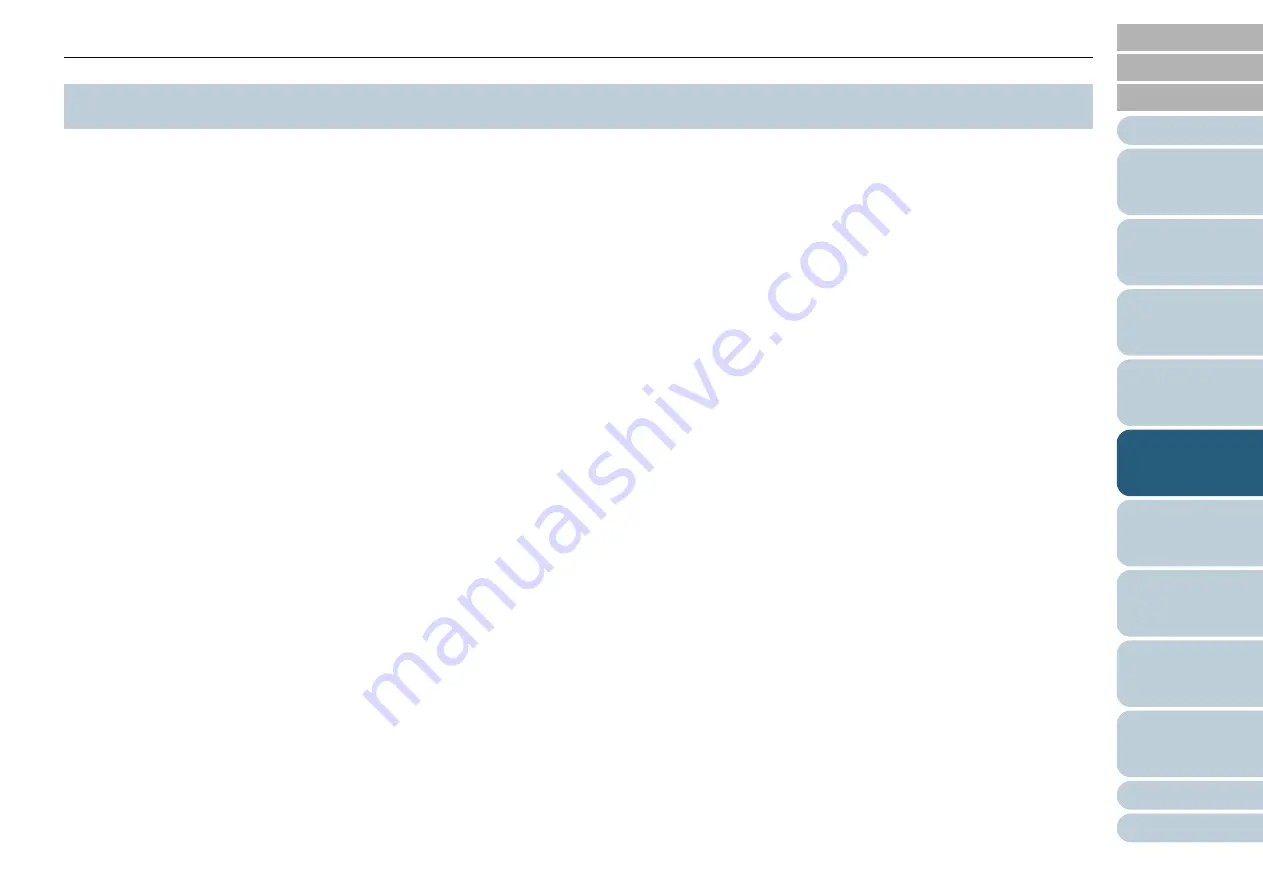
Chapter 5 Various Ways to Scan
84
Configuring
the Scan
Settings
How to Use
the Operator
Panel
The following lists various ways of scanning documents.
Scanning documents of different types and sizes
z
"Scanning Both Sides of a Document" (page 85)
z
"Scanning Documents of Different Widths" (page 86)
z
"Scanning a Document Longer Than A3 Size" (page 87)
Advanced scanning
z
"Excluding Colors from Images (Dropout Color)" (page 88)
z
"Skipping Blank Pages" (page 90)
z
"Removing Punch Holes" (page 91)
z
"Feeding Documents Manually" (page 93)
Configuring post-scan operations and handling
z
"Automatically Correcting Skewed Document Images" (page 97)
z
"Automatically Correcting the Page Orientation" (page 99)
z
"Saving Scanned Images in PDF Format" (page 101)
z
"Outputting in Multi-Image Mode" (page 105)
z
"Automatically Detecting the Document Color (Color/Monochrome)"
(page 107)
z
"Adjusting the Scanned Image in [Image Adjustment] Dialog Box"
(page 109)
Customizing the hardware settings
z
"Using a Button on the Scanner to Start Scanning" (page 110)
z
"Detecting Multifeed Errors" (page 112)
z
"Bypassing Multifeed Detection for a Fixed Format" (page 114)
For information on how to scan documents in the following
methods, refer to "How to Use ScandAll PRO".
z
Dividing a Multipage Document Using Patch Codes
z
Dividing a Multipage Document Using Barcodes
z
Specifying the Result of Zone OCR as a File Name
z
Creating Saving Folders for Each Batch Scan
z
Restarting Batch Scans
z
Outputting Indexing Information File and Linking with an Application
z
Detecting Errors in the Scanned Document
5.1 Summary
















































