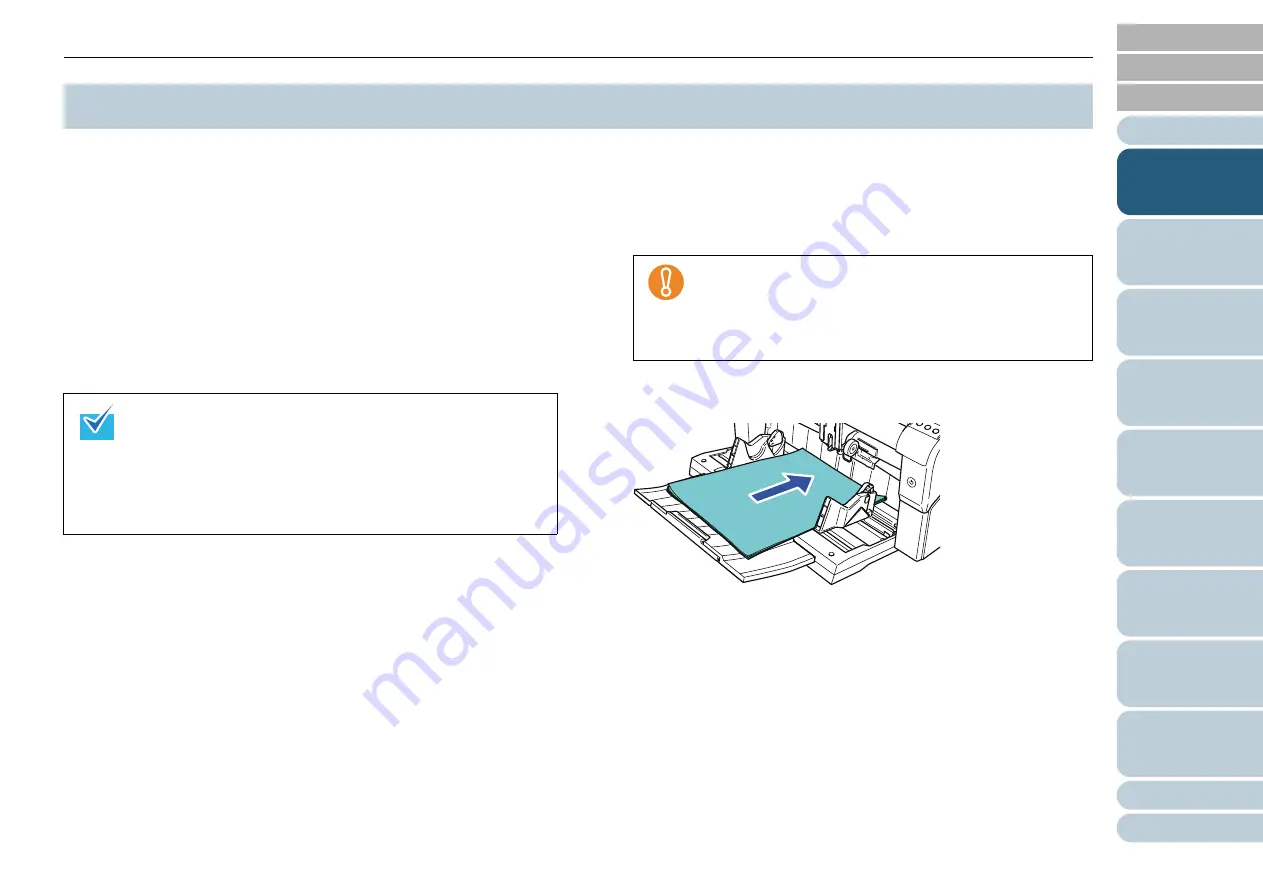
Chapter 1 Scanner Overview
28
This section explains about the basic flow of scanning
operations.
In order to use the scanner to scan documents, you need a
scanner driver and an application that supports the driver.
There are two scanner drivers bundled with this scanner; a
TWAIN-compliant driver called "FUJITSU TWAIN 32 Scanner
Driver" and an ISIS-compliant driver called "FUJITSU ISIS
Scanner Driver". Also bundled is an application called
"ScandAll PRO (FUJITSU TWAIN 32/ISIS)" which supports
both drivers.
Operation flow differs depending on the interface used to
connect the scanner with.
z
For SCSI or USB Connector 1
Perform scanning by using FUJITSU TWAIN 32/ISIS scanner driver
z
For SCSI or USB Connector 2
Perform scanning by using Kofax VRS
The following describes the operation flows for each type of
connectors.
Connected via SCSI or USB Connector 1:
1
Turn on the scanner.
For information on how to turn on the power, refer to
.
2
Load documents on the hopper.
Set the documents with the front side (scanning side) facing up.
For information on how to load documents, refer to
.
1.11 Basic Flow of Scanning Operation
z
For details about the scanner drivers, refer to the following:
- "Chapter 3 Configuring the Scan Settings" (page 48)
- FUJITSU TWAIN 32 Scanner Driver Help
- ISIS Scanner Driver Help
z
For details about ScandAll PRO, refer to the following:
- How to Use ScandAll PRO
- ScandAll PRO Help
z
When connected via SCSI, turn on the scanner and
confirm that [Ready] is displayed on the LCD before
you turn on the computer.
z
When switching the connectors, make sure to power
off the scanner and the computer first.






























