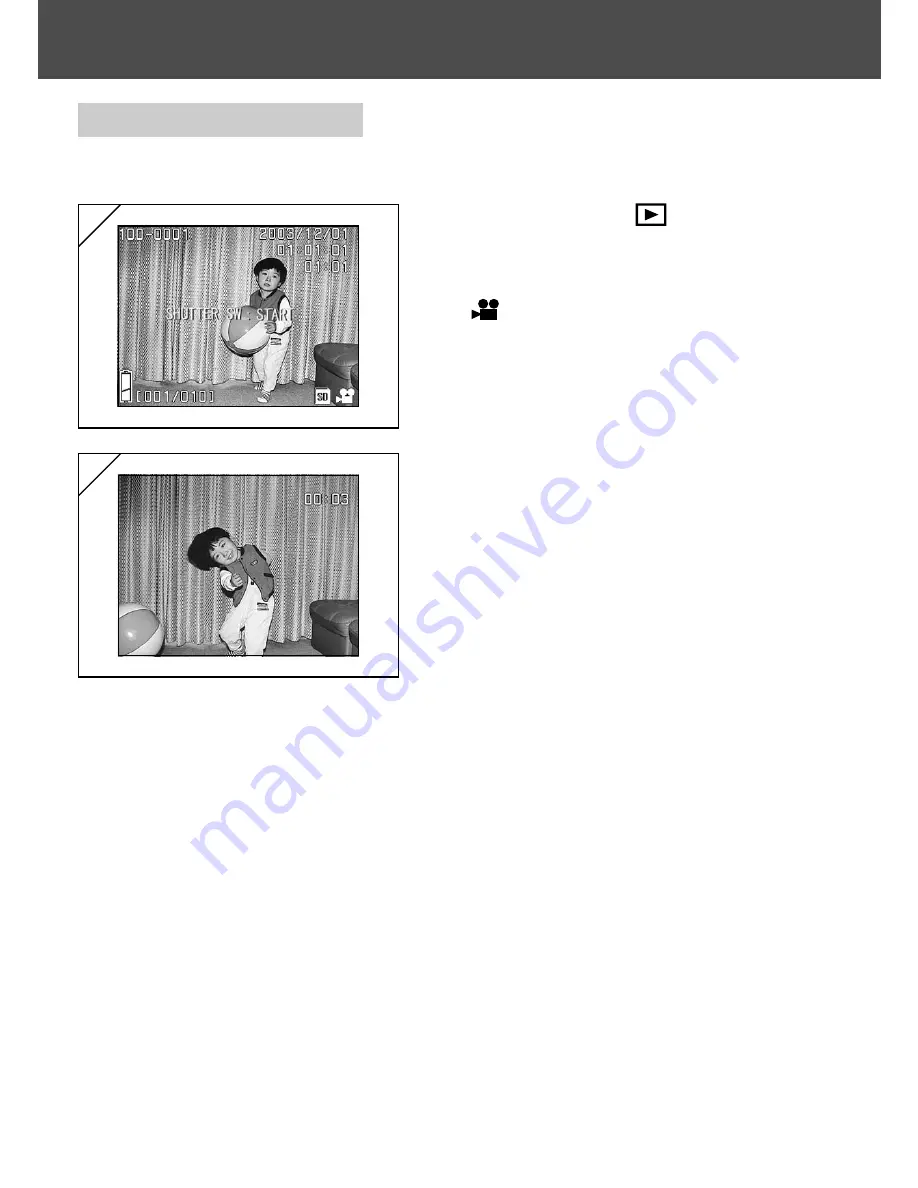
50
Playback
(Cont’d)
Playing Back Movies
- Use the procedure below to play back movies you have shot (p.42).
1. After pressing the
PLAY button, use
왗
or
왘
to select the movie you wish to
see.
•
is displayed on the movie image.
2. If you press the shutter button, the
movie images will be played back.
When playback is finished, the display
returns to screen 1.
• Symbols displayed when a movie is played
back is elapsed playback time only.
• If you want to stop during playback, press
the shutter button again.
2
1
Содержание DiMAGE G400
Страница 1: ......
Страница 139: ...9224 2732 11 KO A310...






























