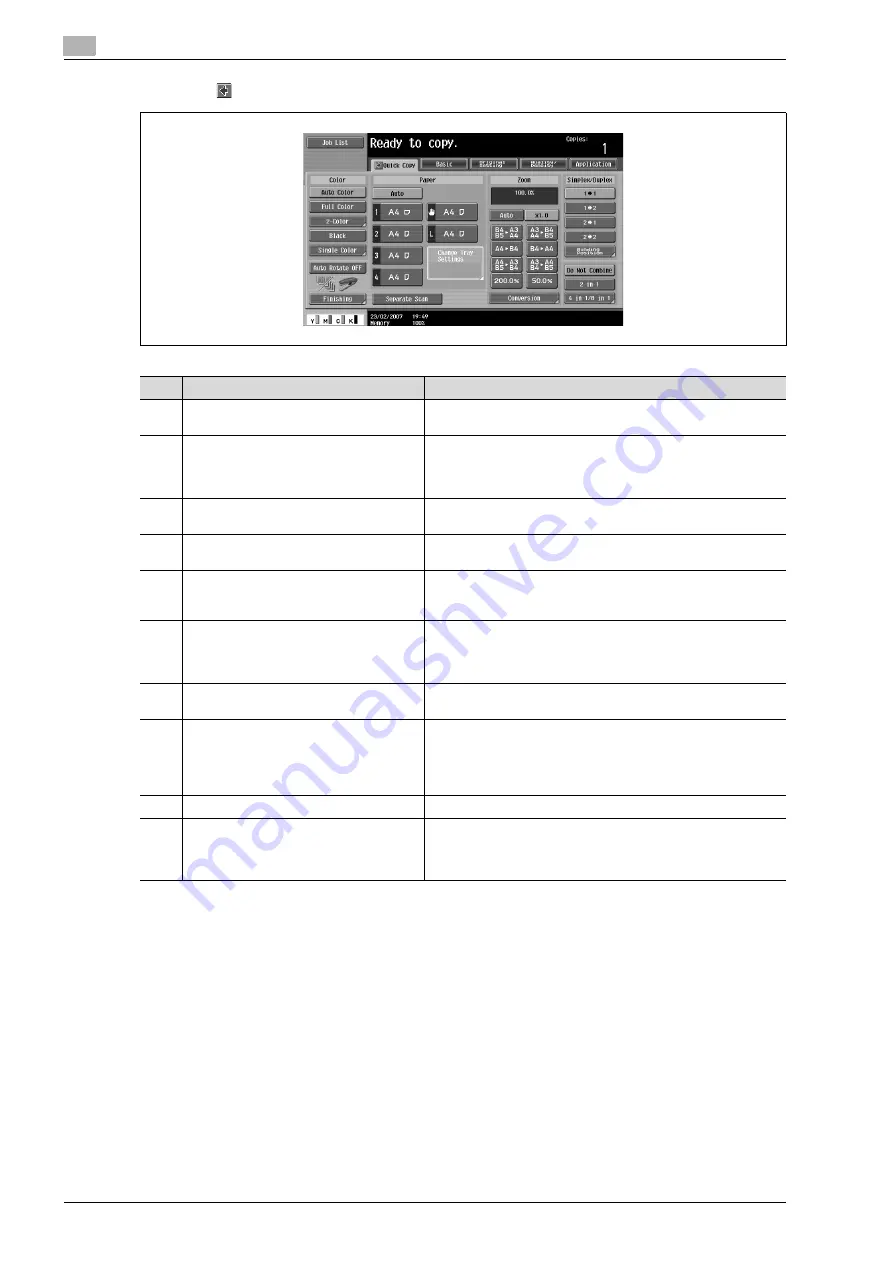
2
Copy Operations
2-6
bizhub C650/C550/C451 (FE3)
%
Touch
to display the Color settings, [Finishing] and [Auto Rotate OFF] in the left panel.
!
Detail
The basic settings screen (Basic screen or Quick Copy screen) that appears can be set with the "Copier
Settings" parameter in the Custom Display Settings screen (displayed from the User Setting screen).
The arrangement of the buttons and screens differ with the Basic screen and Quick Copy screen;
however, the functions that can be set are the same. As a default, "Basic" is selected. This manual
contains descriptions of procedures using the Basic screen that appears when "Basic" is selected.
The Quick Copy screen displays all of the settings from the Basic screen so that many settings can
easily be specified.
No.
Item Name
Description
1
Message display area
The status of the machine and details on operations are dis-
played.
2
Functions/settings display area
Tabs and buttons for displaying screens containing various func-
tions are displayed.
Touch a tab or button to display the corresponding screen for
specifying the settings.
3
Icon display area
Icons indicating the status of jobs and the machine are dis-
played.
4
[Auto Rotate OFF] button
Touch to copy with the image not rotated to fit the orientation of
the loaded paper.
5
[Separate Scan] button
Touch to scan the document in separate batches.
A document scanned in different batches can be treated as a sin-
gle copy job.
6
[Finishing] button
Touch to specify settings for sorting, collating, grouping, offset-
ting, stapling, hole punching or outputting to a specific tray.
The settings that can be specified differ depending on the finish-
er that is installed.
7
Toner supply indicators
These indicators show the amount of toner remaining for cyan
(C), magenta (M), yellow (Y), and black (K).
8
Left panel
When the [Job List] button is pressed, a screen showing the jobs
currently being performed or waiting to be performed is dis-
played.
When the [Check Job] button is pressed, a screen showing the
result of the specified settings is displayed.
9
[Check Job] button
The result of the specified settings is displayed.
10
[Job List] button
Jobs currently being performed or waiting to be performed are
displayed.
Various commands for checking and managing jobs are availa-
ble.
Содержание bizhub C451
Страница 1: ...C451 C550 C650 User Manual User Manual User Manual ...
Страница 2: ......
Страница 13: ...1 Introduction ...
Страница 14: ......
Страница 39: ...2 Copy Operations ...
Страница 40: ......
Страница 201: ...3 Print Operations ...
Страница 202: ......
Страница 297: ...4 Box Operations ...
Страница 298: ......
Страница 363: ...bizhub C650 C550 C451 FE3 4 67 Box Operations 4 6 Type in the password and then touch OK ...
Страница 366: ...4 Box Operations 4 70 bizhub C650 C550 C451 FE3 ...
Страница 367: ...5 Network Scanner Operations ...
Страница 368: ......
Страница 443: ...bizhub C650 C550 C451 FE3 5 77 Network Scanner Operations 5 Text Date Time Other ...
Страница 475: ...6 PageScope Web Connection Operations ...
Страница 476: ......
Страница 511: ...bizhub C650 C550 C451 FE3 6 37 PageScope Web Connection Operations 6 ...
Страница 536: ...6 PageScope Web Connection Operations 6 62 bizhub C650 C550 C451 FE3 ...
Страница 537: ...7 Fax Operations Option ...
Страница 538: ......
Страница 573: ...8 Network Fax Operations Option ...
Страница 574: ......
Страница 608: ...8 Network Fax Operations Option 8 36 bizhub C650 C550 C451 FE3 ...
Страница 609: ...9 Appendix ...
Страница 610: ......
Страница 614: ...9 Appendix 9 6 bizhub C650 C550 C451 FE3 ...
Страница 615: ...10 Index ...
Страница 616: ......
Страница 620: ...10 Index 10 6 bizhub C650 C550 C451 FE3 ...






























