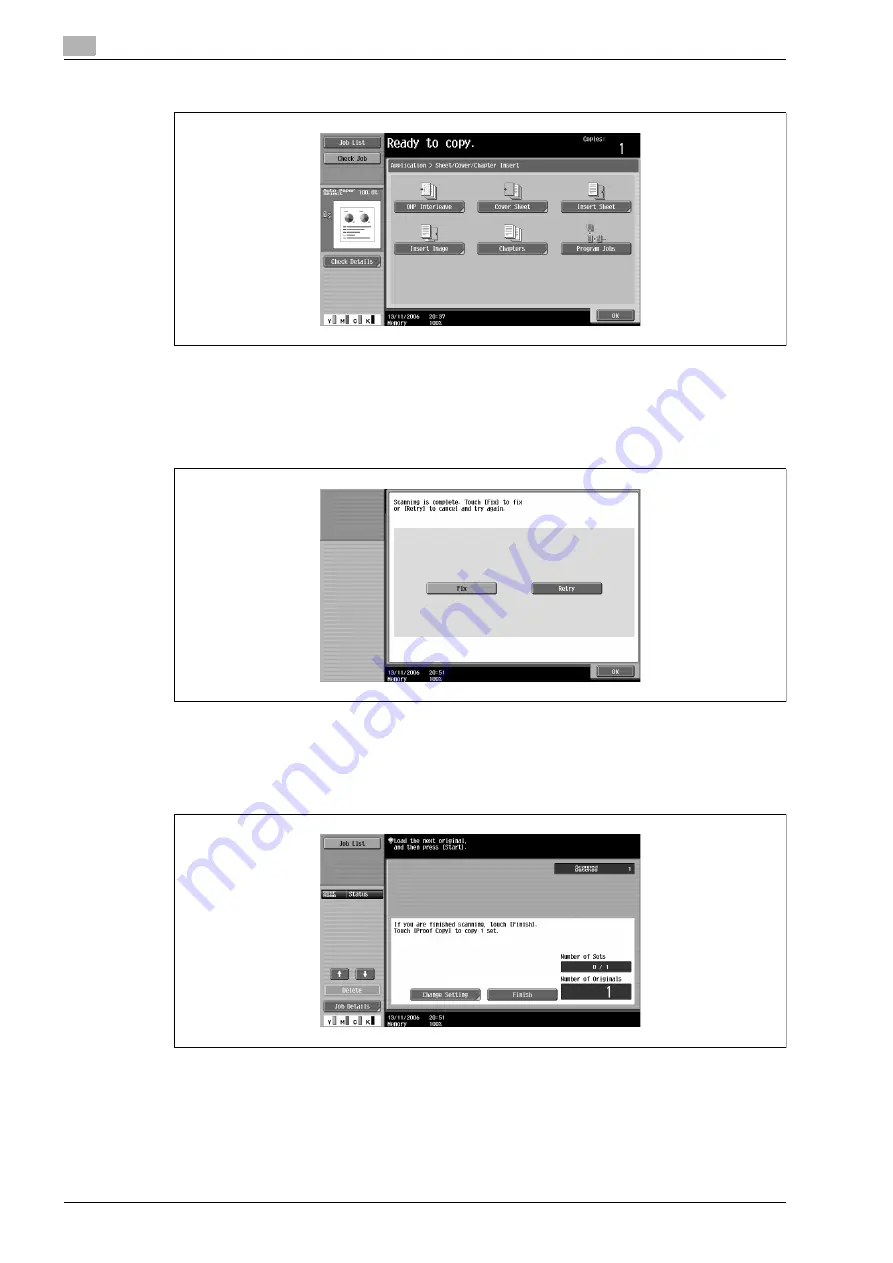
2
Copy Operations
2-132
bizhub C650/C550/C451 (FE3)
3
Touch [Program Jobs], and then touch [OK].
4
Select the desired copy settings, and then press the [Start] key.
–
To print a single copy or to display the preview image to be checked, press the [Proof Copy] key.
Scanning begins.
5
Touch [Fix], and then touch [OK].
–
If the document was loaded on the original glass, touch [Finish] in the screen that appears,
requesting confirmation that scanning is finished.
–
If "Retry" was selected, touch [Change Setting] to change the copy settings.
6
Position the next document, and then touch [Change Setting].
Содержание bizhub C451
Страница 1: ...C451 C550 C650 User Manual User Manual User Manual ...
Страница 2: ......
Страница 13: ...1 Introduction ...
Страница 14: ......
Страница 39: ...2 Copy Operations ...
Страница 40: ......
Страница 201: ...3 Print Operations ...
Страница 202: ......
Страница 297: ...4 Box Operations ...
Страница 298: ......
Страница 363: ...bizhub C650 C550 C451 FE3 4 67 Box Operations 4 6 Type in the password and then touch OK ...
Страница 366: ...4 Box Operations 4 70 bizhub C650 C550 C451 FE3 ...
Страница 367: ...5 Network Scanner Operations ...
Страница 368: ......
Страница 443: ...bizhub C650 C550 C451 FE3 5 77 Network Scanner Operations 5 Text Date Time Other ...
Страница 475: ...6 PageScope Web Connection Operations ...
Страница 476: ......
Страница 511: ...bizhub C650 C550 C451 FE3 6 37 PageScope Web Connection Operations 6 ...
Страница 536: ...6 PageScope Web Connection Operations 6 62 bizhub C650 C550 C451 FE3 ...
Страница 537: ...7 Fax Operations Option ...
Страница 538: ......
Страница 573: ...8 Network Fax Operations Option ...
Страница 574: ......
Страница 608: ...8 Network Fax Operations Option 8 36 bizhub C650 C550 C451 FE3 ...
Страница 609: ...9 Appendix ...
Страница 610: ......
Страница 614: ...9 Appendix 9 6 bizhub C650 C550 C451 FE3 ...
Страница 615: ...10 Index ...
Страница 616: ......
Страница 620: ...10 Index 10 6 bizhub C650 C550 C451 FE3 ...
















































