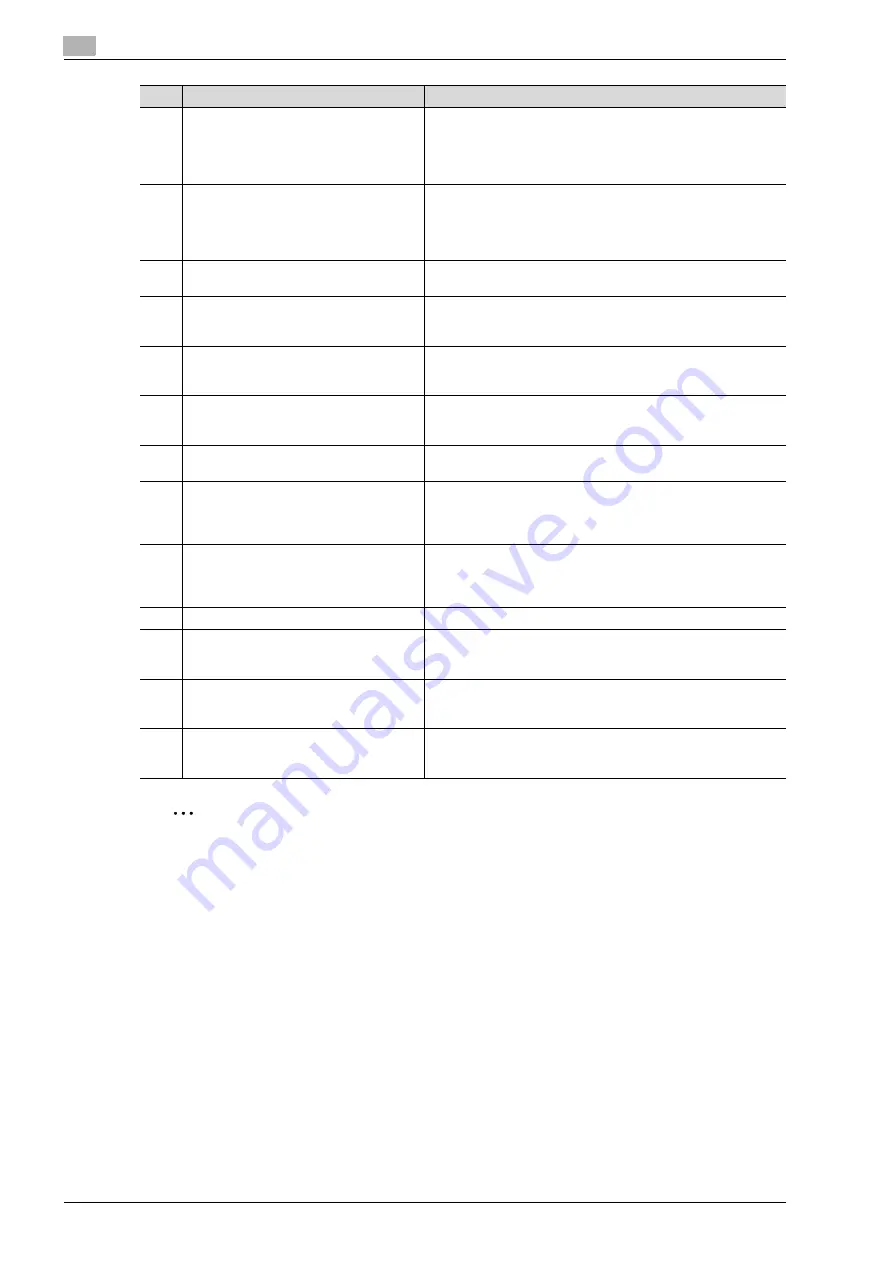
2
Copy Operations
2-4
bizhub C650/C550/C451 (FE3)
2
Reminder
Do not apply extreme pressure to the touch panel, otherwise it may be scratched or damaged.
Never push down on the touch panel with force, and never use a hard or pointed object to make a
selection in the touch panel.
10
[Start] key
Press to start the copy, scan or fax operation. When this machine
is ready to begin the operation, the indicator on the [Start] key
lights up in blue. If the indicator on the [Start] key lights up in or-
ange, copying cannot begin.
Press to restart a stopped job.
11
Data indicator
Flashes in blue while a print job is being received.
Lights up in blue when a print job is queued to be printed or while
it is being printed.
The indicator lights up in blue when there is saved fax data or un-
printed fax data.
12
[C] (clear) key
Press to clear a value (such as the number of copies, a zoom ra-
tio, or a size) entered using the keypad.
13
Keypad
Use to type in the number of copies to be produced.
Use to type in the zoom ratio.
Use to type in the various settings.
14
[Help] key
Press to display the Help Menu screen.
From this screen, descriptions of the various functions and de-
tails of operations can be displayed. (See p. 2-88)
15
[Enlarge Display] key
Press to enter Enlarge Display mode.
If authentication is performed with PageScope Authentication
Manager, it does not enter Enlarge Display mode.
16
[Accessibility] key
Press to display the screen for specifying settings for user acces-
sibility functions.
17
[Power Save] key
Press to enter Power Save mode. While the machine is in Power
Save mode, the indicator on the [Power Save] key lights up in
green and the touch panel goes off. To cancel Power Save mode,
press the [Power Save] key again.
18
[Access] key
If user authentication or account track settings have been ap-
plied, press this key after entering the user name and password
(for user authentication) or the account name and password (for
account track) in order to use this machine.
19
[Brightness] dial
Use to adjust the Brighthess of the touch panel.
20
[User Box] key
Press to enter User Box mode.
While the machine is in User Box mode, the indicator on the [Us-
er Box] key lights up in green.
21
[Fax/Scan] key
Press to enter Fax/Scan mode.
While the machine is in Fax/Scan mode, the indicator on the
[Fax/Scan] key lights up in green.
22
[Copy] key
Press to enter Copy mode. (As a default, the machine is in Copy
mode.) While the machine is in Copy mode, the indicator on the
[Copy] key lights up in green.
No.
Part name
Description
Содержание bizhub C451
Страница 1: ...C451 C550 C650 User Manual User Manual User Manual ...
Страница 2: ......
Страница 13: ...1 Introduction ...
Страница 14: ......
Страница 39: ...2 Copy Operations ...
Страница 40: ......
Страница 201: ...3 Print Operations ...
Страница 202: ......
Страница 297: ...4 Box Operations ...
Страница 298: ......
Страница 363: ...bizhub C650 C550 C451 FE3 4 67 Box Operations 4 6 Type in the password and then touch OK ...
Страница 366: ...4 Box Operations 4 70 bizhub C650 C550 C451 FE3 ...
Страница 367: ...5 Network Scanner Operations ...
Страница 368: ......
Страница 443: ...bizhub C650 C550 C451 FE3 5 77 Network Scanner Operations 5 Text Date Time Other ...
Страница 475: ...6 PageScope Web Connection Operations ...
Страница 476: ......
Страница 511: ...bizhub C650 C550 C451 FE3 6 37 PageScope Web Connection Operations 6 ...
Страница 536: ...6 PageScope Web Connection Operations 6 62 bizhub C650 C550 C451 FE3 ...
Страница 537: ...7 Fax Operations Option ...
Страница 538: ......
Страница 573: ...8 Network Fax Operations Option ...
Страница 574: ......
Страница 608: ...8 Network Fax Operations Option 8 36 bizhub C650 C550 C451 FE3 ...
Страница 609: ...9 Appendix ...
Страница 610: ......
Страница 614: ...9 Appendix 9 6 bizhub C650 C550 C451 FE3 ...
Страница 615: ...10 Index ...
Страница 616: ......
Страница 620: ...10 Index 10 6 bizhub C650 C550 C451 FE3 ...






























