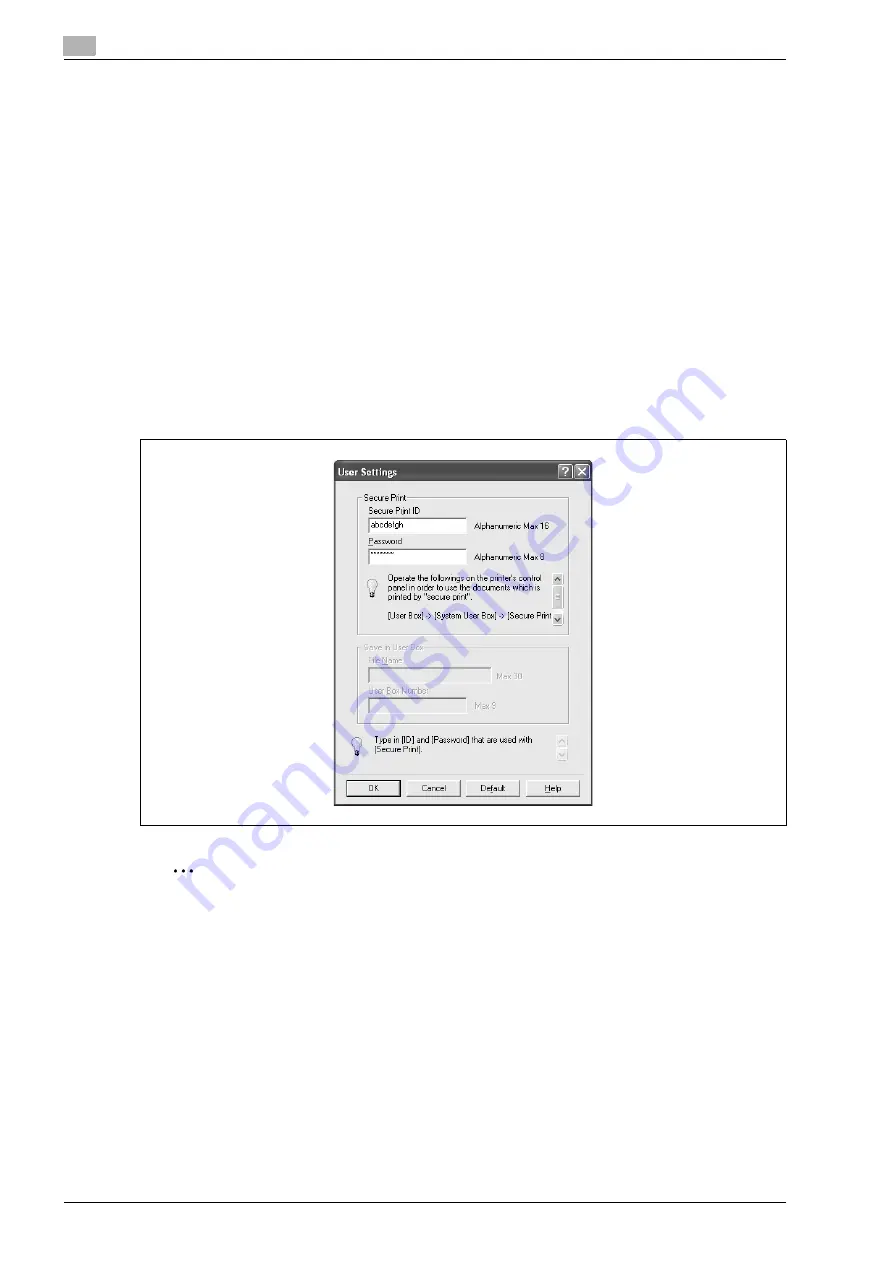
3
Print Operations
3-10
bizhub C650/C550/C451 (FE3)
Selecting the output method
Not only can you print directly, but you can select "Secure Print", which requires a password to print, or "Save
in User Box", which saves data in the boxes that were created on the HDD.
1
Click the Basic tab.
2
From the "Output Method" drop-down list, select the output method.
–
Print: Prints immediately.
–
Secure Print: Saves the document to be printed in "Secure Print User Box" of this machine. When
printing, you are required to enter the ID and password in this machine’s control panel. Select when
printing highly confidential documents.
–
Save in User Box: Saves the document to be printed in a box on this machine.
–
Save in User Box and Print: Saves the document in a box and prints at the same time.
–
Proof Print: After a part of the document has been printed, this machine stops printing temporarily.
Select to avoid misprinting a large volume of print jobs.
–
ID & Print: Saves the document to be printed in the ID & Print User Box on this machine. When
printing, user authentication must be performed via the control panel of this machine
Secure Print
If "Secure Print" was selected, enter the ID and password in the dialog box that appeared.
2
Note
The ID and password that are required for "Secure Print" can be preregistered by clicking the [User
Settings] button under "Output Method". If the ID and password are already registered, the dialog box
to enter the ID and password does not appear when "Secure Print" is selected.
To print, specify "Secure Print Document Box" from the Box mode in this machine’s control panel, and
then enter the ID and password.
When password rules are enabled on this machine, the passwords that can be used for secured printing
are limited and the jobs are deleted when a password that does not comply with the password rule is
entered.
Содержание bizhub C451
Страница 1: ...C451 C550 C650 User Manual User Manual User Manual ...
Страница 2: ......
Страница 13: ...1 Introduction ...
Страница 14: ......
Страница 39: ...2 Copy Operations ...
Страница 40: ......
Страница 201: ...3 Print Operations ...
Страница 202: ......
Страница 297: ...4 Box Operations ...
Страница 298: ......
Страница 363: ...bizhub C650 C550 C451 FE3 4 67 Box Operations 4 6 Type in the password and then touch OK ...
Страница 366: ...4 Box Operations 4 70 bizhub C650 C550 C451 FE3 ...
Страница 367: ...5 Network Scanner Operations ...
Страница 368: ......
Страница 443: ...bizhub C650 C550 C451 FE3 5 77 Network Scanner Operations 5 Text Date Time Other ...
Страница 475: ...6 PageScope Web Connection Operations ...
Страница 476: ......
Страница 511: ...bizhub C650 C550 C451 FE3 6 37 PageScope Web Connection Operations 6 ...
Страница 536: ...6 PageScope Web Connection Operations 6 62 bizhub C650 C550 C451 FE3 ...
Страница 537: ...7 Fax Operations Option ...
Страница 538: ......
Страница 573: ...8 Network Fax Operations Option ...
Страница 574: ......
Страница 608: ...8 Network Fax Operations Option 8 36 bizhub C650 C550 C451 FE3 ...
Страница 609: ...9 Appendix ...
Страница 610: ......
Страница 614: ...9 Appendix 9 6 bizhub C650 C550 C451 FE3 ...
Страница 615: ...10 Index ...
Страница 616: ......
Страница 620: ...10 Index 10 6 bizhub C650 C550 C451 FE3 ...






























