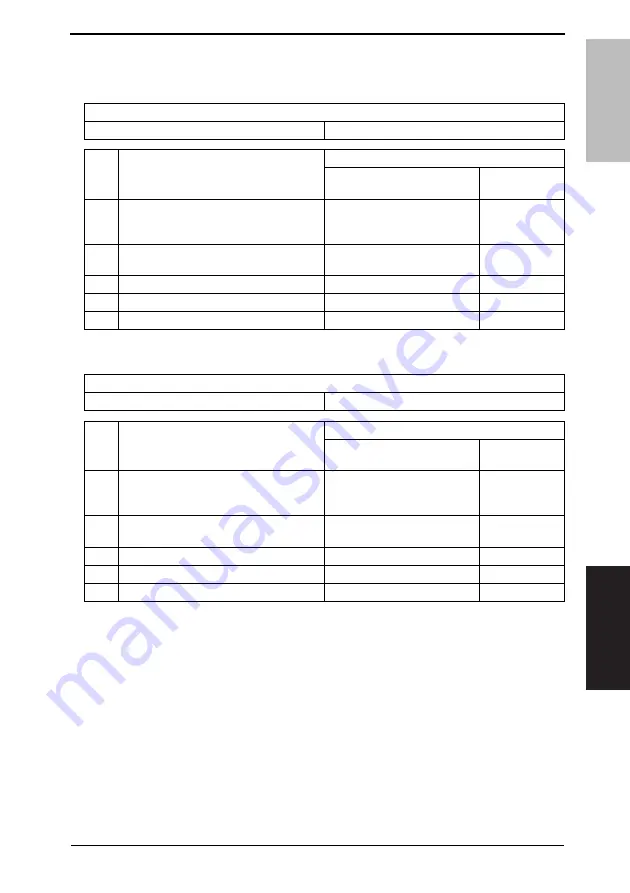
DRAFT
Field Service
V
er. 1.0 Feb. 2010
14. MALFUNCTION CODE
207
bizhub C35
TROUBLESHOOTING
14.4 Solution
14.4.1
0010: Color PC drum motor malfunction
14.4.2
0017: Main motor malfunction
Relevant electrical parts
Color PC drum motor (M4)
Printer control board (PRCB)
Step
Action
WIRING DIAGRAM
Control signal
Location (electri-
cal component)
1
Check the connector between M4-PRCB
PJ5 for proper connection and correct as
necessary.
-
-
2
Check the M4 connector for proper drive
coupling and correct as necessary.
-
-
3
M4 operation check
PRCB PJ5-3 to 6
B-15
4
Change M4.
-
-
5
Change PRCB.
-
-
Relevant electrical parts
Main motor (M2)
Printer control board (PRCB)
Step
Action
WIRING DIAGRAM
Control signal
Location (electri-
cal component)
1
Check the connector between M2-PRCB
PJ6 for proper connection and correct as
necessary.
-
-
2
Check the M2 connector for proper drive
coupling and correct as necessary.
-
-
3
M2 operation check
PRCB PJ6-3 to 6
C-15
4
Change M2.
-
-
5
Change PRCB.
-
-
Содержание bizhub C35
Страница 1: ...DRAFT SERVICE MANUAL 2010 02 2010 02 Ver 1 0 Ver 1 0 FIELD SERVICE ...
Страница 3: ...DRAFT ii Blank Page ...
Страница 28: ...DRAFT SERVICE MANUAL 2010 02 Ver 1 0 FIELD SERVICE Main body ...
Страница 135: ...DRAFT 7 OTHER MAINTENANCE ITEM Field Service Ver 1 0 Feb 2010 96 bizhub C35 MAINTENANCE Blank Page ...
Страница 227: ...DRAFT 11 FAX PROTOCOLS Field Service Ver 1 0 Feb 2010 188 ADJUSTMENT SETTING Blank Page ...
Страница 301: ...DRAFT 17 IC protector Field Service Ver 1 0 Feb 2010 262 Blank Page ...
Страница 314: ...DRAFT SERVICE MANUAL 2010 02 Ver 1 0 FIELD SERVICE Lower Feeder Unit PF P08 ...
Страница 317: ...DRAFT Lower Feeder Unit OUTLINE MAINTENANCE Field Service Ver 1 0 Feb 2010 ii Blank Page ...
Страница 319: ...DRAFT 1 PRODUCT SPECIFICATIONS Field Service Ver 1 0 Feb 2010 2 Lower Feeder Unit OUTLINE Blank Page ...






























