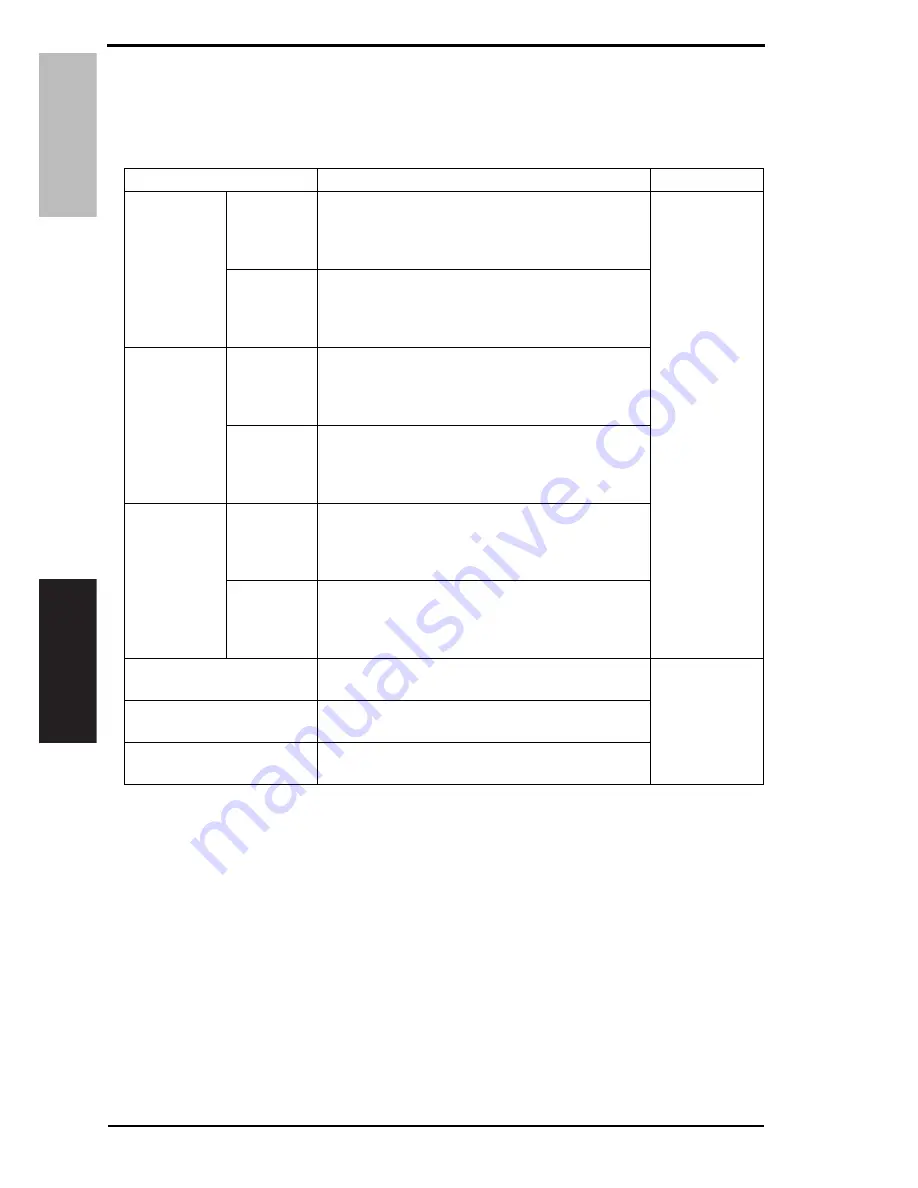
9. Menu
Field Service
V
er. 1.0 Apr. 200
8
122
bizhub C31P
Adjustment / Setting
D. Counter Information
• The total number of pages that have been printed is counted and displayed based on the
description shown in the following table.
<Counter information list>
*1: A count of 100 in the counter is converted to 1 sheet of media and display the number of
decimals are discarded.
NOTE
• The total counters and the print counters count at a different timing, when a sheet
of media is properly ejected and when a sheet of media is fed, respectively.
Therefore, the sum of each total counter value may not be same with the sum of
each print counter value if a sheet of media cannot be ejected due to media jam
inside the machine or other possible problems.
Types of count
Contents
Count timing
Total Count
Monochrome
• The total number of monochrome pages ejected
from the printer.
Increment by one per simplex and by two per
duplex
When a sheet of
media is ejected
properly
Full color
• The total number of color pages ejected from the
printer.
Increment by one per simplex and by two per
duplex
Total Count
(duplex)
Monochrome
• The total number of monochrome duplex sheets
ejected from the printer.
Increment by one per duplex (and by zero per sim-
plex)
Full color
• The total number of color duplex sheets ejected
from the printer.
Increment by one per duplex (and by zero per sim-
plex)
Total Count
(Normalized)
Monochrome
• The total number of monochrome pages on a A4
basis that have been ejected from the printer.
Increment by 100 per A4 simplex and by 200 per
A4 duplex *1
Full color
• The total number of color pages on a A4 basis that
have been ejected from the printer.
Increment by 100 per A4 simplex and by 200 per
A4 duplex *1
Sheets Printed by Paper Tray
• The number of sheets used for each media source.
Increment by one for both simplex and duplex
When a sheet of
media is fed
Sheets Printed by Paper Size
• The number of sheets used for each media size.
Increment by one for both simplex and duplex
Sheets Printed by Paper Type
• The number of pages used per each media type.
Increment by one for both simplex and duplex
Содержание Bizhub-C31P
Страница 1: ...SERVICE MANUAL 2008 04 2008 04 Ver 1 0 Ver 1 0 FIELD SERVICE ...
Страница 3: ...ii Blank Page ...
Страница 25: ...MEASURES TO TAKE IN CASE OF AN ACCIDENT S 22 Blank Page ...
Страница 28: ...SERVICE MANUAL 2008 04 Ver 1 0 FIELD SERVICE Main body ...
Страница 231: ...12 Other functions Field Service Ver 1 0 Apr 2008 194 bizhub C31P Adjustment Setting Blank Page ...
Страница 286: ...SERVICE MANUAL 2008 04 Ver 1 0 FIELD SERVICE Lower Feeder Unit ...
Страница 289: ...Lower Feeder Unit General Maintenance Adjustment Setting Troubleshooting Field Service Ver 1 0 Apr 2008 ii Blank Page ...
Страница 291: ...1 Product specifications Field Service Ver 1 0 Apr 2008 2 Lower Feeder Unit General Blank Page ...
Страница 309: ...6 Jam display Field Service Ver 1 0 Apr 2008 20 Lower Feeder Unit Troubleshooting Blank Page ...
Страница 310: ...SERVICE MANUAL 2008 04 Ver 1 0 FIELD SERVICE Duplex Option ...
Страница 313: ...Duplex Option General Maintenance Troubleshooting Field Service Ver 1 0 Apr 2008 ii Blank Page ...
Страница 315: ...1 Product specifications Field Service Ver 1 0 Apr 2008 2 Duplex Option General Blank Page ...
Страница 327: ...3 Jam display Field Service Ver 1 0 Apr 2008 14 Duplex Option Troubleshooting Blank Page ...
Страница 328: ...SERVICE MANUAL 2008 04 Ver 1 0 FIELD SERVICE Staple Finisher ...
Страница 335: ...1 Product specifications Field Service Ver 1 0 Apr 2008 4 Staple Finisher General Blank Page ...
Страница 353: ...2 Other Field Service Ver 1 0 Apr 2008 22 Staple Finisher Maintenance Blank Page ...
Страница 365: ...4 Error codes Field Service Ver 1 0 Apr 2008 34 Staple Finisher Troubleshooting Blank Page ...
















































